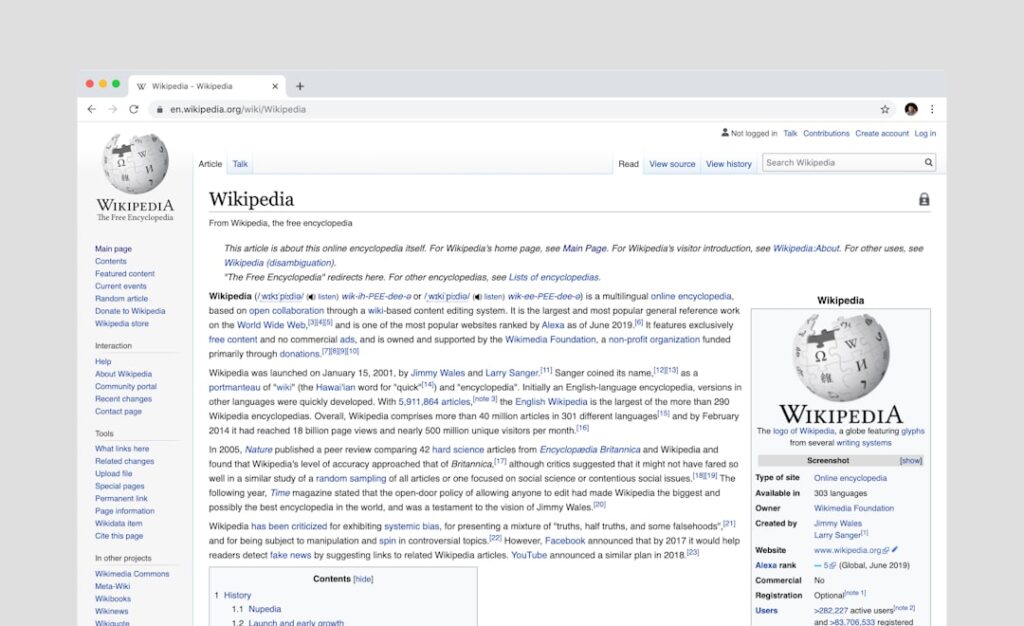Customizing the WordPress login page is an often-overlooked aspect of website management, yet it holds significant importance for both branding and security. As I navigate through the digital landscape, I realize that the login page is the first point of interaction for users accessing my site. A customized login page not only enhances the user experience but also reinforces my brand identity.
By incorporating my logo, color scheme, and unique design elements, I can create a cohesive visual experience that resonates with visitors even before they enter the site. Moreover, a customized login page can serve as a powerful tool for security. The default WordPress login URL is widely known, making it a prime target for hackers and bots.
By personalizing the login page, I can obscure this information and make it more challenging for unauthorized users to gain access. This added layer of security is crucial in today’s digital environment, where cyber threats are increasingly sophisticated. In essence, customizing the WordPress login page is not just about aesthetics; it’s about creating a secure and memorable entry point for my users.
Key Takeaways
- Customizing the WordPress login page can enhance brand identity and user experience
- Access the WordPress login page by adding /wp-admin or /wp-login.php to the end of your website URL
- Use plugins like Custom Login to easily customize the login page without coding
- Customize the logo and background of the login page to align with your brand
- Change the login form and button styles to match your website’s design
- Add custom messages and instructions to provide users with important information
- Implement two-factor authentication for added security on the login page
- Best practices include keeping the login page simple, consistent with the website design, and secure
How to Access the WordPress Login Page
Accessing the WordPress login page is a straightforward process that I have come to appreciate over time. Typically, I can reach this page by appending “/wp-admin” or “/wp-login.php” to my website’s URL. For instance, if my website is www.example.com, I would simply type www.example.com/wp-admin or www.example.com/wp-login.php into my browser’s address bar.
This direct approach takes me to the login screen where I can enter my credentials. However, I’ve learned that there are alternative methods to access the login page, especially if I have customized it for security reasons. Some plugins allow me to change the default login URL to something more obscure, which adds an extra layer of protection against potential attacks.
If I’ve implemented such a change, I need to remember the new URL to ensure I can access my site without any hassle. Regardless of the method I choose, knowing how to access the WordPress login page is essential for managing my website effectively.
Using Plugins to Customize the WordPress Login Page

One of the most efficient ways I have found to customize the WordPress login page is through the use of plugins. The WordPress ecosystem is rich with tools designed specifically for this purpose, making it easy for me to implement changes without needing extensive coding knowledge. Plugins like “Custom Login Page Customizer” and “LoginPress” offer user-friendly interfaces that allow me to modify various elements of the login page with just a few clicks.
These plugins provide a range of customization options, from changing colors and fonts to adding custom backgrounds and logos. I appreciate how they often come with pre-designed templates that I can use as a starting point, allowing me to create a professional-looking login page quickly. Additionally, many of these plugins include features that enhance security, such as limiting login attempts and enabling CAPTCHA verification.
By leveraging these tools, I can create a unique and secure login experience that aligns with my brand while also protecting my site from potential threats.
Customizing the Logo and Background of the Login Page
One of the first steps I take when customizing my WordPress login page is updating the logo and background. The logo serves as a visual representation of my brand, and having it prominently displayed on the login page helps reinforce brand recognition among users. Most plugins allow me to easily upload my logo and adjust its size to fit seamlessly within the design of the page.
In addition to the logo, customizing the background is another way I can enhance the overall aesthetic of the login page. Whether I choose a solid color that matches my brand palette or a more intricate background image, this element plays a crucial role in setting the tone for the user experience. I often experiment with different backgrounds to see what resonates best with my audience while ensuring that it doesn’t distract from the primary purpose of logging in.
The combination of a well-placed logo and an appealing background creates an inviting atmosphere that encourages users to engage with my site.
Changing the Login Form and Button Styles
Beyond just logos and backgrounds, I find that changing the styles of the login form and buttons can significantly impact user interaction on my WordPress login page. The default form design can be quite basic, so I take advantage of customization options to make it more visually appealing and aligned with my brand identity. This includes adjusting the colors of input fields, borders, and text to create a cohesive look that reflects my website’s overall design.
The button style is another critical element that I focus on during customization. A well-designed button not only attracts attention but also encourages users to take action. By modifying aspects such as button color, size, and hover effects, I can create a more engaging experience for users logging in.
These small changes may seem trivial at first glance, but they contribute significantly to how users perceive my site right from their first interaction.
Adding Custom Messages and Instructions

In my journey of customizing the WordPress login page, I’ve discovered that adding custom messages and instructions can greatly enhance user experience. Clear instructions help guide users through the login process, especially if they encounter issues such as forgotten passwords or incorrect usernames. By including helpful tips or links to password recovery options directly on the login page, I can reduce frustration and streamline their experience.
Additionally, I often use custom messages to convey important information or updates related to my site. For instance, if I’m running maintenance or have specific announcements for users, displaying these messages on the login page ensures that visitors are informed before they even enter the site. This proactive communication fosters trust and keeps users engaged with my content while minimizing confusion during their login attempts.
Implementing Two-Factor Authentication on the Login Page
As security becomes increasingly paramount in managing online platforms, implementing two-factor authentication (2FA) on my WordPress login page has become a priority for me. This additional layer of security requires users to provide two forms of identification before gaining access to their accounts—typically something they know (like their password) and something they have (like a mobile device). By enabling 2FA, I significantly reduce the risk of unauthorized access.
There are several plugins available that facilitate this process seamlessly. Once set up, users will receive a verification code via SMS or an authentication app after entering their password. This extra step may seem inconvenient at first glance; however, I’ve found that many users appreciate the added security it provides.
By prioritizing safety through two-factor authentication, I not only protect my site but also instill confidence in my users regarding their data security.
Best Practices for Customizing the WordPress Login Page
As I delve deeper into customizing my WordPress login page, I’ve come across several best practices that guide my efforts effectively. First and foremost, maintaining simplicity is key. While it’s tempting to incorporate numerous design elements and features, I’ve learned that a clean and straightforward layout enhances usability.
Users should be able to focus on logging in without being overwhelmed by excessive graphics or text. Another best practice involves ensuring mobile responsiveness. With an increasing number of users accessing websites via mobile devices, it’s crucial that my customized login page looks great on all screen sizes.
Many plugins offer responsive design options that automatically adjust elements based on device type, which saves me time and effort in ensuring compatibility. Lastly, regular updates and testing are essential components of maintaining a customized login page. As WordPress evolves and plugins receive updates, I make it a point to review my customizations periodically to ensure everything functions smoothly.
This proactive approach not only keeps my site secure but also ensures that users have a seamless experience every time they log in. In conclusion, customizing the WordPress login page is an invaluable endeavor that enhances both branding and security for my website. By utilizing plugins effectively, personalizing design elements like logos and backgrounds, and implementing best practices such as two-factor authentication, I create an inviting yet secure entry point for users.
As I continue to refine this aspect of my site management strategy, I remain committed to providing an exceptional user experience while safeguarding against potential threats in an ever-evolving digital landscape.
If you’re interested in enhancing your WordPress experience beyond customizing the login page, you might find it useful to explore other aspects of website management, such as server migration. A related article that could be of interest is CyberPanel to CyberPanel: Migrating to Another Server. This article provides a comprehensive guide on how to efficiently migrate your website to a new server using CyberPanel, ensuring a smooth transition without any data loss. Understanding server migration can be a valuable skill, especially if you’re looking to optimize your website’s performance and reliability.
FAQs
What is the WordPress login page?
The WordPress login page is the page where users can enter their username and password to access the backend of a WordPress website.
Why would someone want to customize the WordPress login page?
Customizing the WordPress login page can help to create a more branded and professional look for a website, as well as provide a better user experience for visitors and clients.
What are some ways to customize the WordPress login page?
Some ways to customize the WordPress login page include changing the logo, background image, colors, and adding custom CSS.
Are there any plugins available to help customize the WordPress login page?
Yes, there are several plugins available in the WordPress repository that can help with customizing the login page, such as Custom Login Page Customizer and LoginPress.
Is it possible to customize the WordPress login page without using a plugin?
Yes, it is possible to customize the WordPress login page without using a plugin by adding custom code to the functions.php file or creating a custom login page template.
Is it important to consider security when customizing the WordPress login page?
Yes, it is important to consider security when customizing the WordPress login page. It’s important to ensure that any customizations do not compromise the security of the login process.