As a web developer, I have come to appreciate the critical role that PHP plays in the functionality and performance of my applications. PHP, being one of the most widely used server-side scripting languages, is constantly evolving. Each new version brings enhancements that not only improve performance but also bolster security.
Upgrading PHP is not merely a matter of keeping up with trends; it is essential for ensuring that my applications run smoothly and securely. The latest versions often include optimizations that can significantly reduce load times, which is crucial for user experience and search engine rankings. Moreover, staying updated with the latest PHP version allows me to leverage new features and functionalities that can enhance my coding practices.
For instance, recent updates have introduced features like typed properties and arrow functions, which streamline my code and make it more readable. By upgrading, I can also ensure that I am using a language that is actively supported and maintained, reducing the risk of vulnerabilities that could be exploited by malicious actors. In a world where cyber threats are increasingly sophisticated, I find it imperative to keep my software stack as secure as possible.
Key Takeaways
- Upgrading PHP is important for security, performance, and compatibility with modern applications.
- Backing up your data and configuration files is crucial before making any changes to your PHP version.
- Check compatibility with your applications to ensure they will work properly with the new PHP version.
- Update your package manager to ensure you have access to the latest PHP version and related packages.
- Upgrade PHP to the latest version to take advantage of new features and security updates.
Backing Up Your Data and Configuration Files
Before embarking on the journey of upgrading PHP, I always prioritize backing up my data and configuration files. This step is non-negotiable; it serves as my safety net in case anything goes awry during the upgrade process. I typically start by creating a complete backup of my database and all relevant files associated with my applications.
This includes not just the core files but also any custom configurations I have implemented over time. By doing this, I ensure that I can restore my applications to their previous state if necessary. In addition to backing up my files, I also take the time to document my current configuration settings.
This documentation serves as a reference point, allowing me to compare settings post-upgrade and ensure that everything is functioning as expected. I often use tools like phpMyAdmin or command-line utilities to export my databases, and I store these backups in multiple locations—both locally and in the cloud. This redundancy gives me peace of mind, knowing that I have multiple copies of my critical data should anything go wrong during the upgrade process.
Checking Compatibility with Your Applications

Once I have secured my backups, the next step involves checking the compatibility of my applications with the new PHP version. This is a crucial phase because not all applications are built to work seamlessly with the latest updates. I begin by reviewing the documentation for each application I am using to identify any known compatibility issues with the new PHP version.
Many popular frameworks and content management systems provide detailed guidelines on which versions of PHP they support. In addition to consulting documentation, I also run compatibility tests on a staging environment. This allows me to simulate the upgrade without affecting my live applications.
By doing so, I can identify any deprecated functions or features that may cause issues post-upgrade. If I encounter any compatibility problems, I take note of them and look for solutions—whether that means updating third-party libraries or modifying my codebase to align with the new standards set by PHP. This proactive approach helps me mitigate risks and ensures a smoother transition when I finally upgrade.
Updating Your Package Manager
With compatibility checks completed, I turn my attention to updating my package manager. The package manager is an essential tool that simplifies the process of installing and managing software on my server. Depending on my operating system, this could be Composer for PHP dependencies or APT for Ubuntu-based systems.
Keeping my package manager updated ensures that I have access to the latest repositories and packages, which is vital for a successful PHP upgrade. Updating my package manager is usually straightforward; it typically involves running a few commands in the terminal. However, I always take a moment to review any release notes or changes associated with the update.
This helps me understand any new features or potential issues that may arise from the update process itself. Once my package manager is up-to-date, I can confidently proceed with upgrading PHP, knowing that I have the latest tools at my disposal to manage dependencies effectively.
Upgrading PHP to the Latest Version
Now comes the moment I’ve been preparing for: upgrading PHP to the latest version. This step requires careful execution, as it can significantly impact my applications if not done correctly. Depending on my server setup, I may choose to upgrade PHP using command-line tools or through a web hosting control panel.
Regardless of the method, I always ensure that I follow best practices to minimize downtime and potential disruptions. During the upgrade process, I pay close attention to any prompts or warnings that may arise. These messages often provide valuable insights into what changes are being made and whether any additional steps are required on my part.
After completing the upgrade, I verify that the new version has been successfully installed by checking the PHP version through the command line or a simple PHP info page on my server. This confirmation is crucial before moving on to testing my applications.
Testing Your Applications
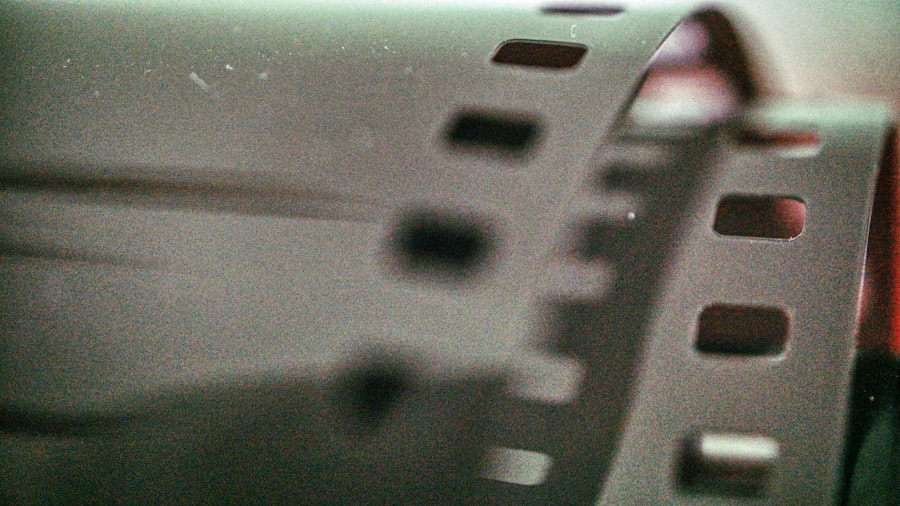
With PHP upgraded, I now shift my focus to testing my applications thoroughly. This phase is critical because it allows me to identify any issues that may have arisen due to the upgrade. I start by running automated tests if available; these tests help catch any regressions or bugs introduced during the upgrade process.
If automated tests are not an option, I manually navigate through key functionalities of each application to ensure everything operates as expected. I also pay special attention to error logs during this testing phase. By monitoring logs, I can quickly identify any warnings or errors that may indicate compatibility issues or deprecated functions still lingering in my codebase.
If I encounter problems, I take immediate action to address them—whether that means updating code snippets or consulting community forums for solutions. This thorough testing process gives me confidence that my applications are ready for production use after the upgrade.
Monitoring for Errors and Performance Issues
Even after completing testing and deploying my upgraded applications, my work is not done yet. Continuous monitoring is essential in ensuring that everything runs smoothly in a live environment. I set up monitoring tools that track application performance metrics such as response times, error rates, and server load.
These tools provide real-time insights into how well my applications are performing post-upgrade. I also keep an eye on user feedback during this period. Users may encounter issues that were not apparent during testing, so their input can be invaluable in identifying potential problems early on.
If any errors or performance issues arise, I am prepared to investigate promptly and make necessary adjustments to optimize performance or resolve bugs. This proactive approach helps maintain user satisfaction and ensures that my applications remain reliable.
Implementing Rollback Plan if Necessary
Despite all precautions taken during the upgrade process, there may still be instances where things do not go as planned. That’s why having a rollback plan in place is crucial for me as a developer. A rollback plan outlines the steps needed to revert back to the previous version of PHP if significant issues arise after deployment.
This plan includes restoring backups of both data and configuration files, as well as reverting any changes made during the upgrade process. In practice, implementing a rollback plan involves clear documentation of each step taken during the upgrade process so that I can easily retrace my steps if necessary. Additionally, I ensure that all team members are aware of this plan so we can act swiftly if we encounter critical issues post-upgrade.
By having this safety net in place, I can approach upgrades with greater confidence, knowing that even if challenges arise, there is a clear path back to stability. In conclusion, upgrading PHP is an essential task for maintaining secure and efficient web applications. By understanding its importance, backing up data, checking compatibility, updating package managers, executing upgrades carefully, testing thoroughly, monitoring performance, and having a rollback plan ready, I can navigate this process effectively and ensure a smooth transition to newer versions of PHP.
If you’re looking to enhance your server management skills beyond upgrading PHP safely on Linux, you might find the article on migrating to another server using CyberPanel particularly useful. This guide provides step-by-step instructions on how to efficiently transfer your server data, ensuring minimal downtime and maintaining data integrity. By mastering both PHP upgrades and server migrations, you’ll be well-equipped to handle a variety of server management tasks with confidence.
FAQs
What is PHP?
PHP is a popular server-side scripting language used for web development. It is used to create dynamic web pages and can be embedded into HTML.
Why should I upgrade PHP?
Upgrading PHP is important for security reasons, as newer versions often include security patches and updates. Additionally, upgrading PHP can also improve performance and provide access to new features and functionalities.
How can I upgrade PHP safely on Linux?
To upgrade PHP safely on Linux, you should first check the compatibility of your web applications with the newer version of PHP. Then, you can use package managers like apt or yum to update PHP to the latest version. It is important to backup your data and configuration files before upgrading and to test the new PHP version in a development environment before deploying it to production.
What are the potential risks of upgrading PHP?
The potential risks of upgrading PHP include compatibility issues with existing web applications, which may lead to functionality or performance issues. It is important to thoroughly test the new PHP version before deploying it to production to mitigate these risks.
How can I check the compatibility of my web applications with the new PHP version?
You can check the compatibility of your web applications with the new PHP version by reviewing the release notes and documentation for the new PHP version. Additionally, you can use tools like PHP Compatibility Checker to scan your code for potential compatibility issues.
