As a WordPress developer, I often find myself navigating the complexities of debugging. One of the most powerful tools at my disposal is WP_DEBUG, a built-in feature that allows me to identify and troubleshoot issues within my WordPress site. This feature is essential for anyone looking to maintain a healthy and efficient website.
WP_DEBUG provides a straightforward way to display PHP errors, notices, and warnings, which can be invaluable when trying to pinpoint the source of a problem. In addition to WP_DEBUG, I frequently rely on Query Monitor, a plugin that enhances my debugging capabilities. Query Monitor offers a comprehensive overview of database queries, PHP errors, hooks, and more.
By using both WP_DEBUG and Query Monitor in tandem, I can gain deeper insights into my site’s performance and functionality. Together, these tools empower me to create a more robust and reliable WordPress experience for my users.
Key Takeaways
- WP_DEBUG and Query Monitor are essential tools for debugging and optimizing WordPress websites.
- Enabling WP_DEBUG in WordPress allows developers to identify and fix PHP errors and warnings.
- Understanding the output of WP_DEBUG helps developers to troubleshoot and improve the quality of their code.
- Query Monitor is a powerful tool for analyzing database queries and identifying performance issues in WordPress.
- By using Query Monitor, developers can optimize their website’s performance and improve user experience.
Enabling WP_DEBUG in WordPress
Enabling WP_DEBUG is a straightforward process that can significantly enhance my debugging efforts. To activate this feature, I simply need to access the wp-config.php file located in the root directory of my WordPress installation. By adding or modifying a single line of code, I can turn on this powerful debugging tool.
The line I need to include is: `define(‘WP_DEBUG’, true);`. This simple action opens the door to a wealth of information about potential issues within my site. Once I enable WP_DEBUG, I can also take advantage of additional constants that further refine my debugging experience.
For instance, I can set `define(‘WP_DEBUG_LOG’, true);` to log errors to a debug.log file in the wp-content directory. This feature allows me to review errors at my convenience without cluttering the front end of my site with error messages. Additionally, I can use `define(‘WP_DEBUG_DISPLAY’, false);` to prevent errors from being displayed on the screen while still logging them.
This is particularly useful when I want to maintain a clean user experience while still being able to troubleshoot effectively.
Understanding the output of WP_DEBUG
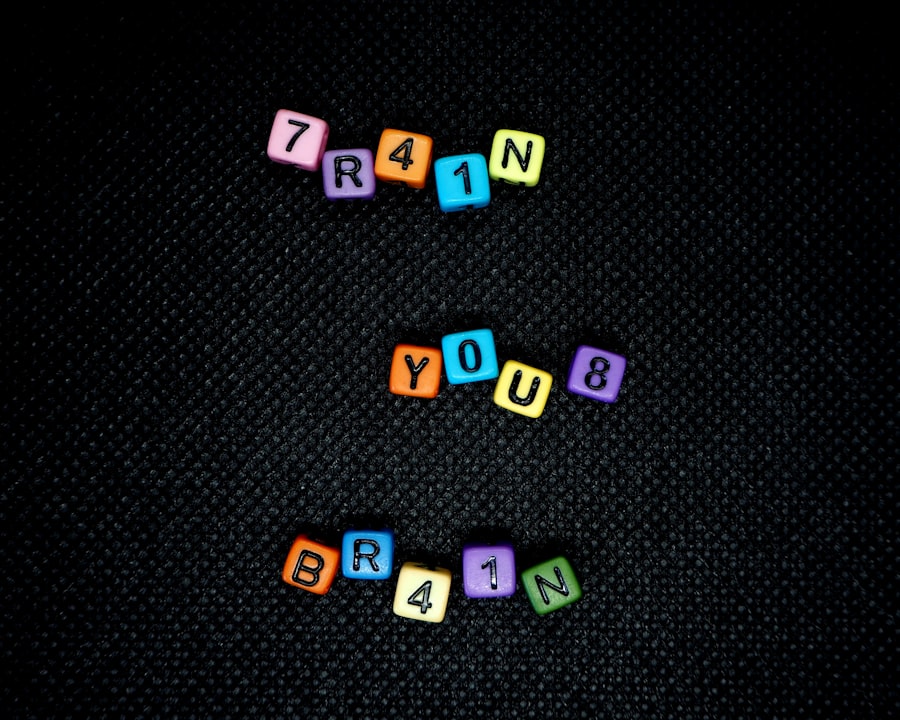
Once I have WP_DEBUG enabled, I am greeted with a plethora of information that can help me diagnose issues. The output typically includes PHP notices, warnings, and errors that occur during the execution of my site. Notices are often benign and indicate best practices that I might not be following, while warnings suggest potential problems that could lead to more significant issues down the line.
Errors, on the other hand, are critical and indicate that something has gone wrong, preventing my site from functioning as intended. Interpreting this output requires a keen eye and an understanding of PHP. Each message includes details such as the type of error, the file in which it occurred, and the line number where the issue was detected.
This information is invaluable as it allows me to trace back to the source of the problem quickly. By addressing these issues systematically, I can improve not only the functionality of my site but also its overall performance and user experience.
Using Query Monitor to analyze database queries
While WP_DEBUG provides insights into PHP errors, Query Monitor takes my debugging capabilities a step further by allowing me to analyze database queries in real-time. When I install and activate Query Monitor, I gain access to a detailed breakdown of all database queries executed during a page load. This feature is particularly useful for identifying slow queries that may be impacting my site’s performance.
With Query Monitor, I can see not only the queries themselves but also their execution time and the number of times each query was called. This information helps me pinpoint any inefficiencies in my database interactions. For instance, if I notice that a particular query is taking an unusually long time to execute, I can investigate further to determine whether it can be optimized or if there are underlying issues with my database structure.
By addressing these concerns, I can significantly enhance the speed and responsiveness of my WordPress site.
Identifying and fixing PHP errors with WP_DEBUG
One of the most significant advantages of using WP_DEBUG is its ability to help me identify and fix PHP errors quickly. When an error occurs on my site, WP_DEBUG displays detailed information about the issue, including the type of error and its location in the code. This immediate feedback allows me to take corrective action without wasting time searching for the source of the problem.
To fix these errors effectively, I often start by reviewing the error message provided by WP_DEBUG. For example, if I encounter a “Call to undefined function” error, it indicates that my code is attempting to call a function that does not exist or has not been defined yet. In such cases, I can trace back through my code to ensure that all necessary functions are properly defined and included before they are called.
By systematically addressing these errors as they arise, I can maintain a clean and functional codebase.
Analyzing performance issues with Query Monitor

Performance issues can be particularly challenging to diagnose without the right tools at my disposal. Query Monitor excels in this area by providing detailed insights into various performance metrics related to my WordPress site. With this plugin activated, I can monitor not only database queries but also HTTP requests, hooks fired during page loads, and even memory usage.
By analyzing this data, I can identify bottlenecks that may be slowing down my site. For instance, if I notice that certain HTTP requests are taking longer than expected, I can investigate their origins and determine whether they are necessary or if they can be optimized or eliminated altogether. Additionally, monitoring memory usage helps me ensure that my site remains within acceptable limits, preventing crashes or slowdowns due to resource exhaustion.
Best practices for using WP_DEBUG and Query Monitor
To maximize the effectiveness of WP_DEBUG and Query Monitor in my development workflow, I’ve adopted several best practices that help streamline my debugging process. First and foremost, I always enable WP_DEBUG in my local development environment rather than on a live site. This practice ensures that any errors or warnings are visible only to me while allowing users to enjoy a seamless experience on the front end.
Another best practice involves regularly reviewing the debug.log file generated by WP_DEBUG when logging is enabled. By periodically checking this file for recurring issues or patterns, I can proactively address potential problems before they escalate into more significant concerns. Additionally, when using Query Monitor, I make it a habit to analyze performance metrics after making changes to my code or database structure.
This approach allows me to gauge the impact of my modifications on overall site performance. Lastly, I find it beneficial to document any errors or issues encountered during development along with their resolutions. This documentation serves as a valuable reference for future projects and helps me avoid repeating mistakes.
Conclusion and further resources for debugging in WordPress
In conclusion, mastering WP_DEBUG and Query Monitor has been instrumental in enhancing my debugging skills as a WordPress developer. These tools provide invaluable insights into PHP errors and database performance issues that can significantly impact user experience. By enabling WP_DEBUG and utilizing Query Monitor effectively, I’ve been able to create more robust and efficient websites.
For those looking to deepen their understanding of debugging in WordPress, there are numerous resources available online. The official WordPress documentation offers comprehensive guides on using WP_DEBUG effectively, while forums and community groups provide opportunities for collaboration and knowledge sharing among developers. Additionally, exploring other debugging plugins can further expand my toolkit and enhance my ability to troubleshoot complex issues.
Ultimately, embracing these debugging practices has not only improved my technical skills but has also contributed to delivering high-quality WordPress sites that meet user expectations and perform reliably under various conditions.
For those interested in enhancing their WordPress debugging skills, the article “Using WP_DEBUG and Query Monitor for Debugging” provides valuable insights into leveraging these tools effectively. To further expand your knowledge on WordPress development and debugging techniques, you might find it beneficial to explore additional resources. One such resource is the blog section on The Sheryar’s website, which offers a variety of articles on related topics. You can visit it by following this link. This blog is a great place to discover more tips and tricks for optimizing your WordPress development process.
FAQs
What is WP_DEBUG?
WP_DEBUG is a WordPress feature that helps in debugging issues by displaying error messages on your website. It is a constant that can be set to true in the wp-config.php file to enable debugging.
What is Query Monitor?
Query Monitor is a debugging plugin for WordPress that allows developers to monitor the database queries, PHP errors, hooks and actions, and much more. It provides detailed information about the performance of your website.
How can WP_DEBUG help in debugging?
WP_DEBUG helps in debugging by displaying error messages, notices, and warnings on your website. This can help developers identify and fix issues with their code.
How can Query Monitor help in debugging?
Query Monitor helps in debugging by providing detailed information about the performance of your website, including database queries, PHP errors, and other important debugging information. This can help developers identify and fix performance issues and other problems with their website.
How can I enable WP_DEBUG?
To enable WP_DEBUG, you can set the WP_DEBUG constant to true in the wp-config.php file of your WordPress installation. This will enable debugging and display error messages on your website.
How can I install Query Monitor?
You can install Query Monitor by searching for it in the WordPress plugin directory and installing it from the WordPress dashboard. Once installed, you can activate it and start using it for debugging purposes.
