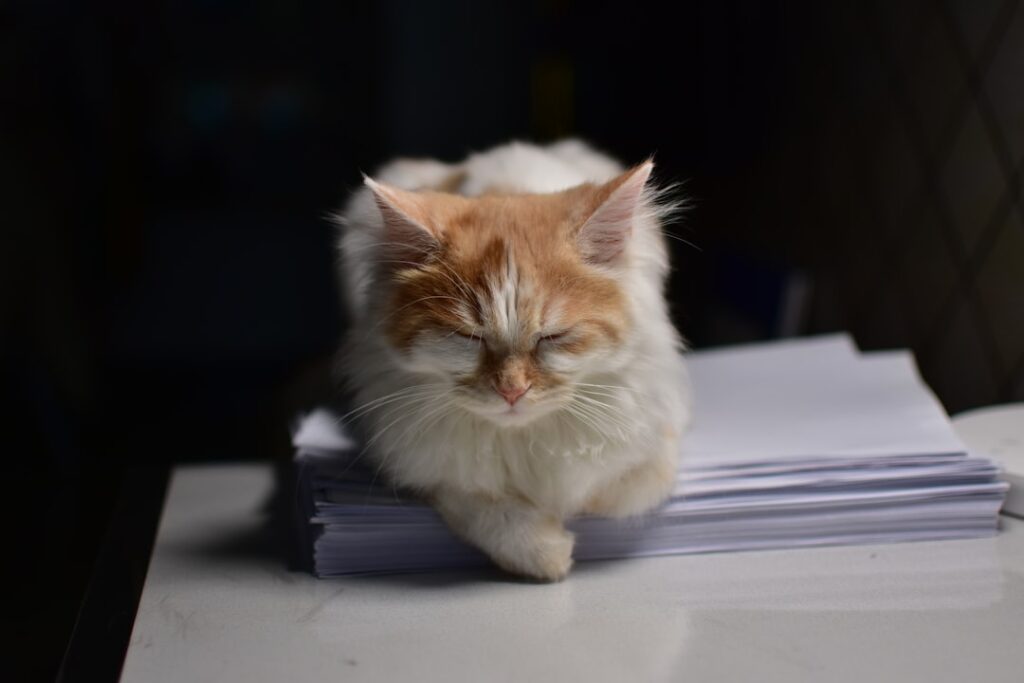When I first encountered the file manager interface, I was struck by its simplicity and functionality. The layout typically consists of a navigation pane on one side, displaying the directory structure, while the main area showcases the contents of the selected folder. This intuitive design allows me to quickly locate files and folders without feeling overwhelmed.
Icons representing different file types, such as documents, images, and applications, are easily recognizable, making it straightforward to identify what I need at a glance. As I delved deeper into the file manager, I discovered various features that enhance my experience. For instance, the toolbar often includes options for creating new folders, uploading files, and accessing settings.
I appreciate how these tools are readily available, allowing me to perform tasks efficiently. Additionally, many file managers offer customizable views, such as list or grid formats, which cater to my personal preferences. This adaptability makes it easier for me to manage my files in a way that feels comfortable and organized.
Key Takeaways
- The file manager interface allows users to view, organize, and manage files and folders on their system.
- Organizing and managing files and folders involves creating, moving, copying, and deleting items as well as changing their permissions and attributes.
- Navigating through different directories allows users to access and work with files and folders located in different locations on the system.
- Uploading and downloading files enables users to transfer files between their local system and the server.
- Renaming and deleting files and folders involves changing their names and removing them from the system.
Organizing and Managing Files and Folders
Organizing my files and folders is crucial for maintaining a clutter-free digital workspace. I have found that creating a logical hierarchy is essential; I often start by establishing broad categories that reflect my needs, such as work, personal projects, and media. Within these main folders, I create subfolders to further categorize my files.
For example, under the work folder, I might have separate subfolders for different projects or clients. This structure not only helps me locate files quickly but also reduces the time spent searching through a chaotic array of documents. In addition to creating a well-structured folder system, I also prioritize regular maintenance of my files.
I make it a habit to review my folders periodically, deleting any outdated or unnecessary files. This practice not only frees up storage space but also ensures that I can find what I need without sifting through irrelevant documents. Furthermore, I often use descriptive naming conventions for my files, which aids in identifying their contents at a glance.
By combining these organizational strategies, I have cultivated a digital environment that promotes productivity and efficiency.
Navigating Through Different Directories

Navigating through different directories can sometimes feel daunting, especially when dealing with extensive file systems. However, I have learned to utilize the navigation pane effectively to streamline this process. By clicking through the folder hierarchy on the left side of the interface, I can quickly jump between directories without losing my place.
This feature is particularly useful when I need to access files stored in various locations or when I’m working on multiple projects simultaneously. Moreover, many file managers offer breadcrumb navigation at the top of the interface, which provides a visual representation of my current location within the directory structure. This feature allows me to backtrack easily if I find myself deep within nested folders.
Additionally, keyboard shortcuts have become my best friends when navigating through directories; using simple commands can save me time and effort as I move from one folder to another. By mastering these navigation techniques, I have significantly improved my efficiency in managing files across different directories.
Uploading and Downloading Files
The process of uploading and downloading files is a fundamental aspect of using a file manager that I have come to appreciate. When it comes to uploading files, I find it incredibly convenient to drag and drop items directly into the desired folder within the interface. This method eliminates unnecessary steps and allows me to transfer multiple files simultaneously.
Additionally, many file managers provide progress indicators during uploads, which gives me peace of mind knowing that my files are being transferred successfully. Downloading files is equally straightforward; with just a few clicks, I can save important documents or media from the cloud or other sources directly to my local storage. I often take advantage of batch downloading features when dealing with multiple files at once.
This capability not only saves time but also ensures that I can access everything I need without having to repeat the download process for each individual item. Overall, mastering the upload and download functions has made my file management experience much more efficient.
Renaming and Deleting Files and Folders
Renaming and deleting files and folders are essential tasks that I frequently perform within the file manager interface. When it comes to renaming files, I appreciate how easy it is to click on an item and edit its name directly. This feature allows me to update file names quickly to reflect their contents more accurately or to adhere to my organizational system.
I often find myself using this function when I want to consolidate similar documents or when I’ve made significant changes to a project that warrant a new title. Deleting files and folders is another critical aspect of maintaining an organized digital space. While it can be tempting to hold onto old documents “just in case,” I’ve learned that regularly purging unnecessary items is vital for efficiency.
The file manager typically provides a straightforward delete option, often accompanied by a confirmation prompt to prevent accidental deletions. This safety net gives me confidence as I clean up my folders. Additionally, many file managers include a recycle bin or trash feature that allows me to recover deleted items if needed, adding an extra layer of security to my file management practices.
Using File Manager Security Features

Security is paramount when it comes to managing sensitive files and data within a file manager. I’ve discovered that many modern file managers come equipped with various security features designed to protect my information from unauthorized access. One of the most valuable tools I’ve encountered is password protection for specific folders or files.
By enabling this feature, I can ensure that only those with the correct credentials can access sensitive documents, providing me with peace of mind. Another essential security feature I’ve utilized is encryption for important files. Encrypting data adds an extra layer of protection by converting it into a format that is unreadable without the appropriate decryption key.
This is particularly important for personal information or confidential work documents that could be detrimental if exposed. Additionally, some file managers offer automatic backup options that securely store copies of my files in case of accidental deletion or data loss. By leveraging these security features, I’ve been able to safeguard my digital assets effectively.
Utilizing File Manager Search and Filter Options
The search and filter options within a file manager are invaluable tools that have significantly enhanced my ability to locate specific files quickly. When I’m faced with an extensive collection of documents, using the search bar allows me to input keywords or phrases related to what I’m looking for. This feature saves me from manually sifting through countless folders and files, making it much easier to find exactly what I need in seconds.
In addition to basic search functionality, many file managers offer advanced filtering options that allow me to narrow down results based on criteria such as file type, date modified, or size. For instance, if I’m searching for a recent image file among hundreds of documents, applying filters can help me locate it much faster than scrolling through everything manually. These search and filter capabilities have become essential tools in my daily workflow, enabling me to maintain productivity even when dealing with large volumes of data.
Tips for Backing Up and Restoring Files
Backing up and restoring files is a critical practice that I’ve learned to prioritize in my digital life. One of the most effective strategies I’ve adopted is implementing a regular backup schedule. By setting aside time each week or month to back up important documents and media, I ensure that I’m protected against data loss due to hardware failure or accidental deletion.
Utilizing cloud storage solutions has also been beneficial; they provide an automatic backup option that keeps my files safe without requiring constant manual intervention. Restoring files from backups is equally important; knowing how to retrieve lost data can save me from significant setbacks. Most file managers offer straightforward restoration processes that allow me to recover previous versions of files or entire folders with ease.
I’ve found it helpful to familiarize myself with these restoration features so that I’m prepared in case of emergencies. Additionally, keeping multiple backup copies in different locations—such as an external hard drive and cloud storage—provides an extra layer of security against potential data loss scenarios. In conclusion, mastering the file manager interface has transformed how I organize and manage my digital life.
From understanding its layout and features to utilizing security measures and backup strategies, I’ve developed a comprehensive approach that enhances my productivity and protects my valuable information. By continually refining my skills in navigating directories, uploading and downloading files, renaming items, and leveraging search options, I’ve created an efficient system that serves my needs effectively. As technology continues to evolve, I remain committed to adapting my practices and exploring new features that can further streamline my file management experience.
For those interested in expanding their knowledge on managing files efficiently, a related article can be found on the blog section of The Sheryar’s website. This article delves into advanced techniques and best practices for using file managers, ensuring that users can handle their digital files with ease and security. To explore more about these strategies, visit the article by clicking on this link: The Sheryar Blog. This resource is invaluable for anyone looking to enhance their file management skills and maintain a well-organized digital workspace.
FAQs
What is a file manager?
A file manager is a software program that provides a user interface for managing files and folders on a computer’s storage system.
How can I use the file manager safely?
To use the file manager safely, it is important to be cautious when deleting or moving files, as these actions can have permanent consequences. It is also important to be aware of potential security risks when managing files, such as malware or phishing attempts.
What are some effective ways to use the file manager?
Some effective ways to use the file manager include organizing files into folders, using search and filter functions to locate specific files, and utilizing file management tools such as copy, paste, and rename to efficiently manage files.
What are some common features of a file manager?
Common features of a file manager include the ability to create, delete, copy, and move files and folders, as well as the ability to view and edit file properties such as file size and date modified. Additionally, file managers often include search and filter functions to help users locate specific files.