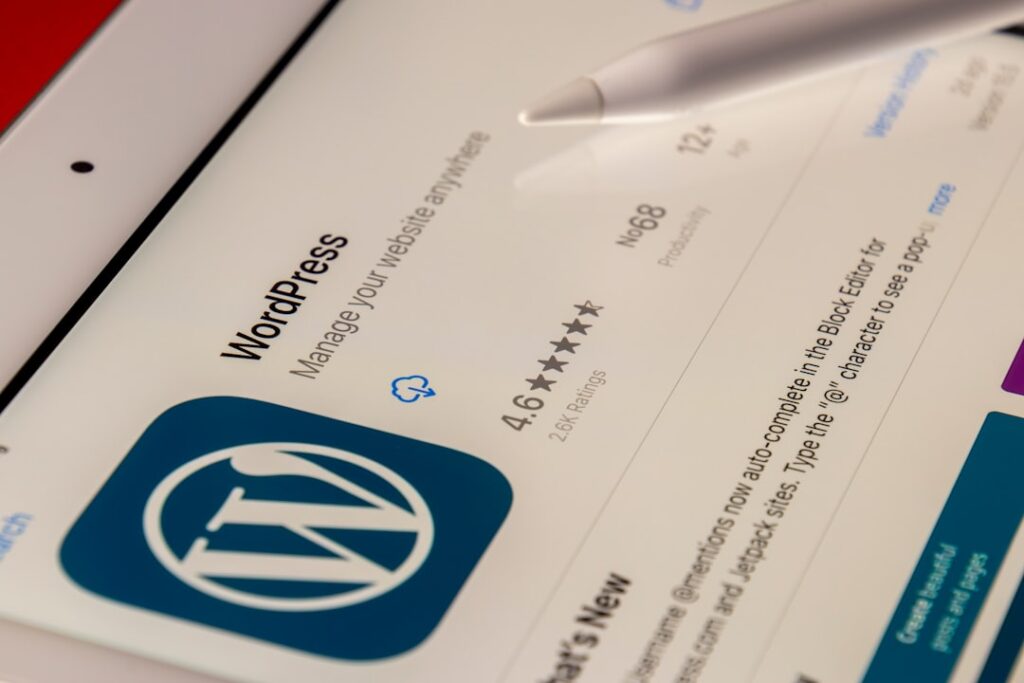As I delve into the world of WordPress, I find the concept of a Multisite Network to be particularly fascinating. Essentially, a WordPress Multisite Network allows me to create and manage multiple websites from a single WordPress installation. This feature is incredibly beneficial for those who run multiple sites, such as businesses with various branches, educational institutions with different departments, or even bloggers who want to maintain separate blogs under one umbrella.
The beauty of this system lies in its efficiency; I can manage themes, plugins, and users across all sites without the need to log in and out of different installations. The architecture of a Multisite Network is designed to streamline the management process. Each site within the network can have its own unique content, themes, and plugins, while still sharing the same core WordPress files.
This means that updates to the core software can be done once for all sites, saving me time and effort. Additionally, I can control user permissions at both the network and site levels, allowing for a tailored experience for each site administrator. Understanding this structure is crucial for anyone looking to leverage the full potential of WordPress Multisite.
Key Takeaways
- WordPress Multisite allows you to create a network of websites from a single WordPress installation, making it easier to manage multiple sites.
- Installing WordPress Multisite involves enabling the network feature in the WordPress configuration file and following the setup instructions provided by WordPress.
- Configuring network settings involves setting up the network domain, choosing between subdomains or subdirectories, and configuring other network settings.
- Creating subsites in WordPress Multisite is similar to creating a new site in a single WordPress installation, but with the added ability to manage multiple sites from a single dashboard.
- Managing users and roles in WordPress Multisite allows you to control access and permissions for different users across the network of sites.
Installing WordPress Multisite
When it comes to installing WordPress Multisite, I find that preparation is key. First, I ensure that my hosting environment meets the necessary requirements. A reliable hosting provider that supports WordPress is essential, as well as having access to the server’s configuration files.
Once I have confirmed these prerequisites, I proceed with a standard WordPress installation. After setting up my initial site, I can enable the Multisite feature by editing the wp-config.php file. This involves adding a simple line of code that activates the Multisite functionality.
After enabling Multisite, I need to configure it further by adding some additional code to the .htaccess file. This step is crucial as it allows WordPress to handle the URL structure for my network of sites. Depending on whether I choose subdomains or subdirectories for my sites, the code will differ slightly.
Once these configurations are in place, I can access the network setup wizard from my dashboard. Here, I’ll be prompted to choose between subdomain or subdirectory installations and set up my network title and admin email. Completing this process marks the successful installation of my WordPress Multisite Network.
Configuring Network Settings

With my Multisite Network installed, I now turn my attention to configuring the network settings. This step is vital as it lays the groundwork for how my network will function. From the Network Admin dashboard, I can access various settings that allow me to customize my network’s behavior.
One of the first things I do is set up the network title and admin email address, ensuring that they reflect the purpose of my network and are easily recognizable. I also explore options related to site registration and user management. For instance, I can decide whether to allow anyone to register a new site or if I want to restrict this capability to administrators only.
This decision impacts how my network grows and who can contribute content. Additionally, I take a moment to review the settings for default site language and time zone, ensuring that they align with my target audience’s needs. By carefully configuring these settings, I create a solid foundation for my Multisite Network.
Creating Subsites
Creating subsites within my WordPress Multisite Network is one of the most exciting aspects of this feature. With just a few clicks, I can add new sites that cater to different audiences or purposes. To do this, I navigate to the “Sites” section in the Network Admin dashboard and click on “Add New.” Here, I fill in essential details such as the site address, title, and admin email address for the new site.
Once I’ve created a subsite, I can customize it independently from other sites in the network. This means I can choose different themes and plugins tailored to each subsite’s specific needs. For example, if one subsite is focused on e-commerce while another is a blog, I can install WooCommerce on the former while keeping it simple on the latter.
This flexibility allows me to cater to diverse audiences while maintaining a cohesive management structure across all sites.
Managing Users and Roles
Managing users and their roles within a WordPress Multisite Network is another critical aspect that requires careful consideration. As an administrator, I have the power to assign different roles to users based on their responsibilities across various subsites. The default roles include Super Admin, Administrator, Editor, Author, Contributor, and Subscriber.
Each role comes with its own set of capabilities, allowing me to control what users can and cannot do within their respective sites. I find it particularly useful to assign specific users as site administrators for individual subsites. This delegation not only empowers them but also lightens my workload as they can manage their own content without needing constant oversight from me.
However, I remain vigilant about user permissions and regularly review who has access to what within my network. By managing users effectively, I ensure that my Multisite Network operates smoothly and securely.
Customizing Themes and Plugins

One of the standout features of a WordPress Multisite Network is the ability to customize themes and plugins for each subsite while maintaining a shared core installation. As an administrator, I have the option to install themes and plugins at the network level or allow individual site administrators to choose their own options. This flexibility is invaluable; it means that while some subsites may require specific functionalities or aesthetics, others can remain simple and straightforward.
When customizing themes, I often consider how each subsite’s design aligns with its purpose and audience. For instance, a corporate site may benefit from a professional theme with clean lines and muted colors, while a creative blog might thrive with a more vibrant and artistic design. Similarly, when it comes to plugins, I assess which functionalities are essential for each subsite—whether it’s SEO tools for one or social media integration for another—ensuring that each site has what it needs without unnecessary bloat.
Maintaining and Updating the Network
Maintaining and updating my WordPress Multisite Network is an ongoing responsibility that requires diligence and attention to detail. Regular updates are crucial not only for security but also for ensuring optimal performance across all sites in the network. As an administrator, I make it a point to check for updates frequently—this includes updates for WordPress core files, themes, and plugins.
I also implement a backup strategy to safeguard my network against potential issues that may arise during updates or other maintenance tasks. Utilizing reliable backup plugins or services allows me to restore my network quickly in case of any mishaps. Additionally, I monitor site performance regularly using various tools to identify any slow-loading pages or broken links that could affect user experience.
By staying proactive in maintenance efforts, I ensure that my Multisite Network remains robust and user-friendly.
Troubleshooting Common Issues
Despite my best efforts in managing a WordPress Multisite Network, challenges can arise from time to time. One common issue I encounter is plugin compatibility; not all plugins are designed to work seamlessly within a multisite environment. When faced with this problem, I take a systematic approach by deactivating plugins one by one to identify any conflicts causing issues on specific subsites.
Another frequent challenge involves user permissions; sometimes users may find themselves unable to access certain features or content due to misconfigured roles or capabilities. In such cases, I revisit the user management settings in the Network Admin dashboard to ensure that permissions are correctly assigned based on each user’s role. By being methodical in troubleshooting these common issues, I can maintain a smooth operation across my entire Multisite Network.
In conclusion, managing a WordPress Multisite Network offers an array of benefits for those looking to streamline their website management processes. From understanding its architecture to troubleshooting common issues, each step plays a vital role in creating an efficient and effective network of sites. As I continue to explore this powerful feature of WordPress, I’m excited about the possibilities it presents for future projects and collaborations.
If you’re interested in optimizing your WordPress Multisite Network for better performance, you might find the article on Google PageSpeed Insights particularly useful. This resource provides valuable tips on how to enhance the speed and efficiency of your websites, which is crucial for maintaining a seamless user experience across your multisite network. By integrating these insights, you can ensure that each site within your network runs smoothly and efficiently, ultimately improving your overall site performance.
FAQs
What is a WordPress Multisite Network?
A WordPress Multisite Network is a feature that allows you to create and manage multiple WordPress websites from a single WordPress installation. It enables you to run multiple sites with a single WordPress dashboard.
How do I set up a WordPress Multisite Network?
To set up a WordPress Multisite Network, you need to first enable the multisite feature in your WordPress installation by editing the wp-config.php and .htaccess files. Then, you can configure the network settings and add new sites through the Network Admin dashboard.
What are the benefits of using a WordPress Multisite Network?
Some benefits of using a WordPress Multisite Network include centralized management of multiple sites, shared plugins and themes across all sites, and the ability to easily create new sites within the network.
Can I use different domains for each site in a WordPress Multisite Network?
Yes, you can use different domains for each site in a WordPress Multisite Network. This feature is known as domain mapping, and it allows you to assign a unique domain to each site within the network.
Are there any limitations to using a WordPress Multisite Network?
Some limitations of using a WordPress Multisite Network include the need for careful planning and management of resources, potential performance issues with a large number of sites, and the inability to install certain types of plugins that are not compatible with multisite setups.