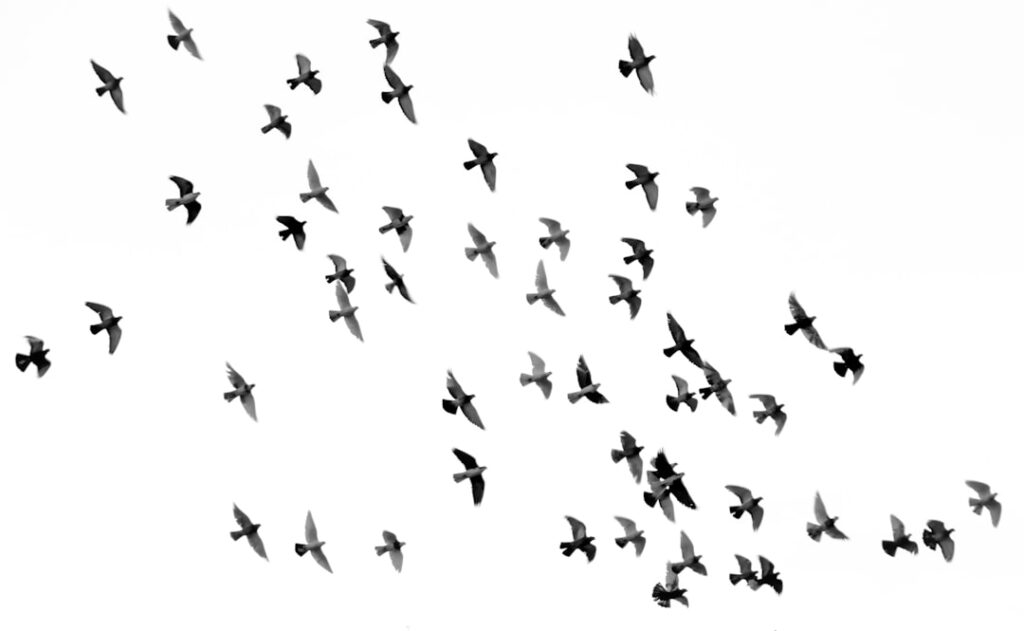When I first embarked on the journey of migrating my WordPress site, I quickly realized that understanding the migration process was crucial. Migration, in this context, refers to the transfer of a website from one hosting environment to another. This could involve moving from one server to another, changing domain names, or even shifting from one content management system to another.
The complexity of this process can vary significantly based on the size of the site, the amount of data involved, and the specific configurations of both the old and new environments. Therefore, having a clear grasp of what migration entails is essential for a smooth transition. As I delved deeper into the migration process, I learned that it typically involves several key steps: backing up the existing site, setting up the new hosting environment, transferring files, importing databases, and finally updating settings.
Each of these steps requires careful attention to detail to ensure that nothing is lost in the process. I found that planning ahead and creating a checklist helped me stay organized and focused. By understanding the migration process thoroughly, I was able to anticipate potential challenges and address them proactively, which ultimately made my experience much more manageable.
Key Takeaways
- Understanding the Migration Process:
- Migration involves transferring your WordPress site from one server to another.
- It includes backing up your site, setting up CyberPanel, transferring files, and importing the database.
- Backing Up Your WordPress Site:
- Use a reliable backup plugin to create a full backup of your WordPress site.
- Store the backup files in a secure location, such as a cloud storage service or an external hard drive.
- Setting Up CyberPanel:
- Install CyberPanel on your new server and configure it to host your WordPress site.
- Ensure that the server meets the minimum requirements for running WordPress.
- Transferring Your WordPress Files:
- Use FTP or a file manager to transfer all your WordPress files from the old server to the new server.
- Double-check that all files have been successfully transferred and are in the correct directories.
- Importing Your WordPress Database:
- Export the database from your old server and import it into the new server using phpMyAdmin or a similar tool.
- Update the database details in your WordPress configuration file to point to the new server.
- Updating Your WordPress Settings:
- Update the site URL and other settings in the WordPress dashboard to reflect the new server.
- Check and update any custom configurations or settings that may be affected by the migration.
- Testing Your Migrated Site:
- Access your site on the new server to ensure that all pages, posts, and media files are displaying correctly.
- Test the site’s functionality, including forms, plugins, and any custom features.
- Troubleshooting Common Migration Issues:
- Check for any broken links or missing files after the migration.
- Troubleshoot any issues with database connections, server configurations, or plugin compatibility.
Backing Up Your WordPress Site
Before I could even think about migrating my WordPress site, I knew that backing it up was non-negotiable. A backup serves as a safety net, ensuring that all my hard work is preserved in case something goes awry during the migration. There are various methods to back up a WordPress site, including using plugins, manual backups via FTP, or utilizing hosting provider tools.
I opted for a combination of methods to ensure redundancy; I used a reliable backup plugin to create a complete backup of my files and database while also downloading critical files via FTP. The backup process itself was straightforward but required some patience. I made sure to store my backups in multiple locations—both on my local machine and in cloud storage—to mitigate any risks of data loss.
This step gave me peace of mind as I moved forward with the migration process. Knowing that I had a complete backup allowed me to focus on the next steps without the nagging worry of losing my content or settings.
Setting Up CyberPanel

With my WordPress site backed up and secure, it was time to set up CyberPanel on my new hosting environment. CyberPanel is a powerful control panel that simplifies server management and is particularly well-suited for hosting WordPress sites. The installation process was relatively straightforward; I followed the official documentation and found it easy to navigate through the setup wizard.
As I configured CyberPanel, I appreciated its user-friendly interface and the range of features it offered. One of the standout features of CyberPanel is its integration with OpenLiteSpeed, which provides excellent performance for WordPress sites. As I set up my new environment, I took advantage of this integration to ensure that my site would run smoothly once migrated.
Additionally, CyberPanel offers built-in security features and automated backups, which further enhanced my confidence in this new hosting solution. Overall, setting up CyberPanel was an empowering experience that laid a solid foundation for the subsequent steps in my migration journey.
Transferring Your WordPress Files
Once CyberPanel was up and running, I turned my attention to transferring my WordPress files from the old hosting environment to the new one. This step involved uploading all the files that make up my WordPress installation, including themes, plugins, and media uploads. Using an FTP client made this process efficient; I connected to both servers and began transferring files in batches to avoid overwhelming either server.
As I transferred files, I kept an eye on the progress to ensure everything was moving smoothly. It was important for me to maintain the same directory structure as before so that WordPress could locate all necessary files without any issues. After completing the transfer, I took a moment to double-check that all files had been successfully uploaded.
This meticulous approach helped me feel confident that my site would function correctly once it was live on the new server.
Importing Your WordPress Database
With my files successfully transferred, it was time to tackle one of the most critical aspects of migration: importing my WordPress database. The database contains all the content, settings, and user information associated with my site, making it essential for a successful migration. To begin this process, I accessed phpMyAdmin through CyberPanel and created a new database for my WordPress installation.
Next, I imported the database backup I had created earlier using a plugin. This step required careful attention to detail; I made sure to select the correct database and import the SQL file without any errors. After completing the import process, I took a moment to review the database tables to ensure everything looked as expected.
This thoroughness paid off later when I discovered that having a clean import made it easier to troubleshoot any potential issues down the line.
Updating Your WordPress Settings

After successfully importing my database, it was time to update my WordPress settings to reflect the new environment. This step was crucial because certain configurations—such as site URLs—needed to be adjusted for everything to function correctly. I accessed the wp-config.php file through CyberPanel’s file manager and updated the database connection details to match those of my new setup.
Additionally, I logged into my WordPress dashboard and navigated to the settings section to update the site URL and home URL fields. This adjustment ensured that visitors would be directed to the correct location when accessing my site. It was also important for me to check permalinks and other settings that might have been affected by the migration.
By taking these steps carefully, I set myself up for success as I prepared for the final stages of migration.
Testing Your Migrated Site
With all files transferred and settings updated, it was time for one of the most exciting parts of the migration process: testing my newly migrated site. Before making it live for public access, I wanted to ensure everything was functioning as expected. I accessed my site using a temporary URL provided by CyberPanel and began navigating through various pages and features.
During testing, I paid close attention to elements such as page load times, functionality of plugins, and overall design integrity. It was essential for me to verify that all links were working correctly and that there were no broken images or missing content. This thorough testing phase allowed me to identify any issues early on and address them before officially launching the site on its new server.
Troubleshooting Common Migration Issues
Despite my careful planning and execution, I encountered a few common migration issues that required troubleshooting. One issue involved broken links due to changes in URLs during the migration process. To resolve this, I utilized a plugin designed specifically for fixing broken links in WordPress sites.
This tool scanned my entire site and provided me with a list of links that needed updating. Another challenge arose when some images did not display correctly after migration. After investigating further, I discovered that certain file permissions had not been set correctly during the transfer process.
By adjusting these permissions through CyberPanel’s file manager, I was able to restore access to those images quickly. These troubleshooting experiences taught me valuable lessons about being proactive during migration and having contingency plans in place. In conclusion, migrating a WordPress site can be a complex but rewarding endeavor when approached with careful planning and attention to detail.
By understanding each step of the process—from backing up files to troubleshooting common issues—I was able to navigate this journey successfully. My experience not only enhanced my technical skills but also deepened my appreciation for the intricacies involved in managing a website effectively.
When migrating a WordPress site to CyberPanel, it’s crucial to ensure that all functionalities, including email services, are seamlessly integrated and operational. A related article that can provide valuable insights into this aspect is “Sending Email Using CyberPanel.” This article offers a comprehensive guide on configuring email services within CyberPanel, which is an essential step after migrating your WordPress site. Proper email configuration ensures that your site’s communication channels remain intact and efficient. For more detailed information, you can read the full article by visiting Sending Email Using CyberPanel.
FAQs
What is CyberPanel?
CyberPanel is a web hosting control panel that allows users to manage their web hosting environment with a user-friendly interface. It is designed to be lightweight and efficient, making it a popular choice for hosting WordPress sites.
Why would someone want to migrate a WordPress site to CyberPanel?
There are several reasons why someone might want to migrate a WordPress site to CyberPanel. Some of the common reasons include better performance, improved security, and cost savings.
What are the steps involved in migrating a WordPress site to CyberPanel?
The steps involved in migrating a WordPress site to CyberPanel typically include backing up the WordPress site files and database, creating a new website in CyberPanel, uploading the site files, importing the database, and updating the site settings.
Are there any potential challenges or issues to be aware of when migrating a WordPress site to CyberPanel?
Some potential challenges or issues to be aware of when migrating a WordPress site to CyberPanel include compatibility issues with plugins or themes, differences in server configurations, and potential downtime during the migration process.
Is it possible to migrate a WordPress site to CyberPanel without any downtime?
It is possible to minimize downtime during the migration process by carefully planning and executing the migration steps, but it may be difficult to completely eliminate downtime, especially for larger or more complex websites.
Are there any tools or plugins that can help with the migration process?
There are several tools and plugins available that can help with the migration process, such as the All-in-One WP Migration plugin or the Duplicator plugin. These tools can simplify the process of backing up and transferring WordPress site files and databases.