Bash scripting is an essential skill for anyone looking to automate tasks in a Unix-like operating system. As I delved into the world of Bash, I quickly realized that it serves as a powerful command-line interpreter that allows me to write scripts to execute a series of commands. The beauty of Bash lies in its simplicity and versatility; it can be used for everything from simple file manipulation to complex system administration tasks.
Understanding the basics of Bash scripting is crucial for anyone who wants to harness the full potential of their operating system. At its core, a Bash script is simply a text file containing a sequence of commands that the Bash interpreter can execute. I learned that these scripts can be created using any text editor, and they typically have a `.sh` file extension.
The first line of a Bash script usually starts with `#!/bin/bash`, which tells the system that this file should be executed using the Bash shell. This shebang line is essential, as it ensures that the script runs in the correct environment. Once I grasped these foundational concepts, I felt empowered to explore more advanced features and functionalities that Bash scripting offers.
Key Takeaways
- Bash scripting is a powerful tool for automating tasks and managing system operations.
- Simple bash scripts can be written and executed using basic commands and syntax.
- Variables and operators can be used to store and manipulate data within bash scripts.
- Control structures and loops allow for conditional execution and repetitive tasks in bash scripts.
- Functions and libraries can be utilized to modularize and reuse code in bash scripts.
- Bash scripts can be used to manage file system operations and automate server tasks.
- Best practices for writing efficient and secure bash scripts include proper error handling and input validation.
Writing and Executing Simple Bash Scripts
Writing my first Bash script was an exhilarating experience. I started with a simple “Hello, World!” script, which is often the rite of passage for many programmers. I opened my favorite text editor and typed in the following lines: “`bash
#!/bin/bash
echo “Hello, World!”
“` After saving the file as `hello.sh`, I made it executable by running `chmod +x hello.sh` in the terminal.
This command changed the file’s permissions, allowing me to execute it as a program. Finally, I ran the script by typing `./hello.sh`, and to my delight, the terminal displayed “Hello, World!” This simple exercise not only solidified my understanding of how to create and execute a Bash script but also ignited my curiosity to explore more complex scripting capabilities. As I continued to experiment with writing scripts, I discovered that I could include comments for better readability.
By using the `#` symbol, I could annotate my code, making it easier for others (and myself) to understand later on. For instance, I added comments to my script like this: “`bash
#!/bin/bash
# This script prints “Hello, World!” to the terminal
echo “Hello, World!”
“` This practice of documenting my code became invaluable as my scripts grew in complexity. It helped me maintain clarity and organization, which are crucial when revisiting scripts after some time.
Using Variables and Operators in Bash Scripts

One of the most powerful features of Bash scripting is the ability to use variables and operators. Variables allow me to store data that can be reused throughout my script, making it more dynamic and flexible. For example, I can create a variable to hold a user’s name and then use that variable in various commands.
I learned that defining a variable in Bash is straightforward; I simply assign a value without any spaces around the equal sign: “`bash
#!/bin/bash
name=”Alice”
echo “Hello, $name!”
“` When I executed this script, it greeted me with “Hello, Alice!” This simple example demonstrated how variables can enhance interactivity in my scripts. Additionally, I discovered that I could use operators to perform arithmetic calculations or string manipulations. For instance, using the `expr` command or double parentheses `(( ))`, I could easily add numbers or evaluate expressions.
As I became more comfortable with variables and operators, I started incorporating them into more complex scripts. For example, I created a script that calculated the area of a rectangle based on user input: “`bash
#!/bin/bash
echo “Enter length:”
read length
echo “Enter width:”
read width
area=$((length * width))
echo “The area is: $area”
“` This script not only showcased my ability to use variables but also introduced me to user input handling with the `read` command. The combination of variables and operators opened up a world of possibilities for creating dynamic and interactive scripts.
Implementing Control Structures and Loops in Bash Scripts
Control structures and loops are fundamental components of programming that allow me to dictate the flow of execution in my scripts. As I explored these concepts in Bash scripting, I found that they enabled me to create more sophisticated and efficient scripts. The `if` statement was one of the first control structures I learned about.
It allows me to execute certain commands based on specific conditions. For instance, I wrote a script that checks if a number is even or odd: “`bash
#!/bin/bash
echo “Enter a number:”
read number if (( number % 2 == 0 )); then
echo “$number is even.”
else
echo “$number is odd.”
fi
“` This simple script demonstrated how control structures could enhance decision-making capabilities within my scripts. The use of conditional statements allowed me to create logic that could adapt based on user input or other variables.
In addition to control structures, loops are invaluable for automating repetitive tasks. The `for` loop became one of my favorite tools for iterating over lists or ranges. For example, I created a script that prints numbers from 1 to 5: “`bash
#!/bin/bash
for i in {1..5}; do
echo “Number: $i”
done
“` This loop iterated through the specified range and executed the `echo` command for each value of `i`.
As I experimented with different types of loops—such as `while` loops—I realized how they could significantly reduce redundancy in my scripts and streamline processes.
Working with Functions and Libraries in Bash Scripts
As my Bash scripting skills progressed, I discovered the power of functions and libraries. Functions allow me to encapsulate code into reusable blocks, making my scripts more modular and easier to maintain. When I first learned about functions, I was amazed at how they could simplify complex tasks by breaking them down into smaller, manageable pieces.
I created a function that calculated the factorial of a number: “`bash
#!/bin/bash
factorial() {
local num=$1
local result=1
for (( i=1; i<=num; i++ )); do
result=$((result * i))
done
echo $result
} echo “Enter a number:”
read number
echo “Factorial of $number is: $(factorial $number)”
“` This function not only demonstrated how to define and call functions but also highlighted the importance of local variables within functions to avoid conflicts with global variables. As I continued to use functions in my scripts, I found that they improved readability and made debugging much easier. In addition to creating my own functions, I also explored using libraries or external scripts within my Bash scripts.
By sourcing other scripts using the `source` command or including libraries with `.` (dot), I could leverage pre-existing code without reinventing the wheel. This practice not only saved time but also encouraged collaboration with other developers who shared their libraries online.
Managing File System Operations with Bash Scripts
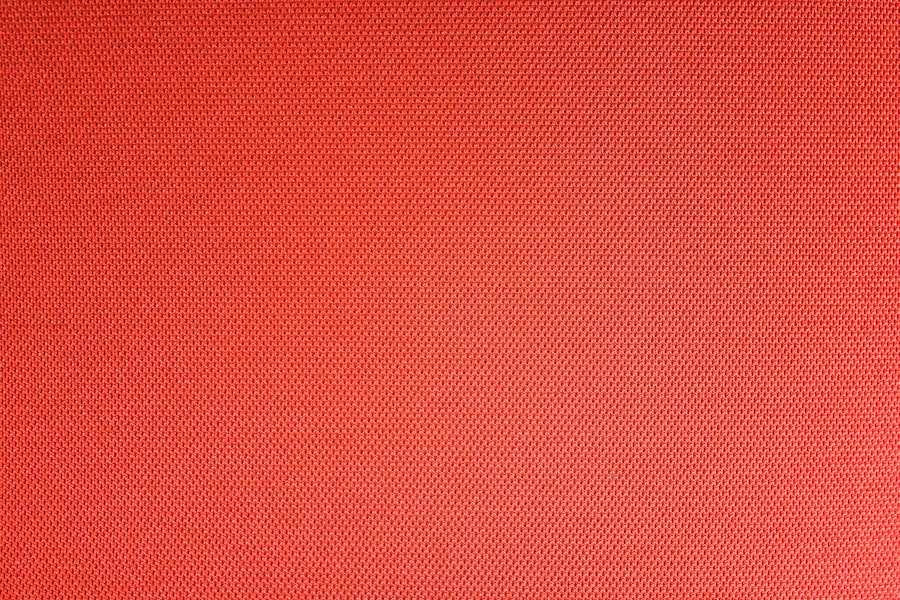
Bash scripting excels at managing file system operations, which is crucial for automating tasks related to file manipulation and organization. As I ventured into this area, I learned how to create, delete, move, and copy files using simple commands within my scripts. For instance, using commands like `mkdir`, `rm`, `mv`, and `cp`, I could easily manage directories and files.
I wrote a script that organized files in a directory based on their extensions: “`bash
#!/bin/bash
for file in *; do
if [[ -f $file ]]; then
extension=”${file##*.}”
mkdir -p “$extension”
mv “$file” “$extension/”
fi
done
“` This script iterated through all files in the current directory, created subdirectories based on their extensions if they didn’t already exist, and moved each file into its corresponding folder. This exercise not only showcased my ability to manipulate files but also highlighted how powerful Bash can be for automating mundane tasks. Additionally, I learned about file permissions and ownership management using commands like `chmod` and `chown`.
Understanding these concepts was vital for ensuring that my scripts operated securely and efficiently within different environments.
Automating Server Tasks with Bash Scripts
As I gained confidence in my Bash scripting abilities, I began exploring how to automate server tasks—an area where Bash truly shines. From managing system updates to monitoring server performance, Bash scripts can significantly reduce manual intervention and streamline operations. One of my first automation projects involved creating a backup script for important files on my server.
I wrote a script that compressed specified directories into a tarball: “`bash
#!/bin/bash
backup_dir=”/path/to/backup”
timestamp=$(date +”%Y%m%d_%H%M%S”)
tar -czf “$backup_dir/backup_$timestamp.tar.gz” /path/to/data
“` This script not only created a timestamped backup but also demonstrated how easy it was to automate routine tasks that would otherwise consume valuable time. As I continued to explore server automation, I discovered how to schedule tasks using `cron`, allowing me to run scripts at specified intervals without manual intervention. Moreover, monitoring server health became another area where Bash scripting proved invaluable.
By writing scripts that checked disk usage or CPU load, I could proactively address potential issues before they escalated into significant problems.
Best Practices for Writing Efficient and Secure Bash Scripts
As I honed my skills in Bash scripting, I recognized the importance of adhering to best practices for writing efficient and secure scripts. One key principle is to always validate user input before processing it. This practice helps prevent unexpected behavior or security vulnerabilities caused by malicious input.
I also learned about error handling techniques using conditional statements or traps to catch errors gracefully without crashing the entire script. For example: “`bash
#!/bin/bash
set -e # Exit immediately if a command exits with a non-zero status echo “Enter a filename:”
read filename if [[ ! -f $filename ]]; then
echo “File does not exist!”
exit 1
fi # Proceed with processing the file…
“` In this example, using `set -e` ensured that if any command failed, the script would terminate immediately rather than continuing with potentially erroneous assumptions.
Another best practice involves keeping scripts modular by breaking them into functions or separate files when necessary. This approach not only enhances readability but also makes maintenance easier as changes can be made in one place without affecting other parts of the code. Finally, documenting my code thoroughly became essential as my scripts grew more complex.
Clear comments explaining each section’s purpose helped both myself and others understand the logic behind my decisions when revisiting scripts later on. In conclusion, mastering Bash scripting has been an incredibly rewarding journey for me. From understanding the basics to implementing advanced features like functions and automation techniques, I’ve gained valuable skills that have enhanced my productivity and efficiency in managing tasks on Unix-like systems.
By adhering to best practices for writing secure and efficient scripts, I’m confident that I’m well-equipped to tackle any challenges that come my way in the world of scripting.
If you’re delving into the world of server automation and have found “Mastering Bash Scripting for Server Automation” insightful, you might also be interested in exploring how to enhance your server management skills further. A related article that could complement your learning is “Sending Email Using CyberPanel,” which provides a practical guide on setting up email functionalities on your server. This can be particularly useful if you’re looking to automate notifications or alerts as part of your server management tasks. You can read more about it by visiting the article here: Sending Email Using CyberPanel.
FAQs
What is Bash scripting?
Bash scripting is the process of writing a series of commands in a file with the extension .sh that can be executed in the terminal. It is commonly used for automating repetitive tasks on a server.
What are the benefits of mastering Bash scripting for server automation?
Mastering Bash scripting for server automation allows for the automation of repetitive tasks, saving time and reducing the potential for human error. It also enables the creation of custom scripts to suit specific server needs.
What are some common use cases for Bash scripting in server automation?
Common use cases for Bash scripting in server automation include automating backups, managing user accounts, monitoring system resources, and deploying applications.
What are some key concepts to understand when mastering Bash scripting for server automation?
Key concepts to understand when mastering Bash scripting for server automation include variables, conditional statements, loops, functions, and error handling.
What are some resources for learning and mastering Bash scripting for server automation?
There are numerous online tutorials, books, and courses available for learning and mastering Bash scripting for server automation. Additionally, practicing and experimenting with writing scripts is essential for gaining proficiency.
