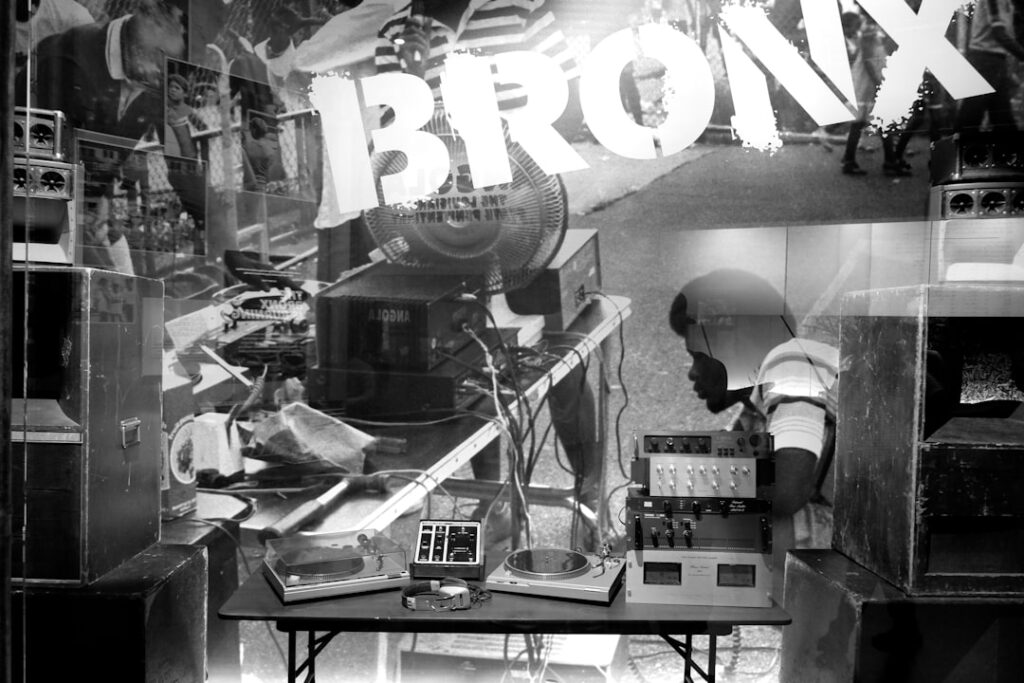As I delve into the world of system administration and automation, I find that cron jobs and scheduled tasks are indispensable tools in my toolkit. A cron job is essentially a time-based job scheduler in Unix-like operating systems, allowing me to run scripts or commands at specified intervals. This capability is particularly useful for automating repetitive tasks, such as backups, system updates, or data processing.
The beauty of cron jobs lies in their flexibility; I can schedule them to run every minute, hour, day, or even on specific days of the week. This level of granularity enables me to tailor my automation needs precisely to my workflow. Scheduled tasks, while often associated with Windows environments, serve a similar purpose.
They allow me to execute programs or scripts at predetermined times or intervals. Understanding the nuances between cron jobs and scheduled tasks is crucial for me, especially when I work across different operating systems. Both tools enhance productivity by minimizing manual intervention, allowing me to focus on more critical aspects of my projects.
As I explore these concepts further, I appreciate how they can streamline operations and improve efficiency in various environments.
Key Takeaways
- Cron jobs and scheduled tasks are automated processes that run at specific times or intervals on a server.
- Access the panel for cron job management to view, create, edit, and delete cron jobs.
- When creating and editing cron jobs, ensure to specify the command to be executed and the schedule for its execution.
- Setting up scheduled tasks involves defining the frequency and timing for the task to run, as well as any additional parameters.
- Monitor and troubleshoot cron jobs regularly to ensure they are running as expected and to address any issues that may arise.
Accessing the Panel for Cron Job Management
To effectively manage cron jobs, I first need to access the appropriate panel or interface that allows me to create, edit, and monitor these scheduled tasks. Depending on the system I am using, this could be a command-line interface or a graphical user interface (GUI). For instance, in a Linux environment, I typically use the terminal to access the crontab file, which is where I can define my cron jobs.
By entering the command `crontab -e`, I can open the crontab editor and begin adding my scheduled tasks. In contrast, if I am working within a web hosting control panel like cPanel or Plesk, the process is more user-friendly. These panels provide dedicated sections for cron job management, where I can easily input the command I want to run and specify the timing without needing to remember the syntax of cron expressions.
This accessibility is particularly beneficial for those who may not be as comfortable with command-line operations. Regardless of the method I choose, having a clear understanding of how to access and navigate these management panels is essential for effective cron job administration.
Creating and Editing Cron Jobs

Creating a cron job is a straightforward process once I have accessed the appropriate panel. In a command-line environment, I need to specify the timing and the command in a specific format. The syntax typically includes five fields representing minute, hour, day of the month, month, and day of the week, followed by the command to execute.
For example, if I want to run a backup script every day at 2 AM, I would enter `0 2 * * * /path/to/backup_script.sh`. This simple line encapsulates the power of automation that cron jobs offer. Editing existing cron jobs is equally simple.
In the crontab editor, I can navigate through my list of scheduled tasks and make necessary adjustments. Whether it’s changing the timing or updating the command itself, this flexibility allows me to adapt my automation strategies as my needs evolve. In a GUI environment, I can often click on an existing job to modify its settings directly.
This ease of editing ensures that my scheduled tasks remain relevant and effective over time.
Setting Up Scheduled Tasks
Setting up scheduled tasks requires careful consideration of timing and frequency. One of the first steps I take is to determine how often I need a particular task to run. For instance, if I’m managing a website that requires regular updates or maintenance checks, I might set up a cron job to run every hour.
On the other hand, for less frequent tasks like monthly reports or backups, scheduling them to run once a month would suffice. This strategic planning helps me avoid unnecessary resource consumption while ensuring that critical tasks are completed on time. Another important aspect of setting up scheduled tasks is ensuring that the commands or scripts I intend to run are functioning correctly before scheduling them.
I often test these scripts manually to confirm they perform as expected. Once I’m confident in their reliability, I can confidently set them up as cron jobs. Additionally, I make it a point to document each scheduled task’s purpose and frequency for future reference.
This practice not only aids in troubleshooting but also helps me maintain an organized overview of all automated processes running on my system.
Monitoring and Troubleshooting Cron Jobs
Monitoring cron jobs is crucial for ensuring they execute as intended. One of the first things I do is check the system logs for any errors or issues related to my scheduled tasks. In Linux systems, logs can typically be found in `/var/log/syslog` or `/var/log/cron.log`, depending on the configuration.
By reviewing these logs regularly, I can identify any failed executions or unexpected behavior that may require my attention. When troubleshooting cron jobs, I often start by verifying that the commands are correct and that any scripts being called have the appropriate permissions set. It’s not uncommon for a script to fail due to permission issues or incorrect paths.
Additionally, I make sure that any environment variables required by my scripts are properly set within the cron context since cron jobs run in a limited environment compared to my regular shell sessions. By systematically addressing these potential pitfalls, I can resolve most issues that arise with my scheduled tasks.
Best Practices for Managing Cron Jobs

To effectively manage cron jobs over time, I’ve adopted several best practices that help maintain order and efficiency. First and foremost, I ensure that each cron job has a clear purpose and is documented accordingly. This documentation includes details such as what the job does, when it runs, and any dependencies it may have.
By keeping this information organized, I can quickly reference it when needed and make informed decisions about modifications or deletions. Another best practice involves regularly reviewing and cleaning up my list of cron jobs. Over time, some tasks may become obsolete or redundant as projects evolve or priorities shift.
By periodically auditing my scheduled tasks, I can remove those that are no longer necessary, reducing clutter and potential confusion. Additionally, I make it a point to test critical scripts after significant changes to ensure they continue to function correctly within their scheduled context.
Automating Cron Jobs with Scripts and Tools
Automation is at the heart of what makes cron jobs so powerful, and I’ve found that leveraging scripts and tools can significantly enhance this capability. For instance, I often write shell scripts that encapsulate complex sequences of commands into a single executable file. This approach not only simplifies my cron job entries but also allows me to manage changes more efficiently; if I need to update a process, I only have to modify the script rather than each individual cron job.
In addition to custom scripts, there are various tools available that can help automate cron job management further. For example, some applications provide user-friendly interfaces for scheduling tasks without needing to interact directly with crontab files. These tools often come with features like notifications for failed jobs or performance monitoring dashboards that give me insights into how well my scheduled tasks are running.
By integrating these tools into my workflow, I can streamline my automation processes even more effectively.
Integrating Cron Jobs with Other Panel Features
Integrating cron jobs with other features of my management panel can lead to even greater efficiencies in my workflow. For instance, many web hosting control panels offer options for integrating cron jobs with backup solutions or content management systems (CMS). By linking these features together, I can automate not only the execution of scripts but also ensure that data is backed up regularly without manual intervention.
Moreover, some panels allow me to set up notifications for when cron jobs succeed or fail. This integration means that instead of constantly checking logs or waiting for issues to arise, I can receive alerts directly via email or through the panel interface itself. This proactive approach enables me to address problems promptly and maintain smooth operations across all automated processes.
By leveraging these integrations effectively, I can create a cohesive system where all components work together seamlessly toward achieving my automation goals. In conclusion, understanding and managing cron jobs is an essential skill for anyone involved in system administration or automation tasks. From creating and editing jobs to monitoring their performance and integrating them with other tools, each step plays a vital role in ensuring efficiency and reliability in automated processes.
By adhering to best practices and leveraging available resources effectively, I can harness the full potential of cron jobs to streamline my workflows and enhance productivity across various projects.
When managing cron jobs and scheduled tasks in a control panel, it’s essential to understand the intricacies of setting up and maintaining these automated processes to ensure your server runs smoothly. A related article that delves deeper into this topic can be found on The Sheryar’s website. This resource provides valuable insights and practical tips for effectively managing your scheduled tasks. For more detailed information, you can read the full article by visiting The Sheryar.
FAQs
What are cron jobs and scheduled tasks?
Cron jobs and scheduled tasks are automated processes that run at specific times or intervals on a server. They are commonly used for tasks such as backups, updates, and data processing.
How can I manage cron jobs and scheduled tasks in the panel?
In the panel, you can manage cron jobs and scheduled tasks by accessing the “Cron Jobs” or “Scheduled Tasks” section. From there, you can add, edit, or delete tasks as needed.
What options are available for scheduling tasks?
When scheduling tasks, you can specify the exact time and date for the task to run, or you can use cron syntax to set up recurring schedules, such as daily, weekly, or monthly.
Can I monitor the status of cron jobs and scheduled tasks?
Yes, you can monitor the status of cron jobs and scheduled tasks in the panel. You can view the execution logs to see when tasks were run and if there were any errors.
Are there any best practices for managing cron jobs and scheduled tasks?
Some best practices for managing cron jobs and scheduled tasks include regularly reviewing and updating tasks, using descriptive names for tasks, and testing tasks before deploying them to production.