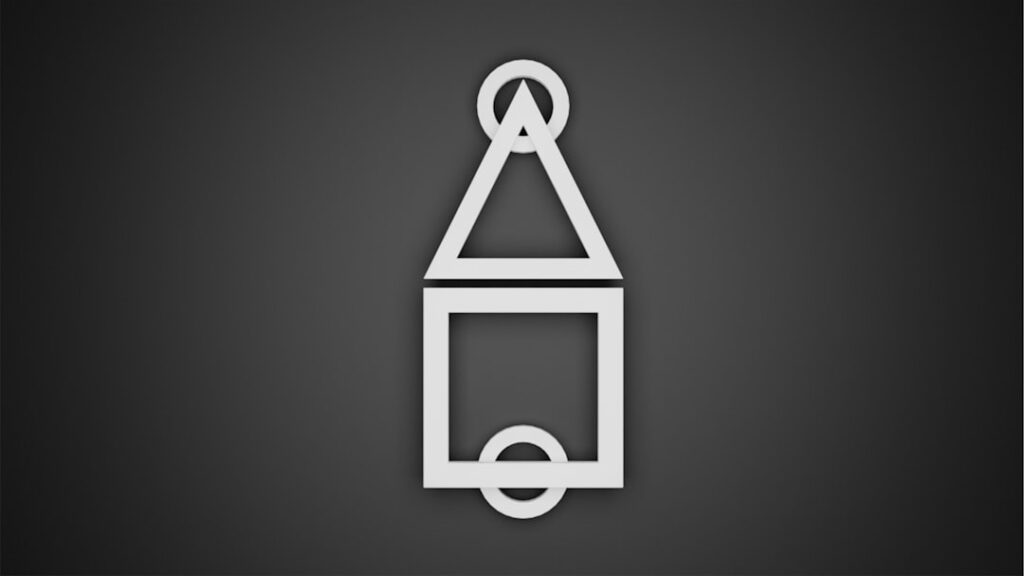As an avid user of WooCommerce, I have always been on the lookout for ways to enhance my online store’s performance. One of the most effective tools I have come across is LiteSpeed Cache for WooCommerce. This powerful caching solution is specifically designed to optimize WooCommerce sites, ensuring that they run smoothly and efficiently.
With the increasing competition in the e-commerce space, having a fast-loading website is no longer just a luxury; it is a necessity. LiteSpeed Cache not only improves page load times but also enhances the overall user experience, which can lead to higher conversion rates and increased customer satisfaction. What sets LiteSpeed Cache apart from other caching solutions is its deep integration with the WooCommerce platform.
It understands the unique requirements of e-commerce websites, such as dynamic content and frequent updates. This means that while it effectively caches static content, it also ensures that dynamic elements are updated in real-time. As I delved deeper into its features, I realized that LiteSpeed Cache offers a comprehensive suite of tools that can significantly boost my store’s performance, making it an invaluable asset for any WooCommerce user.
Key Takeaways
- LiteSpeed Cache is a powerful caching plugin designed specifically for WooCommerce websites to improve performance and user experience.
- The benefits of using LiteSpeed Cache for WooCommerce include faster page load times, improved SEO rankings, and reduced server load.
- Configuring LiteSpeed Cache settings for WooCommerce involves optimizing cache TTL, ESI, and browser cache settings for maximum performance.
- Caching options for WooCommerce include cache vary, private cache, and cache purging to ensure accurate and efficient caching of dynamic content.
- Image optimization and lazy load settings for WooCommerce help to reduce image file sizes and improve page loading times for a better user experience.
- Database and object caching for WooCommerce can be configured to reduce database load and improve overall site performance.
- Advanced settings for LiteSpeed Cache and WooCommerce include HTTP/2 push, CDN support, and cache exclusions for specific pages or content.
- Best practices for using LiteSpeed Cache with WooCommerce include regular performance testing, monitoring cache hit rates, and staying updated with plugin and server optimizations.
Understanding the Benefits of LiteSpeed Cache for WooCommerce
The benefits of using LiteSpeed Cache for WooCommerce are manifold. First and foremost, it dramatically reduces page load times. In my experience, a faster website not only improves user engagement but also positively impacts search engine rankings.
Google has made it clear that site speed is a ranking factor, and with LiteSpeed Cache, I have seen noticeable improvements in my site’s performance metrics. The plugin employs advanced caching techniques, such as server-level caching and object caching, which work together to deliver content to users more quickly than traditional caching methods. Another significant advantage is the ease of use that LiteSpeed Cache offers.
The user interface is intuitive, allowing me to configure settings without needing extensive technical knowledge. The plugin comes with pre-configured settings optimized for WooCommerce, which means I can get started right away without having to spend hours tweaking options. Additionally, the comprehensive documentation and support provided by LiteSpeed Technologies have made troubleshooting any issues a breeze.
This combination of speed and usability makes LiteSpeed Cache an ideal choice for both novice and experienced WooCommerce users.
Configuring LiteSpeed Cache Settings for WooCommerce

Configuring LiteSpeed Cache for my WooCommerce store was a straightforward process that I found quite rewarding. Upon installation, I was greeted with a user-friendly dashboard that provided me with various options to customize my caching settings. The first step I took was to enable the cache for my site, which was as simple as toggling a switch.
From there, I explored additional settings tailored specifically for WooCommerce, such as cache exclusions for cart and checkout pages. This feature ensures that dynamic content remains up-to-date while still benefiting from caching. I also appreciated the ability to set cache expiration times based on my store’s needs.
For instance, I could adjust how long cached pages remain valid before being refreshed. This flexibility allowed me to strike a balance between performance and content freshness. Furthermore, LiteSpeed Cache provides options for purging the cache automatically whenever I update products or make changes to my site.
This automation has saved me time and effort, allowing me to focus on other aspects of my business while ensuring that my customers always see the latest information.
Caching Options for WooCommerce
When it comes to caching options for WooCommerce, LiteSpeed Cache offers a variety of features that cater specifically to e-commerce needs. One of the standout features is the ability to cache pages based on user roles. For example, I can choose to cache pages differently for logged-in users versus guests.
This capability is particularly useful in an e-commerce context where logged-in users may have personalized experiences that should not be cached in the same way as general visitors. Additionally, LiteSpeed Cache supports browser caching, which allows returning visitors to load pages even faster by storing certain elements locally on their devices. This feature has proven beneficial in reducing server load and improving overall site speed.
I also found the option to enable or disable caching for specific URLs or query strings incredibly useful. This level of granularity ensures that I can maintain optimal performance while still accommodating unique scenarios that may arise in my online store.
Image Optimization and Lazy Load Settings for WooCommerce
Images play a crucial role in e-commerce, but they can also be a significant factor in slowing down page load times. Recognizing this challenge, LiteSpeed Cache includes robust image optimization features that have transformed how I manage images on my WooCommerce site. The plugin automatically compresses images without sacrificing quality, which has resulted in faster loading times and improved user experience.
I was pleasantly surprised by how much difference this made; my product pages now load significantly quicker, making it easier for customers to browse through my offerings. In addition to image optimization, LiteSpeed Cache offers lazy loading settings that further enhance performance. With lazy loading enabled, images are only loaded when they come into the viewport as users scroll down the page.
This means that if a customer is browsing through multiple products on a category page, only the images they see will load initially, reducing the initial load time significantly. Implementing these features has not only improved my site’s speed but has also contributed to a more seamless shopping experience for my customers.
Database and Object Caching for WooCommerce

Database performance is another critical aspect of running a successful WooCommerce store, and LiteSpeed Cache addresses this with its database and object caching capabilities. By caching database queries and objects, the plugin reduces the number of requests made to the server, which can significantly enhance performance during peak traffic times. In my experience, this has been particularly beneficial during sales events or promotional periods when traffic spikes are common.
The database optimization features allow me to clean up unnecessary data such as post revisions, spam comments, and transient options that can bloat my database over time. Regularly optimizing my database has not only improved site speed but has also made managing my store more efficient. The ability to schedule automatic cleanups means I can maintain optimal performance without having to remember to do it manually.
Advanced Settings for LiteSpeed Cache and WooCommerce
For those who want to take their optimization efforts even further, LiteSpeed Cache offers advanced settings that allow for fine-tuning various aspects of caching and performance enhancement. One feature I found particularly useful is the ability to enable or disable specific caching mechanisms based on my store’s unique requirements. For instance, I could choose to disable caching for certain product categories or pages where real-time updates are crucial.
Moreover, LiteSpeed Cache provides options for integrating with Content Delivery Networks (CDNs), which can further enhance site speed by distributing content across multiple servers worldwide. This integration has allowed me to reach customers in different geographical locations more effectively, ensuring they experience fast loading times regardless of where they are accessing my site from. The advanced settings give me the flexibility to customize my caching strategy fully, ensuring that it aligns with my business goals.
Best Practices for Using LiteSpeed Cache with WooCommerce
To maximize the benefits of LiteSpeed Cache with WooCommerce, I have adopted several best practices that have proven effective in enhancing performance and user experience. First and foremost, regularly monitoring site speed using tools like Google PageSpeed Insights or GTmetrix has helped me identify areas for improvement. By analyzing performance metrics before and after implementing changes with LiteSpeed Cache, I can see firsthand how adjustments impact loading times.
Another best practice is to keep both WordPress and all plugins updated regularly. This ensures compatibility with LiteSpeed Cache and helps prevent potential conflicts that could arise from outdated software. Additionally, I have found it beneficial to periodically review my caching settings as my store evolves over time.
As I add new products or change marketing strategies, adjusting cache settings accordingly ensures optimal performance. In conclusion, using LiteSpeed Cache for WooCommerce has been a game-changer for my online store. From improving page load times to enhancing user experience through image optimization and advanced caching options, this plugin has provided me with the tools necessary to succeed in a competitive e-commerce landscape.
By following best practices and leveraging its comprehensive features, I am confident that my store will continue to thrive in the ever-evolving world of online retail.
If you’re looking to optimize your WooCommerce store using LiteSpeed Cache, you might find it beneficial to explore additional resources that can enhance your website’s performance. One such resource is an article on sending emails using CyberPanel, which can be particularly useful if you’re managing your store’s communications and want to ensure efficient email delivery. For more information, you can read the article on sending email using CyberPanel. This guide provides insights into setting up and managing email services, which can complement your efforts in optimizing your WooCommerce store with LiteSpeed Cache.
FAQs
What is LiteSpeed Cache?
LiteSpeed Cache is a WordPress plugin that helps improve the performance of your website by caching content and optimizing various aspects of your site.
Why is LiteSpeed Cache important for WooCommerce?
For WooCommerce websites, speed and performance are crucial for providing a good user experience and increasing conversions. LiteSpeed Cache can help improve the speed and performance of WooCommerce websites by caching dynamic content, optimizing images, and more.
What are some recommended LiteSpeed Cache settings for WooCommerce?
Some recommended LiteSpeed Cache settings for WooCommerce include enabling caching for dynamic content, optimizing images, enabling browser caching, and configuring ESI (Edge Side Includes) for dynamic blocks.
How can LiteSpeed Cache improve the performance of a WooCommerce website?
LiteSpeed Cache can improve the performance of a WooCommerce website by caching dynamic content, optimizing images, minifying CSS and JavaScript, and implementing various other performance optimizations.
Are there any specific considerations for using LiteSpeed Cache with WooCommerce?
When using LiteSpeed Cache with WooCommerce, it’s important to ensure that the caching settings are configured correctly to avoid any issues with dynamic content, cart functionality, and user sessions. Additionally, it’s important to regularly test the website to ensure that the caching is not causing any issues with the functionality of the WooCommerce store.