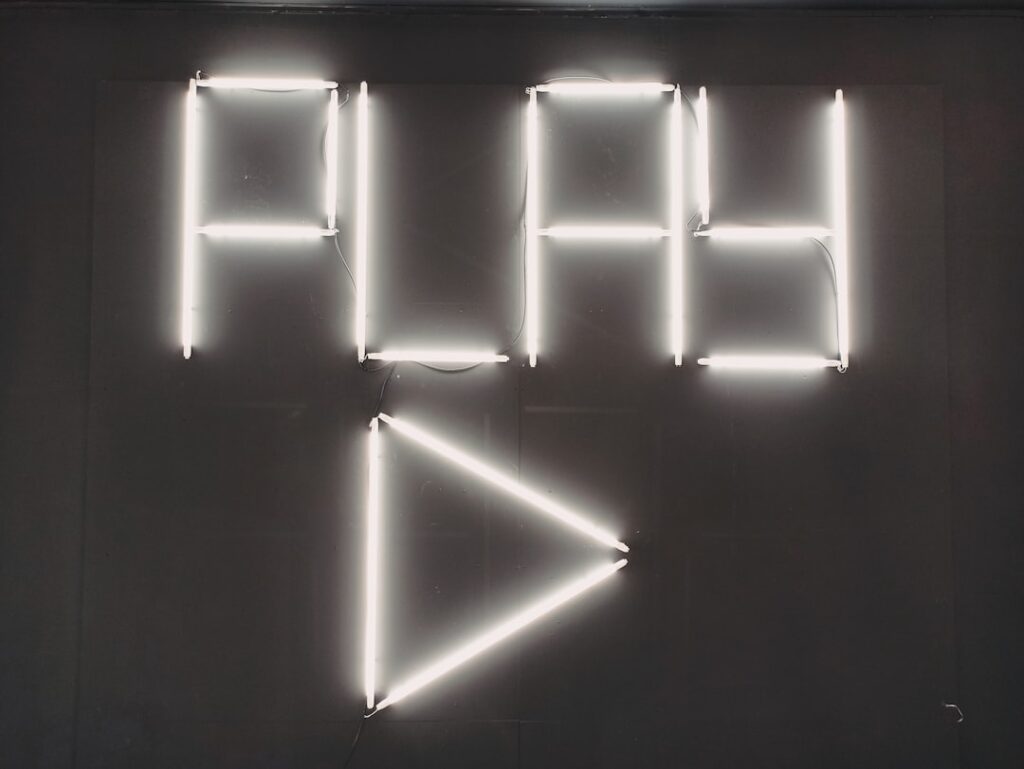As a website owner or developer, I often find myself navigating the intricate world of plugins. These tools are essential for enhancing functionality and improving user experience on my site. However, I have come to realize that with great power comes great responsibility, and this is particularly true when it comes to plugins.
A plugin conflict occurs when two or more plugins interfere with each other, leading to unexpected behavior or even complete site failure. Understanding the nature of these conflicts is crucial for maintaining a smooth-running website. The root of plugin conflicts often lies in overlapping functionalities or incompatible code.
For instance, if I install two plugins that both attempt to modify the same aspect of my website, they may clash, resulting in errors or malfunctions. Additionally, outdated plugins can exacerbate these issues, as they may not be compatible with the latest version of the platform I am using. Recognizing the potential for conflicts is the first step in ensuring that my website remains functional and user-friendly.
Key Takeaways
- Plugin conflicts can occur when two or more plugins on a website interfere with each other’s functionality.
- Identifying plugin conflicts involves deactivating all plugins and then reactivating them one by one to pinpoint the conflicting plugin.
- Updating plugins regularly can help prevent conflicts by ensuring that they are compatible with the latest version of WordPress and other plugins.
- Deactivating and reactivating plugins can resolve conflicts by resetting their settings and clearing any conflicts that may have arisen.
- Testing for theme conflicts involves switching to a default WordPress theme to see if the issue persists, which can help determine if the problem is caused by a theme or a plugin.
Identifying Plugin Conflicts
Identifying plugin conflicts can sometimes feel like searching for a needle in a haystack. When my website starts behaving erratically—such as pages not loading correctly or features not working as intended—I know it’s time to investigate. The first step I take is to look for patterns in the issues I’m experiencing.
For example, if a specific feature stops working after I install a new plugin, that new addition is likely the culprit. Keeping a detailed log of changes made to my site helps me pinpoint when problems arise. Another effective method I employ is to use the process of elimination.
By systematically deactivating plugins one by one, I can observe whether the issue persists. This method not only helps me identify the conflicting plugin but also allows me to see how my site behaves without certain functionalities. It’s a time-consuming process, but it’s often necessary to ensure that I can restore my site to its optimal state.
Updating Plugins

One of the most straightforward ways to prevent and resolve plugin conflicts is by keeping all my plugins up to date. Developers frequently release updates to fix bugs, improve performance, and enhance compatibility with other tools and the core platform itself. When I receive notifications about available updates, I make it a priority to review and implement them promptly.
This proactive approach minimizes the risk of conflicts arising from outdated code. However, I also recognize that updating plugins can sometimes introduce new issues. It’s essential for me to back up my website before making any updates, ensuring that I can revert to a previous version if something goes wrong.
After updating, I thoroughly test my site to confirm that everything functions as expected. This practice not only helps me catch potential conflicts early but also reinforces the importance of regular maintenance in keeping my website running smoothly.
Deactivating and Reactivating Plugins
When faced with a suspected plugin conflict, one of my go-to strategies is to deactivate and then reactivate plugins systematically. This method allows me to isolate the problematic plugin while also giving me insight into how each plugin interacts with others on my site. By deactivating all plugins initially and then reactivating them one at a time, I can observe any changes in functionality or performance.
This approach has proven effective in many instances. For example, if I notice that a specific feature starts malfunctioning after reactivating a particular plugin, I can confidently conclude that it’s the source of the conflict. Additionally, this method often reveals whether the issue lies within a single plugin or if multiple plugins are at play.
It’s a straightforward yet powerful technique that has saved me countless hours of troubleshooting.
Testing for Theme Conflicts
While plugins are often the primary suspects in conflicts, I’ve learned that themes can also play a significant role in causing issues on my website. Themes dictate the overall design and layout of my site, and if they are not compatible with certain plugins, it can lead to unexpected behavior. To test for theme conflicts, I temporarily switch to a default theme—such as Twenty Twenty-One—and observe whether the issues persist.
If my site functions correctly with the default theme, it indicates that there may be compatibility issues between my original theme and one or more of my plugins. In such cases, I may need to reach out to the theme developer for support or consider finding an alternative theme that better accommodates my chosen plugins. This step is crucial because it ensures that both my theme and plugins work harmoniously together, providing a seamless experience for my visitors.
Seeking Support from Plugin Developers

When all else fails, seeking support from plugin developers can be an invaluable resource in resolving conflicts. Most reputable developers offer support channels—such as forums, email support, or live chat—where I can ask questions and report issues. When reaching out for help, I make sure to provide detailed information about the problem I’m experiencing, including steps to reproduce it and any error messages I’ve encountered.
In many cases, developers are quick to respond and provide solutions or workarounds for known issues. They may also offer insights into compatibility with other plugins or themes that I might not have considered. Engaging with developers not only helps me resolve immediate conflicts but also fosters a sense of community within the plugin ecosystem.
It’s reassuring to know that there are experts available who are dedicated to helping users like me navigate these challenges.
Using a Plugin Conflict Resolution Tool
In recent years, various tools have emerged specifically designed to help identify and resolve plugin conflicts more efficiently. These conflict resolution tools scan my website for potential issues and provide insights into which plugins may be causing problems. By utilizing such tools, I can save time and effort compared to manual troubleshooting methods.
One popular tool I’ve found useful is the Health Check & Troubleshooting plugin. This tool allows me to enable troubleshooting mode without affecting my visitors’ experience on the live site. In this mode, I can deactivate all plugins and switch themes while logged in as an administrator, making it easier to identify conflicts without disrupting user access.
The ability to test changes in isolation has proven invaluable in pinpointing issues quickly and effectively.
Preventing Future Plugin Conflicts
Preventing future plugin conflicts requires a proactive approach and ongoing vigilance on my part. One of the most effective strategies I’ve adopted is to limit the number of plugins I use on my site. While it can be tempting to install numerous plugins for added functionality, I’ve learned that fewer plugins often lead to fewer conflicts.
By carefully selecting high-quality plugins that meet my needs without redundancy, I can maintain a more stable environment. Additionally, regular maintenance is key to preventing conflicts from arising in the first place. This includes routinely checking for updates, monitoring site performance, and conducting periodic audits of installed plugins.
By staying informed about potential compatibility issues and being proactive in addressing them, I can significantly reduce the likelihood of encountering conflicts down the line. In conclusion, navigating the world of plugin conflicts requires a combination of understanding, diligence, and strategic problem-solving. By identifying conflicts early, keeping plugins updated, testing for theme compatibility, seeking support when needed, utilizing conflict resolution tools, and adopting preventive measures, I can ensure that my website remains functional and user-friendly.
The journey may be challenging at times, but with each conflict resolved, I gain valuable insights that contribute to my growth as a website owner and developer.
If you’re dealing with plugin conflicts and looking for comprehensive solutions, you might find the article “How to Fix the Most Common Plugin Conflicts” particularly useful. For additional insights and related topics, you can explore more on the author’s blog. A related article that could provide further guidance and tips is available on their website. Check out the blog for more in-depth discussions and resources on managing and troubleshooting plugin issues effectively.
FAQs
What are plugin conflicts?
Plugin conflicts occur when two or more plugins on a website interfere with each other’s functionality, causing errors or issues on the site.
What are the most common causes of plugin conflicts?
The most common causes of plugin conflicts include outdated plugins, incompatible plugins, conflicting code, and conflicts with the WordPress theme.
How can I identify a plugin conflict?
You can identify a plugin conflict by deactivating all plugins and then reactivating them one by one to see which one causes the issue. You can also check the error logs or use a plugin conflict detection tool.
How can I fix a plugin conflict?
To fix a plugin conflict, you can try updating the plugins to the latest version, deactivating and reactivating the plugins, checking for compatibility issues, and reaching out to the plugin developers for support.
What should I do if I can’t fix a plugin conflict on my own?
If you are unable to fix a plugin conflict on your own, you can seek help from a professional developer or contact the support team of the plugins causing the conflict for assistance.