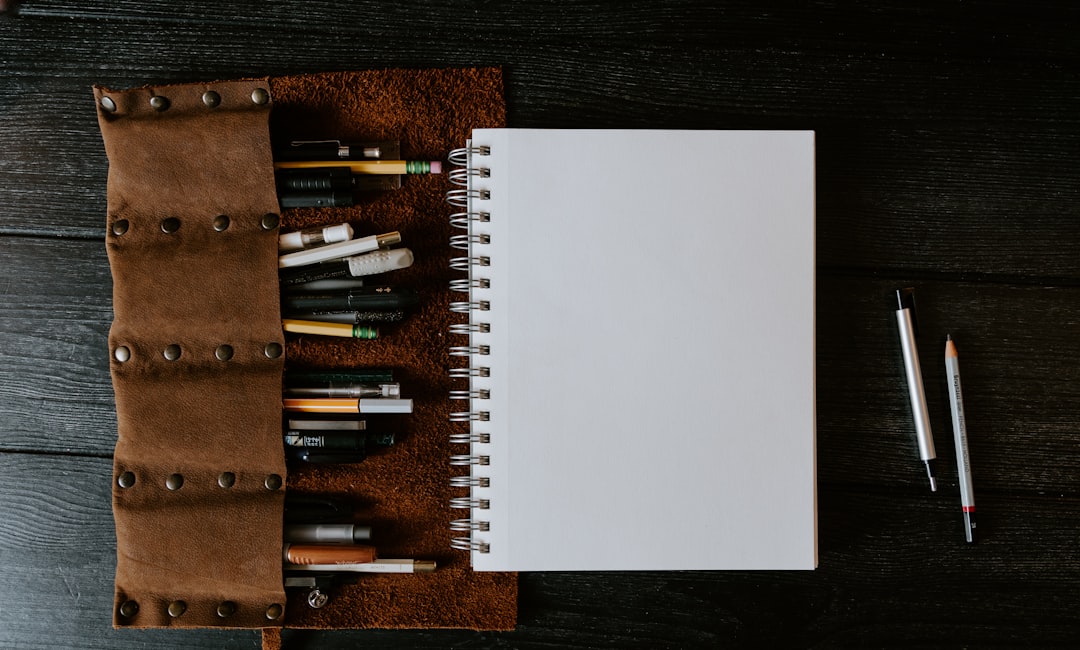When I first stumbled upon WordPress, I was captivated by its potential to transform ideas into fully functional websites. As a content management system (CMS), WordPress has become a go-to platform for millions of users worldwide, ranging from bloggers to large corporations. Its user-friendly interface and extensive customization options make it an appealing choice for anyone looking to establish an online presence.
I quickly learned that WordPress is not just a blogging tool; it is a versatile platform that can accommodate various types of websites, including portfolios, e-commerce stores, and even membership sites. The beauty of WordPress lies in its open-source nature, which means that anyone can contribute to its development. This has led to a vibrant community of developers and users who continuously enhance the platform with new features and functionalities.
As I delved deeper into the world of WordPress, I discovered a plethora of themes and plugins that could elevate my website’s design and functionality. With its robust ecosystem, I realized that WordPress is not just a tool; it is a powerful platform that empowers individuals and businesses to share their stories, products, and services with the world.
Key Takeaways
- WordPress is a popular content management system used for creating websites and blogs.
- Setting up a WordPress account is easy and can be done in a few simple steps.
- The WordPress dashboard is where you can manage your website, create new content, and customize your site.
- Choosing the right theme is important for the overall look and feel of your website.
- Creating and organizing content is made easy with WordPress’s user-friendly interface.
Setting up a WordPress account
Setting up a WordPress account was my first step toward creating my online presence. I remember the excitement I felt as I navigated to the WordPress website and clicked on the “Get Started” button. The process was straightforward, guiding me through the necessary steps to create my account.
I had the option to choose between WordPress.com and WordPress.org, each catering to different needs. While WordPress.com offered a hosted solution with limited customization, I opted for WordPress.org, which allowed me full control over my website. After selecting my preferred version, I was prompted to enter my email address, create a username, and set a password.
This part of the process felt like opening the door to a new world of possibilities. Once my account was created, I was taken to a setup wizard that helped me choose a domain name for my site. I spent time brainstorming ideas that reflected my brand and vision.
After securing my domain, I was ready to dive into the next phase of building my website.
Navigating the WordPress dashboard
As I logged into my newly created WordPress account for the first time, I was greeted by the dashboard—a central hub for managing my website. The layout was intuitive, with various sections neatly organized on the left-hand side. I quickly learned that this dashboard would be my command center for everything related to my site.
From here, I could create posts, manage pages, customize settings, and even monitor site statistics. One of the first things I noticed was the “Posts” section, where I could easily add new blog entries or edit existing ones. The “Media” library caught my attention as well; it allowed me to upload images and videos that would enhance my content.
As I explored further, I discovered the “Appearance” tab, which opened up a world of customization options for my website’s design. Navigating through the dashboard became second nature as I familiarized myself with its features, empowering me to take control of my online presence.
Choosing a theme for your website
Choosing a theme for my WordPress website was one of the most exciting yet daunting tasks I faced. With thousands of themes available, each offering unique designs and functionalities, I found myself overwhelmed by the options. However, I understood that selecting the right theme was crucial for establishing my brand identity and ensuring a positive user experience.
I began by considering the purpose of my website and the message I wanted to convey. After browsing through various categories—ranging from minimalist designs to vibrant layouts—I finally settled on a theme that resonated with my vision. The theme not only aligned with my aesthetic preferences but also offered responsive design features, ensuring that my site would look great on both desktop and mobile devices.
Customization options within the theme allowed me to tweak colors, fonts, and layouts without needing extensive coding knowledge. This flexibility made it easy for me to create a visually appealing website that reflected my personality and brand.
Creating and organizing content
With my theme in place, it was time to focus on creating and organizing content for my website. I realized that content is at the heart of any successful website; it is what attracts visitors and keeps them engaged. As I began drafting blog posts and pages, I made sure to keep my target audience in mind.
Understanding their interests and needs helped me craft relevant and valuable content that would resonate with them. To keep my content organized, I utilized categories and tags effectively. Categories allowed me to group related posts together, making it easier for visitors to navigate through my site.
Tags provided an additional layer of organization by highlighting specific topics within each post. This structure not only improved user experience but also enhanced my site’s SEO potential. As I continued to create content, I found joy in sharing my thoughts and expertise while building a community around my website.
Understanding WordPress plugins
As I delved deeper into WordPress, I quickly learned about the power of plugins—small software applications that extend the functionality of my website. With thousands of plugins available in the WordPress repository, I realized that these tools could help me achieve specific goals without needing extensive technical knowledge. From enhancing SEO to improving site security, plugins became essential components of my website-building journey.
I began by installing a few key plugins that addressed my immediate needs. An SEO plugin helped me optimize my content for search engines by providing valuable insights on keywords and readability. A security plugin gave me peace of mind by protecting my site from potential threats.
As I explored further, I discovered plugins for social media integration, contact forms, and even e-commerce capabilities. Each plugin added a layer of functionality that enriched my website experience and allowed me to tailor it to my specific requirements.
Customizing your website with widgets
Customizing my website with widgets was another exciting aspect of using WordPress. Widgets are small blocks of content that can be added to various areas of my site, such as sidebars or footers. They provided an opportunity for me to enhance user engagement by displaying additional information or features without cluttering the main content area.
As I explored the widget options available in my theme, I realized how versatile they could be. I started by adding a search bar widget to help visitors easily find specific content on my site. Next, I included social media icons so users could connect with me on different platforms.
A recent posts widget showcased my latest blog entries, encouraging visitors to explore more of my content. The drag-and-drop interface made it simple to arrange widgets according to my preferences, allowing me to create a personalized layout that aligned with my brand identity.
Setting up menus and navigation
Establishing clear menus and navigation was crucial for ensuring that visitors could easily explore my website. As I began organizing my content into pages and categories, I realized that an intuitive navigation structure would enhance user experience significantly. The menu setup process in WordPress was straightforward; I accessed the “Appearance” section in the dashboard and selected “Menus.” I created primary navigation menus that included links to essential pages such as “Home,” “About,” “Blog,” and “Contact.” By categorizing blog posts under relevant headings in the menu, I made it easier for visitors to find specific topics they were interested in exploring further.
Additionally, I experimented with dropdown menus for subcategories, which added depth to my navigation without overwhelming users with too many options at once.
Managing user roles and permissions
As my website began to grow in popularity, I recognized the importance of managing user roles and permissions effectively. WordPress allows multiple users to collaborate on a single site while assigning different roles based on their responsibilities. This feature became particularly useful as I considered bringing in guest contributors or collaborating with other writers.
I took time to familiarize myself with the various user roles available in WordPress: Administrator, Editor, Author, Contributor, and Subscriber. Each role comes with specific capabilities that determine what actions users can perform on the site. For instance, as an Administrator, I had full control over all aspects of the site, while Authors could only manage their own posts.
By assigning appropriate roles based on individual contributions, I ensured that everyone involved had access to the tools they needed while maintaining security and integrity on my site.
Optimizing your website for search engines
Optimizing my website for search engines became a priority as I aimed to increase visibility and attract more visitors. Understanding the basics of SEO (Search Engine Optimization) was essential in this process. With the help of an SEO plugin installed earlier, I began implementing best practices such as keyword research and on-page optimization techniques.
I focused on creating high-quality content that addressed relevant topics within my niche while incorporating targeted keywords naturally throughout each post. Additionally, optimizing meta titles and descriptions helped improve click-through rates from search engine results pages (SERPs). As I continued learning about SEO strategies like link building and improving site speed, I felt empowered to take control of how search engines perceived my website.
Troubleshooting common WordPress issues
Despite its user-friendly nature, encountering issues while using WordPress is not uncommon—especially for beginners like myself. However, troubleshooting these problems became an integral part of my learning experience. From plugin conflicts causing errors to themes not displaying correctly on mobile devices, each challenge presented an opportunity for growth.
I quickly learned about common troubleshooting techniques such as clearing browser caches or disabling plugins one by one to identify conflicts causing issues on my site. The vast online community surrounding WordPress proved invaluable; forums filled with experienced users offered solutions and advice for resolving various problems efficiently. By embracing these challenges rather than shying away from them, I developed confidence in managing my website while gaining valuable technical skills along the way.
In conclusion, embarking on this journey with WordPress has been both rewarding and enlightening. From setting up an account to troubleshooting common issues, each step has contributed significantly to building not just a website but also a platform for sharing ideas and connecting with others online. As technology continues evolving rapidly around us today—WordPress remains steadfastly at its forefront—empowering individuals like myself every day!
If you’re new to WordPress and looking for a comprehensive guide to get started, you might find the article on WordPress tutorials for beginners extremely helpful. For additional resources and insights, you can explore more content on related topics by visiting The Sheryar’s website. This site offers a variety of articles and guides that can further enhance your understanding and skills in using WordPress effectively.