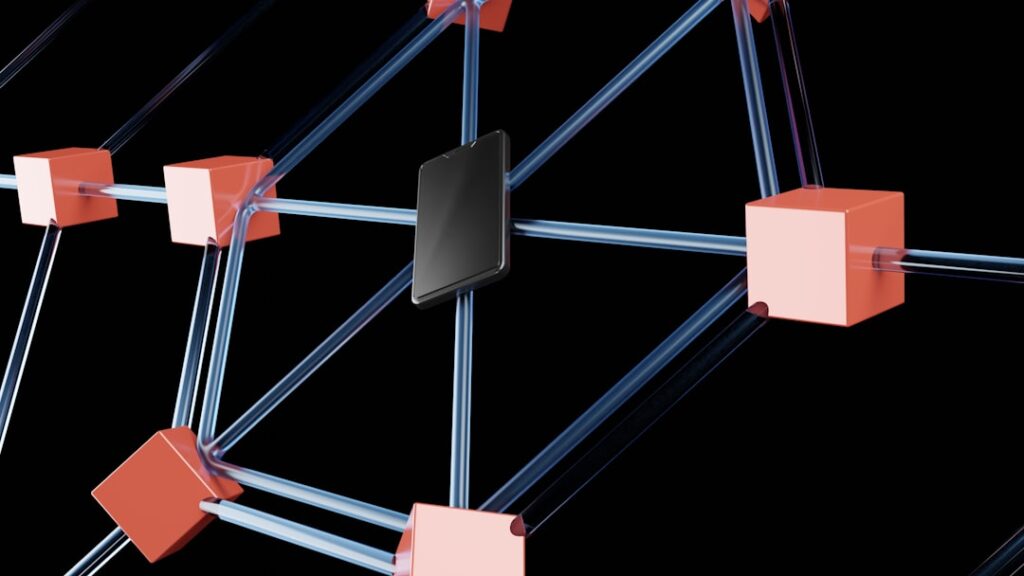In the ever-evolving landscape of web hosting and server management, ensuring the safety and integrity of data is paramount. As a user of CyberPanel, I have come to appreciate the robust features it offers, particularly when it comes to backup solutions. CyberPanel is a powerful control panel that simplifies the management of web servers, and its backup functionality is one of its standout features.
Backups are not just a safety net; they are an essential part of any web hosting strategy. They provide peace of mind, knowing that my data is secure and can be restored in case of unforeseen events such as server failures, data corruption, or even cyberattacks. The importance of having a reliable backup system cannot be overstated.
I have learned that data loss can occur due to various reasons, including hardware malfunctions, accidental deletions, or malicious attacks. Therefore, having a well-structured backup plan is crucial for any website owner or server administrator. CyberPanel offers multiple options for backups, including local storage and remote destinations like FTP servers and cloud storage solutions such as Amazon S3.
In this article, I will delve into the process of setting up these backup solutions, ensuring that my data remains safe and accessible at all times.
Key Takeaways
- CyberPanel Backup is essential for protecting your website and server data from loss or corruption.
- Setting up Remote FTP as a Backup Destination allows you to store your backups on a remote server for added security.
- Configuring CyberPanel to Backup to Remote FTP involves entering the FTP details and setting up a schedule for automatic backups.
- Setting up Amazon S3 as a Backup Destination provides a reliable and scalable storage solution for your backups.
- Configuring CyberPanel to Backup to Amazon S3 involves creating an S3 bucket and entering the access key and secret key in CyberPanel.
Setting up Remote FTP as a Backup Destination
When considering backup solutions, I found that using a remote FTP server is an effective way to store my backups securely offsite. Setting up a remote FTP server as a backup destination involves several steps, but the process is straightforward once I understand the requirements. First, I needed to ensure that I had access to an FTP server with sufficient storage capacity to accommodate my backups.
This could be a dedicated server or a shared hosting account that supports FTP access. Once I secured an FTP server, I proceeded to configure it for use with CyberPanel. This involved creating an FTP account specifically for backups, which would allow CyberPanel to connect securely without exposing my main account credentials.
I made sure to set appropriate permissions for this account, ensuring it had write access to the designated backup directory while restricting access to other sensitive areas of the server. With the FTP server ready, I felt confident that I was taking the right steps toward safeguarding my data.
Configuring CyberPanel to Backup to Remote FTP
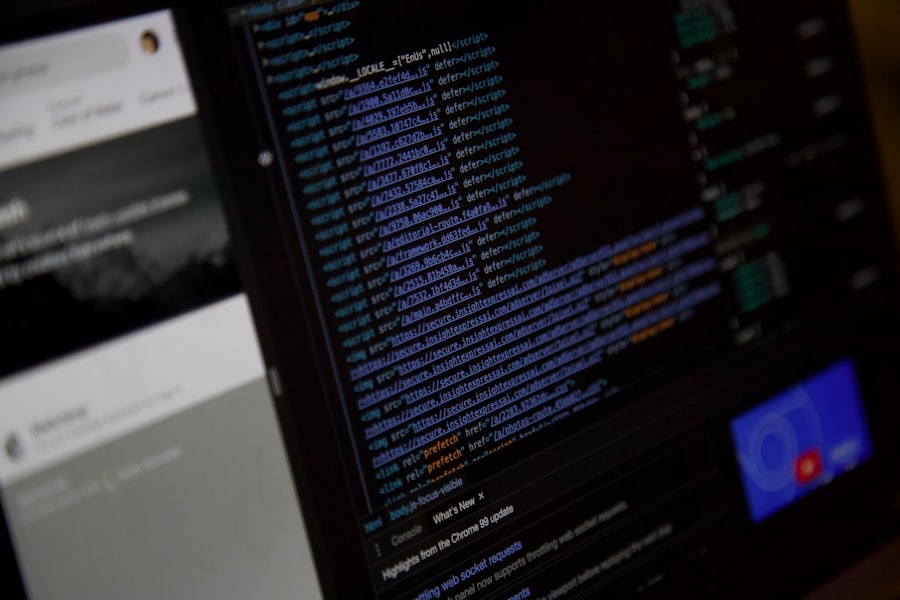
With my remote FTP server set up and ready to go, the next step was to configure CyberPanel to utilize this destination for backups. Navigating through the CyberPanel interface, I found the backup settings under the “Backup” section. Here, I was able to specify the remote FTP server details, including the hostname, port number, username, and password for the FTP account I had created earlier.
After entering the necessary information, I tested the connection to ensure that CyberPanel could communicate with the remote FTP server without any issues. This step was crucial because it allowed me to verify that everything was configured correctly before proceeding with actual backups. Once the connection was confirmed, I could set up a backup schedule according to my needs—whether it be daily, weekly, or monthly backups.
This flexibility allowed me to tailor my backup strategy based on how frequently my website content changes and how critical it is to have recent backups available.
Setting up Amazon S3 as a Backup Destination
In addition to using a remote FTP server, I also explored the option of utilizing Amazon S3 as a backup destination. Amazon S3 (Simple Storage Service) is a highly scalable cloud storage solution that offers durability and security for my data. Setting up Amazon S3 for backups involves creating an S3 bucket where my backups will be stored.
This process begins with logging into my AWS account and navigating to the S3 service. Creating a new bucket was straightforward; I simply had to choose a unique name and select a region that would provide optimal performance for my needs. After creating the bucket, I configured its permissions and access settings to ensure that only authorized users could access the stored backups.
Additionally, I set up an IAM (Identity and Access Management) user with specific permissions for accessing the S3 bucket. This added layer of security ensured that my backup process would be both efficient and secure.
Configuring CyberPanel to Backup to Amazon S3
Once my Amazon S3 bucket was ready, I turned my attention back to CyberPanel to configure it for backing up directly to this cloud storage solution. Within the CyberPanel interface, I navigated to the backup settings again and selected Amazon S3 as my preferred backup destination. Here, I entered the required details such as the bucket name, region, access key ID, and secret access key associated with the IAM user I had created earlier.
After inputting all necessary information, I conducted a test connection to verify that CyberPanel could successfully communicate with Amazon S3. This step was crucial in ensuring that my backups would be executed without any hitches. Once confirmed, I set up a backup schedule similar to what I had done with the remote FTP server.
The ability to automate backups directly to Amazon S3 provided me with an additional layer of convenience and security, knowing that my data was stored in a reliable cloud environment.
Automating Backup Processes
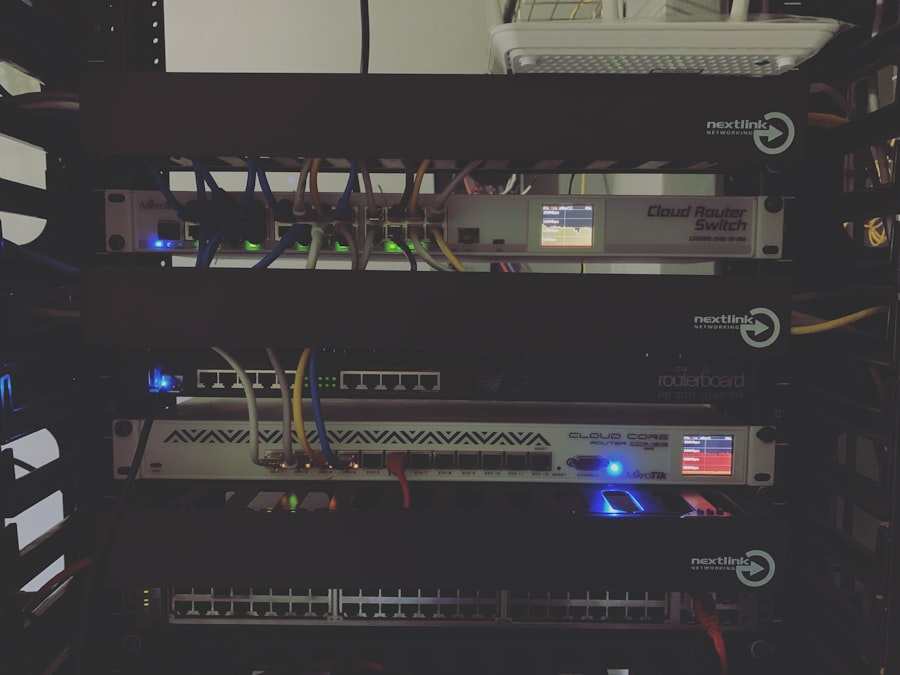
One of the most significant advantages of using CyberPanel for backups is its ability to automate the entire process. After configuring both remote FTP and Amazon S3 as backup destinations, I realized how beneficial it would be to set up automated backups. Automation not only saves time but also ensures that backups are performed consistently without requiring manual intervention.
To automate my backup processes in CyberPanel, I accessed the scheduling options within the backup settings. Here, I could specify how often I wanted backups to occur—daily, weekly, or monthly—and at what time they should run. This flexibility allowed me to choose times when website traffic was low, minimizing any potential impact on performance during backup operations.
Additionally, I could set retention policies to manage how long backups would be stored before being automatically deleted, ensuring that my storage space remained optimized.
Monitoring and Managing Backup Jobs
With automated backups in place, I found it essential to monitor and manage these jobs effectively. CyberPanel provides tools for tracking backup status and reviewing logs that detail each backup operation’s success or failure. By regularly checking these logs, I could quickly identify any issues that might arise during the backup process.
In addition to monitoring logs, I also made it a habit to periodically test restoring backups from both my remote FTP server and Amazon S3. This practice ensured that my backups were not only being created successfully but also that they were functional when needed. By performing test restorations on a regular basis, I gained confidence in my backup strategy and could address any potential problems before they became critical.
Best Practices for CyberPanel Backup to Remote FTP or S3
As I navigated through the intricacies of setting up backups in CyberPanel, I discovered several best practices that significantly enhanced my backup strategy’s effectiveness. First and foremost, maintaining multiple backup copies in different locations is crucial for redundancy. By having both remote FTP and Amazon S3 as backup destinations, I ensured that even if one location experienced issues, my data would still be safe elsewhere.
Another best practice involves regularly reviewing and updating my backup configurations as my website evolves. As new content is added or changes are made to existing files, adjusting my backup schedule accordingly ensures that all critical data is captured in a timely manner. Additionally, keeping an eye on storage usage in both remote FTP and Amazon S3 helps me manage costs effectively while ensuring that I have enough space for future backups.
Lastly, staying informed about updates and improvements in CyberPanel can lead to better backup practices over time. The development team frequently releases updates that may enhance functionality or introduce new features related to backups. By keeping abreast of these changes, I can continually refine my approach and ensure that my data remains secure in an ever-changing digital landscape.
In conclusion, setting up effective backup solutions using CyberPanel has been an enlightening experience for me. By leveraging both remote FTP and Amazon S3 as destinations for my backups while automating processes and adhering to best practices, I’ve established a robust safety net for my data. The peace of mind that comes from knowing my information is secure allows me to focus on what truly matters—growing my online presence without fear of losing valuable data.
If you’re looking to enhance your understanding of CyberPanel’s capabilities, particularly in terms of backup solutions, you might find the article on sending emails using CyberPanel quite insightful. This article, available at this link, delves into the email functionalities of CyberPanel, which can complement your knowledge of its backup features to remote FTP or S3. By exploring both topics, you can gain a more comprehensive view of how CyberPanel can be utilized for efficient server management and data protection.
FAQs
What is CyberPanel Backup?
CyberPanel Backup is a feature in CyberPanel, a web hosting control panel, that allows users to create backups of their websites, databases, and other important data.
What is Remote FTP and S3?
Remote FTP (File Transfer Protocol) and S3 (Simple Storage Service) are both methods of storing data remotely. FTP is a standard network protocol used for the transfer of computer files between a client and server on a computer network. S3 is a cloud storage service provided by Amazon Web Services.
How can I backup my CyberPanel data to Remote FTP or S3?
To backup your CyberPanel data to Remote FTP or S3, you can use the built-in backup feature in CyberPanel. You will need to configure the FTP or S3 settings in CyberPanel and then schedule regular backups to be sent to the remote storage.
What are the benefits of backing up to Remote FTP or S3?
Backing up to Remote FTP or S3 provides an off-site storage solution for your data, which can be crucial in the event of a hardware failure or other disaster. It also allows for easy access to your backups from anywhere with an internet connection.
Is it secure to backup to Remote FTP or S3?
When properly configured, backing up to Remote FTP or S3 can be secure. It is important to use strong, unique passwords and enable encryption for data transfer to ensure the security of your backups.