As I delve into the world of website management, I find that the admin columns and dashboard experience play a crucial role in how efficiently I can navigate and manage my content. The admin dashboard serves as the control center for my website, providing me with a comprehensive overview of my site’s performance, user interactions, and content management. Understanding the layout and functionality of admin columns is essential for optimizing my workflow.
Each column represents a different aspect of my content, such as post titles, authors, dates, and status. By familiarizing myself with these elements, I can quickly assess what needs attention and prioritize my tasks accordingly. The dashboard experience is not just about aesthetics; it’s about functionality and usability.
A well-organized dashboard allows me to access critical information at a glance, reducing the time I spend searching for specific data. I appreciate how the layout can be tailored to suit my preferences, enabling me to focus on the metrics that matter most to me. Whether it’s tracking user engagement or monitoring site health, a customized dashboard enhances my ability to make informed decisions.
By understanding the intricacies of admin columns and the overall dashboard experience, I can create a more efficient environment that supports my goals as a website administrator.
Key Takeaways
- Understanding Admin Columns and Dashboard Experience:
- Admin columns are the columns displayed in the WordPress admin area, providing an overview of content and data.
- The dashboard experience refers to the user interface and functionality of the WordPress admin area.
- Customizing Admin Columns for Better Organization:
- Customizing admin columns allows users to organize and prioritize the display of content and data.
- This customization can improve efficiency and productivity by providing quick access to important information.
- Adding Custom Fields to Admin Columns:
- Adding custom fields to admin columns enables users to display specific data related to their content, such as author, category, or custom metadata.
- Using Plugins to Enhance Dashboard Experience:
- Plugins can be used to enhance the dashboard experience by adding new features, functionality, and customization options to the admin area.
- Customizing Dashboard Widgets for Easy Access to Important Information:
- Customizing dashboard widgets allows users to prioritize and display important information, such as site statistics, recent comments, or custom data.
Customizing Admin Columns for Better Organization
Customizing admin columns is an essential step in enhancing my organizational capabilities within the dashboard. By adjusting which columns are visible, I can streamline my view to focus on the most relevant information. For instance, if I manage a blog with multiple contributors, I might prioritize columns that display the author’s name and post status.
This way, I can quickly identify which posts are pending review or require updates without sifting through unnecessary data. The ability to hide or rearrange columns empowers me to create a workspace that aligns with my specific needs. Moreover, customizing admin columns allows me to improve my productivity significantly.
When I can see all pertinent information at a glance, I can make quicker decisions about content management. For example, if I notice that certain posts are consistently underperforming, I can take immediate action to revise or promote them. This proactive approach not only saves time but also enhances the overall quality of my website.
By investing time in customizing admin columns, I am effectively setting myself up for success in managing my content more efficiently.
Adding Custom Fields to Admin Columns
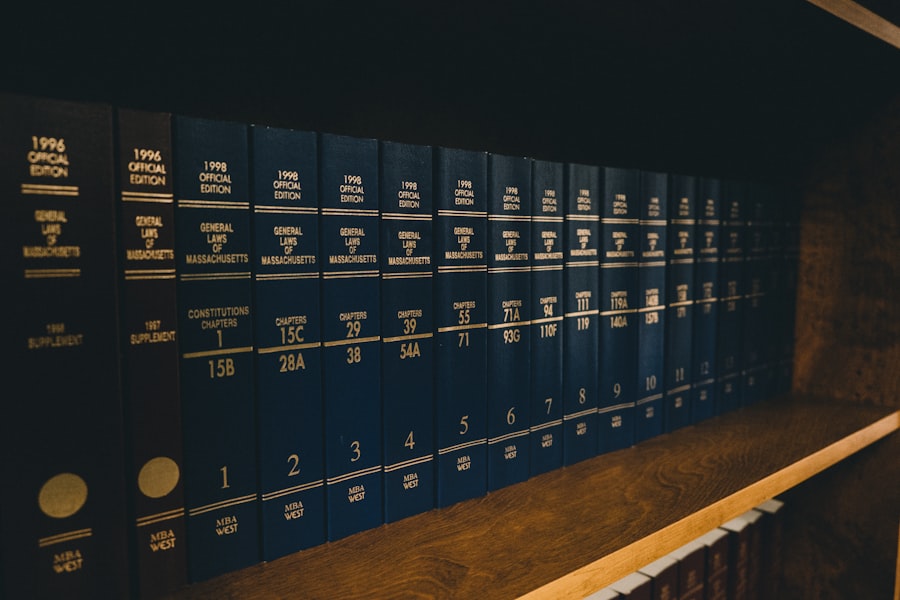
In my quest for a more tailored admin experience, adding custom fields to admin columns has proven to be a game-changer. Custom fields allow me to include specific data points that are unique to my website’s needs. For instance, if I run an e-commerce site, I might want to track product SKUs or inventory levels directly within the admin columns.
By incorporating these custom fields, I can monitor essential metrics without having to navigate away from the main dashboard view. The process of adding custom fields is relatively straightforward and can be accomplished through various methods, including coding or using plugins. Once implemented, these fields provide me with valuable insights at a glance.
For example, if I see that certain products are running low on stock, I can take immediate action to reorder supplies or adjust marketing strategies accordingly. This level of customization not only enhances my efficiency but also ensures that I have all the necessary information readily available to make informed decisions about my website’s operations.
Using Plugins to Enhance Dashboard Experience
Plugins are invaluable tools that can significantly enhance my dashboard experience. With countless options available, I have the flexibility to choose plugins that cater specifically to my needs. For instance, analytics plugins allow me to track user behavior and engagement metrics directly from my dashboard.
This integration means I no longer have to switch between different platforms to gather insights; everything is conveniently located in one place. Additionally, some plugins offer features that enable further customization of admin columns and dashboard layouts. By utilizing these tools, I can create a more personalized experience that aligns with my workflow.
For example, if I find myself frequently accessing certain reports or metrics, a plugin might allow me to pin those items directly on my dashboard for easy access. This level of customization not only saves time but also enhances my overall productivity as a website administrator.
Customizing Dashboard Widgets for Easy Access to Important Information
Customizing dashboard widgets is another effective way for me to streamline access to important information. Widgets serve as mini-applications that display specific data points or functionalities right on my dashboard. By selecting which widgets to display, I can prioritize the information that is most relevant to my daily tasks.
For instance, if I’m focused on increasing user engagement, I might choose widgets that showcase recent comments or social media interactions. The ability to rearrange and customize these widgets allows me to create a dashboard layout that reflects my priorities and workflow. If I notice that certain metrics are more critical during specific times of the year—such as sales data during holiday seasons—I can adjust my widgets accordingly.
This flexibility ensures that I’m always equipped with the information I need to make timely decisions and respond effectively to changes in user behavior or site performance.
Streamlining Admin Tasks with Customized Dashboard Layouts

Creating customized dashboard layouts is an essential strategy for streamlining my admin tasks. By organizing elements in a way that makes sense for my workflow, I can reduce clutter and enhance focus on what truly matters. For example, I might group related widgets together—such as analytics data alongside recent posts—so that I can quickly assess performance while managing content updates.
Moreover, a well-structured layout minimizes distractions and helps me maintain concentration on critical tasks. If I’m working on content creation, having quick access to recent comments or user feedback directly on my dashboard allows me to incorporate insights into my writing process seamlessly. This tailored approach not only boosts my efficiency but also fosters a more enjoyable working environment as I navigate through various administrative responsibilities.
Improving User Experience with Customized Dashboard Settings
Improving user experience is at the forefront of my mind when customizing dashboard settings. A well-designed dashboard not only benefits me as an administrator but also enhances the experience for other users who may access it. By simplifying navigation and ensuring that essential features are easily accessible, I can create an environment that encourages collaboration and productivity among team members.
One way I’ve found success in this area is by adjusting user roles and permissions within the dashboard settings. By tailoring access levels based on individual responsibilities, I can ensure that team members have the tools they need without overwhelming them with unnecessary options. This thoughtful approach fosters a sense of ownership and accountability among users while maintaining the integrity of the overall site management process.
Best Practices for Customizing Admin Columns and Dashboard Experience
As I reflect on my journey of customizing admin columns and enhancing the dashboard experience, I’ve identified several best practices that have proven invaluable. First and foremost, it’s essential to regularly assess which columns and widgets are truly beneficial for my workflow. Over time, priorities may shift, and what once seemed crucial may no longer hold the same importance.
By periodically reviewing and adjusting these elements, I can ensure that my dashboard remains relevant and efficient. Another best practice involves seeking feedback from other users who interact with the dashboard. Their insights can provide valuable perspectives on what features are working well and what could be improved.
Collaboration fosters a sense of community among team members and encourages everyone to contribute to creating an optimal working environment. In conclusion, customizing admin columns and enhancing the dashboard experience is an ongoing process that requires attention and adaptability. By understanding the tools at my disposal and implementing best practices, I can create a streamlined and efficient workspace that supports both my goals and those of my team members.
Ultimately, this commitment to continuous improvement leads to better content management and a more successful online presence.
For those interested in enhancing their WordPress site’s backend, a great resource to explore is the article on customizing admin columns and the dashboard experience. This topic is crucial for developers and site administrators looking to streamline their workflow and improve usability. To delve deeper into related insights and tips, you can check out the blog section on Sheryar’s website, which offers a wealth of information on similar topics. Visit the blog by clicking here to discover more articles that can help you optimize your WordPress admin interface.
FAQs
What is Admin Columns and Dashboard Experience customization?
Admin Columns and Dashboard Experience customization refers to the process of modifying the columns and layout of the WordPress admin dashboard to better suit the specific needs of the website owner or administrator. This can include adding, removing, or rearranging columns, as well as customizing the overall dashboard experience for improved usability and efficiency.
Why would someone want to customize Admin Columns and Dashboard Experience?
Customizing Admin Columns and Dashboard Experience can help website owners and administrators to streamline their workflow, improve productivity, and access important information more easily. By tailoring the dashboard to their specific needs, users can save time and effort when managing their WordPress website.
What are some common customizations for Admin Columns and Dashboard Experience?
Common customizations for Admin Columns and Dashboard Experience include adding custom columns to display specific information, rearranging the order of columns, hiding unnecessary columns, and customizing the dashboard layout to prioritize important information. Additionally, users may choose to add custom widgets or dashboard panels to enhance their overall dashboard experience.
How can Admin Columns and Dashboard Experience be customized in WordPress?
Admin Columns and Dashboard Experience can be customized in WordPress using various methods, including plugins, custom code, and theme options. There are several plugins available that specifically cater to customizing admin columns and dashboard layout, providing users with a range of options for tailoring their WordPress dashboard to their specific needs.
Are there any potential drawbacks to customizing Admin Columns and Dashboard Experience?
While customizing Admin Columns and Dashboard Experience can offer numerous benefits, it’s important to be mindful of potential drawbacks. Over-customization can lead to a cluttered or confusing dashboard, and certain customizations may conflict with other plugins or themes. It’s important to carefully consider the specific needs of the website and the potential impact of any customizations before making changes.
