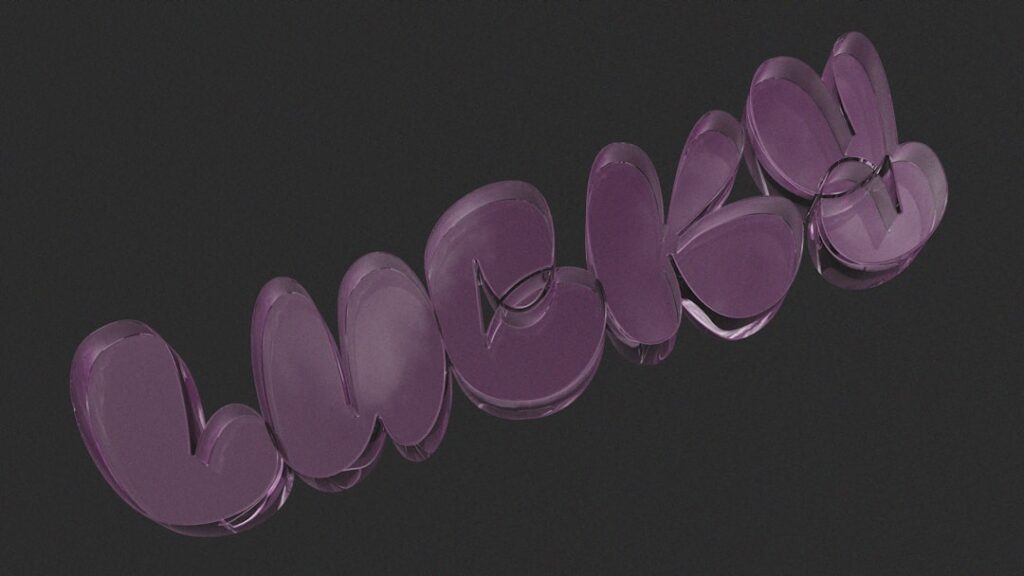When I first delved into the world of Linux, I quickly discovered the power and flexibility of Logical Volume Management (LVM). LVM volumes provide a dynamic way to manage disk space, allowing me to create, resize, and delete storage volumes without the constraints of traditional partitioning. This capability is particularly beneficial in environments where storage needs can change rapidly, such as in server management or when running virtual machines.
The ability to allocate and reallocate storage on-the-fly has transformed how I approach disk management, making it a vital tool in my arsenal. LVM abstracts the physical storage devices into logical volumes, which means I can treat my storage more like a resource pool rather than a fixed set of partitions. This abstraction not only simplifies the management of disk space but also enhances data organization and efficiency.
As I began to explore LVM further, I realized that understanding its concepts and terminology was crucial for leveraging its full potential. In this article, I will share my insights into LVM volumes, covering everything from basic concepts to advanced management techniques.
Key Takeaways
- LVM (Logical Volume Manager) is a flexible storage management solution that allows for easy management of disk space on Linux systems.
- LVM uses physical volumes, volume groups, and logical volumes to manage storage space, providing flexibility and scalability.
- Creating LVM volumes involves initializing physical volumes, creating volume groups, and then creating logical volumes within those groups.
- Managing LVM volumes includes tasks such as resizing, moving, and removing logical volumes, as well as adding and removing physical volumes from volume groups.
- Best practices for using LVM volumes include regularly monitoring volume usage, maintaining backups, and understanding the impact of volume resizing on data integrity.
Understanding LVM Concepts and Terminology
To effectively utilize LVM, I had to familiarize myself with its core concepts and terminology. At the heart of LVM are physical volumes (PVs), volume groups (VGs), and logical volumes (LVs). Physical volumes are the actual disk drives or partitions that I can use for storage.
These can be entire disks or just portions of them. Once I have my physical volumes set up, I can group them into volume groups, which act as a pool of storage from which I can create logical volumes. Logical volumes are where the magic happens.
They are the virtual partitions that I can create within a volume group, allowing me to allocate space as needed. This flexibility means that I can easily adjust the size of my logical volumes based on changing requirements. Additionally, LVM supports features like snapshots and mirroring, which further enhance its capabilities.
Understanding these terms has been essential for me as I navigate through various tasks involving LVM.
Creating LVM Volumes

Creating LVM volumes is a straightforward process once I grasp the underlying concepts. The first step involves preparing my physical volumes. This can be done using tools like `pvcreate`, which initializes a disk or partition for use with LVM.
After setting up my physical volumes, I can create a volume group using the `vgcreate` command. This step is crucial as it allows me to pool my physical storage together, making it easier to manage. Once my volume group is established, I can create logical volumes with the `lvcreate` command.
This command allows me to specify the size of the logical volume and assign it a name. For instance, if I need a 10GB volume for a new application, I can easily create it with a single command. The process is not only efficient but also empowers me to tailor my storage solutions to meet specific needs.
As I became more comfortable with these commands, I found that creating and managing LVM volumes became second nature.
Managing LVM Volumes
Managing LVM volumes is an ongoing task that requires attention and care. One of the first things I learned was how to view the status of my LVM setup using commands like `lvdisplay`, `vgdisplay`, and `pvdisplay`. These commands provide valuable information about the logical volumes, volume groups, and physical volumes in use.
By regularly checking this information, I can ensure that my storage resources are being utilized effectively and that there are no issues that need addressing. In addition to monitoring, managing LVM volumes also involves routine maintenance tasks such as resizing and removing volumes when necessary. For example, if an application no longer requires a specific logical volume, I can safely remove it using the `lvremove` command.
Conversely, if I need to increase the size of a logical volume due to increased data demands, I can do so with relative ease using `lvextend`. This level of control over my storage environment has made managing LVM volumes a seamless experience.
Extending and Shrinking LVM Volumes
One of the standout features of LVM is its ability to extend and shrink logical volumes dynamically. When I first encountered this capability, it felt like a game-changer. Extending a logical volume is as simple as using the `lvextend` command followed by specifying the desired size or percentage increase.
This flexibility means that as my data grows, I can easily allocate more space without needing to take down services or reformat drives. On the other hand, shrinking a logical volume requires a bit more caution. Before reducing the size of a logical volume, I must ensure that the filesystem on it is resized accordingly to prevent data loss.
This process typically involves unmounting the filesystem and using tools like `resize2fs` for ext filesystems or similar commands for other types. While shrinking may not be as common as extending, knowing how to do it safely has been invaluable in managing my storage efficiently.
Backing Up and Restoring LVM Volumes
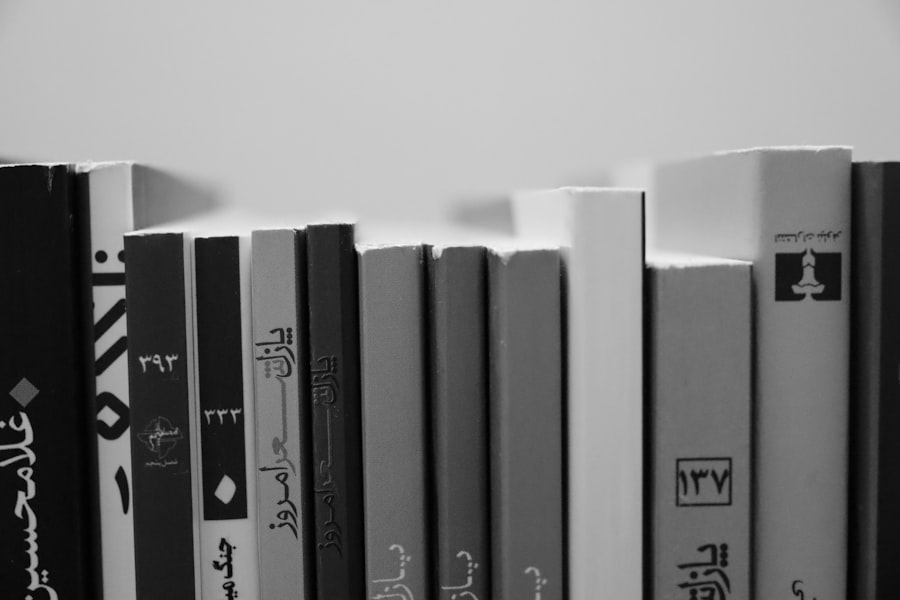
Backing up and restoring LVM volumes is an essential practice that I have come to prioritize in my workflow. Given the dynamic nature of LVM, having reliable backups ensures that I can recover from unexpected data loss or corruption. One effective method I’ve employed is creating snapshots of my logical volumes before making significant changes or updates.
Snapshots allow me to capture the state of a volume at a specific point in time, providing a safety net should anything go awry. Restoring from a snapshot is equally straightforward; if something goes wrong after an update or modification, I can revert back to the snapshot with minimal disruption. Additionally, I’ve also explored traditional backup methods such as using `tar` or `rsync` to create full backups of my logical volumes.
By combining snapshots with regular backups, I’ve established a robust strategy for safeguarding my data against potential threats.
Monitoring and Troubleshooting LVM Volumes
Monitoring LVM volumes is crucial for maintaining optimal performance and preventing issues before they escalate. I’ve found that utilizing tools like `lvm2` provides valuable insights into the health and status of my logical volumes and volume groups. Regularly checking for alerts or warnings helps me stay ahead of potential problems, ensuring that my storage environment remains stable.
When troubleshooting issues with LVM volumes, I’ve learned to rely on logs and diagnostic commands such as `lvscan` and `vgscan`. These commands help me identify any inconsistencies or errors within my setup. Additionally, understanding how to interpret error messages has been instrumental in resolving issues quickly.
By being proactive in monitoring and troubleshooting, I’ve been able to maintain a reliable and efficient storage system.
Best Practices for Using LVM Volumes
Over time, I’ve developed several best practices for using LVM volumes effectively. First and foremost is maintaining regular backups and snapshots as part of my routine workflow. This practice not only protects against data loss but also provides peace of mind when making changes to my storage environment.
Another best practice I’ve adopted is careful planning when creating volume groups and logical volumes. By anticipating future needs and allocating space accordingly, I’ve minimized the need for frequent resizing operations. Additionally, keeping an eye on performance metrics helps me identify any bottlenecks early on, allowing me to make adjustments before they impact system performance.
In conclusion, mastering LVM volumes has significantly enhanced my ability to manage storage in Linux environments. The flexibility and control offered by LVM have transformed how I approach disk management tasks, making them more efficient and less prone to error. By understanding key concepts, employing effective management techniques, and adhering to best practices, I’ve been able to harness the full potential of Logical Volume Management in my daily operations.
If you’re interested in expanding your knowledge beyond “Creating and Managing LVM Volumes,” you might find it beneficial to explore related topics that can enhance your understanding of system management and optimization. A great resource to consider is the blog section on The Sheryar’s website, which covers a variety of technical subjects. You can delve into more articles that might complement your learning by visiting their blog. This section offers insights into different aspects of technology and can provide a broader context to the concepts you’re already exploring with LVM volumes.
FAQs
What is LVM?
LVM stands for Logical Volume Manager, which is a tool used in Linux to manage hard disk drives and storage devices.
What are LVM volumes?
LVM volumes are logical volumes created using the Logical Volume Manager. They can span across multiple physical disks and can be resized and moved while the system is running.
How do I create LVM volumes?
To create LVM volumes, you need to first initialize the physical volumes, then create a volume group, and finally create logical volumes within the volume group.
How do I manage LVM volumes?
LVM volumes can be managed using various commands such as lvcreate, lvextend, lvreduce, and lvremove to create, extend, reduce, and remove logical volumes respectively.
What are the benefits of using LVM volumes?
LVM volumes provide flexibility in managing storage, such as the ability to resize volumes on the fly, create snapshots, and migrate data between physical disks.
Can LVM volumes be used for data backup?
LVM volumes can be used for creating snapshots, which can be used for data backup purposes. However, it is recommended to use dedicated backup solutions for critical data.