As I delve into the world of web hosting, I find myself increasingly fascinated by the concept of virtual hosts, particularly in the context of Nginx. Virtual hosting allows a single server to host multiple websites, each with its own domain name. This capability is essential for anyone looking to maximize server resources while minimizing costs.
Nginx, a high-performance web server, has gained immense popularity due to its efficiency and scalability. It serves as a reverse proxy, load balancer, and HTTP cache, making it an ideal choice for managing multiple sites. The beauty of Nginx lies in its ability to handle numerous requests simultaneously without compromising performance.
This is particularly important in today’s digital landscape, where speed and reliability are paramount. By utilizing virtual hosts, I can serve different websites from a single server instance, allowing for streamlined management and reduced overhead. Understanding how to configure Nginx for virtual hosting is a crucial skill for anyone involved in web development or server management.
Key Takeaways
- Virtual hosts allow you to host multiple websites on a single server using Nginx
- Nginx server blocks are used to set up virtual hosts for multiple sites
- Configuration files need to be created for each site to define the settings and behavior
- DNS records need to be configured to point to the correct virtual hosts
- SSL certificates need to be managed and configured for each virtual host to ensure secure connections
Setting Up Nginx Server Blocks for Multiple Sites
When I set out to configure Nginx for multiple sites, the first step involves creating server blocks. Server blocks are essentially Nginx’s equivalent of Apache’s virtual hosts. Each server block can be tailored to serve a specific domain or subdomain, allowing me to customize settings such as document root, error pages, and access logs.
The process begins by navigating to the Nginx configuration directory, typically found at `/etc/nginx/sites-available/`. Here, I can create individual configuration files for each site I wish to host. To create a server block, I start by defining the server directive within the configuration file.
This directive specifies the domain name and the location of the website files. For instance, if I am hosting `example.com`, I would include a line that reads `server_name example.com www.example.com;`. Following this, I specify the root directory where my website files reside using the `root` directive.
This setup allows Nginx to know where to look for the content associated with each domain. Once I have configured the server blocks, I can create symbolic links in the `sites-enabled` directory to activate them.
Creating Configuration Files for Each Site
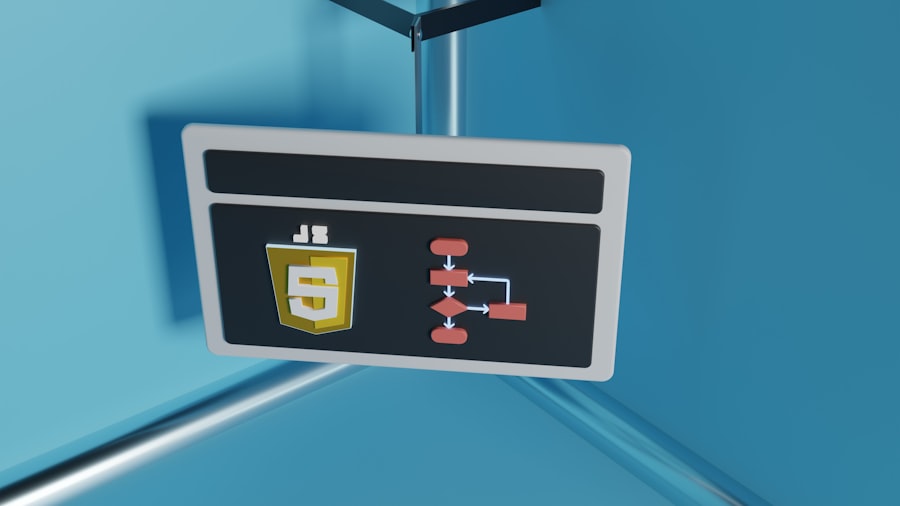
Creating configuration files for each site is a critical step in managing multiple virtual hosts with Nginx. Each configuration file should be named after the domain it represents, which helps maintain organization and clarity. For example, if I am setting up a site for `example.com`, I would create a file named `example.com.conf`.
Within this file, I can define various parameters that dictate how Nginx interacts with the site. In addition to specifying the server name and document root, I often include directives for handling static files, such as images and stylesheets. By using the `location` directive, I can define how Nginx should respond to requests for different types of content.
For instance, I might set up caching rules for static assets to improve load times. Furthermore, I can configure error handling by specifying custom error pages that enhance user experience during downtime or issues. This level of customization ensures that each site operates smoothly and meets specific requirements.
Configuring DNS Records for Virtual Hosts
Once I have set up the server blocks and created configuration files for each site, the next step is configuring DNS records. DNS (Domain Name System) is crucial because it translates human-readable domain names into IP addresses that computers use to identify each other on the network. To ensure that visitors can access my sites, I need to create A records pointing my domain names to the IP address of my Nginx server.
For example, if my server’s IP address is `192.0.2.1`, I would log into my domain registrar’s control panel and create an A record for `example.com` that points to this IP address. Additionally, I would create another A record for `www.example.com` to ensure that users who type in the “www” version of my domain are also directed to my site. It’s essential to allow some time for DNS propagation after making these changes; this can take anywhere from a few minutes to 48 hours depending on various factors.
Managing SSL Certificates for Virtual Hosts
In today’s online environment, securing websites with SSL certificates is non-negotiable. As I manage multiple virtual hosts on my Nginx server, I must ensure that each site has its own SSL certificate to encrypt data transmitted between users and the server. The process begins with obtaining SSL certificates from a trusted Certificate Authority (CA).
Alternatively, I can use Let’s Encrypt, which provides free SSL certificates and automates the issuance process. Once I have acquired the SSL certificates, I need to configure them within each site’s configuration file. This involves adding directives that specify the paths to the certificate files and private keys.
For instance, I would include lines such as `ssl_certificate /etc/ssl/certs/example.com.crt;` and `ssl_certificate_key /etc/ssl/private/example.com.key;`. Additionally, I often set up redirection from HTTP to HTTPS to ensure that all traffic is securely encrypted. This not only enhances security but also improves search engine rankings as search engines favor secure sites.
Testing and Verifying Virtual Host Configurations

After configuring my virtual hosts and setting up SSL certificates, it’s crucial to test and verify that everything is functioning correctly. The first step in this process involves checking the syntax of my Nginx configuration files using the command `nginx -t`. This command helps identify any errors or misconfigurations before reloading the server.
If there are no issues reported, I can proceed to reload Nginx with `systemctl reload nginx`, applying my changes without downtime. Next, I perform thorough testing by accessing each site through a web browser. I check both the HTTP and HTTPS versions of each domain to ensure they load correctly and display the expected content.
Additionally, I verify that SSL certificates are properly installed by looking for the padlock icon in the browser’s address bar. Tools like SSL Labs’ SSL Test can provide detailed reports on certificate validity and security configurations, helping me identify any potential vulnerabilities.
Troubleshooting Common Issues with Virtual Hosts
Despite careful planning and execution, issues may arise when managing multiple virtual hosts on Nginx. One common problem is misconfigured server blocks that lead to incorrect site loading or 404 errors. If I encounter such issues, I revisit my configuration files to ensure that each server block has unique server names and that there are no conflicting directives.
Another frequent issue involves DNS misconfigurations. If a site isn’t loading as expected, I check whether the DNS records are correctly pointing to my server’s IP address and whether they have propagated fully. Additionally, firewall settings can sometimes block incoming traffic on specific ports; ensuring that ports 80 (HTTP) and 443 (HTTPS) are open is essential for proper functionality.
By systematically addressing these common issues, I can maintain a smooth operation across all hosted sites.
Best Practices for Managing Multiple Nginx Sites
As I continue managing multiple sites on my Nginx server, I’ve learned several best practices that help streamline operations and enhance performance. One key practice is maintaining organized configuration files by using clear naming conventions and comments within each file. This not only aids in navigation but also makes it easier for others (or myself in the future) to understand the setup.
Regularly updating software is another critical aspect of management. Keeping Nginx and any associated packages up-to-date ensures that I benefit from security patches and performance improvements. Additionally, implementing monitoring tools can provide insights into traffic patterns and resource usage across my sites, allowing me to make informed decisions about scaling or optimizing performance.
In conclusion, mastering virtual hosts with Nginx has been an enlightening journey filled with learning opportunities. From setting up server blocks to managing SSL certificates and troubleshooting issues, each step has contributed to my understanding of web hosting dynamics. By adhering to best practices and continuously refining my skills, I am well-equipped to manage multiple sites effectively while providing users with a seamless online experience.
If you’re interested in configuring virtual hosts for multiple Nginx sites, you might also find it useful to explore how to manage email services on your server. A related article that could complement your understanding is about sending email using CyberPanel. This guide provides insights into setting up and managing email functionalities, which can be crucial for maintaining communication services on your server. For more details, you can read the full article by visiting Sending Email Using CyberPanel. This resource will help you ensure that your server is not only hosting multiple sites efficiently but also handling email services effectively.
FAQs
What is a virtual host in Nginx?
A virtual host in Nginx is a method of hosting multiple domain names on a single server. It allows the server to respond to different domain names with different content based on the request.
Why would I need to configure virtual hosts for multiple Nginx sites?
Configuring virtual hosts for multiple Nginx sites allows you to host multiple websites on a single server, each with its own domain name and content. This can help you save resources and simplify management.
How do I configure virtual hosts for multiple Nginx sites?
To configure virtual hosts for multiple Nginx sites, you need to create separate server blocks for each site in the Nginx configuration file. Each server block should specify the domain name and the location of the site’s files.
What are the benefits of using virtual hosts in Nginx?
Using virtual hosts in Nginx allows you to efficiently host multiple websites on a single server, saving resources and simplifying management. It also allows you to easily scale your infrastructure as your website traffic grows.
Can I use virtual hosts to serve different types of content, such as static and dynamic content?
Yes, virtual hosts in Nginx can be configured to serve different types of content, such as static files, dynamic web applications, or APIs. Each server block can be customized to handle different types of requests.
