As I delve into the world of web hosting and management, one of the first things I encounter is the significance of PHP versions in CyberPanel. PHP, or Hypertext Preprocessor, is a server-side scripting language that plays a crucial role in web development. It powers a vast majority of websites, enabling dynamic content generation and interaction with databases.
CyberPanel, a popular web hosting control panel, provides an intuitive interface for managing various aspects of web hosting, including PHP versions. Understanding the different PHP versions available in CyberPanel is essential for ensuring that my website runs smoothly and efficiently. Each PHP version comes with its own set of features, improvements, and security updates.
As I explore the various versions, I notice that newer releases often include performance enhancements and new functionalities that can significantly benefit my website. For instance, PHP 7 introduced substantial speed improvements over its predecessors, making it a popular choice among developers. However, I also recognize that not all applications are compatible with the latest versions.
Therefore, it becomes imperative for me to assess the compatibility of my website’s code and any third-party plugins or themes before making a decision on which PHP version to use.
Key Takeaways
- PHP versions are important for website performance and security in CyberPanel
- Choose the right PHP version based on compatibility and performance needs for your website
- Install and manage PHP extensions in CyberPanel to add functionality to your website
- Configure PHP settings for optimal performance and troubleshoot common issues with PHP versions and extensions
- Keep PHP version and extensions updated, and secure your PHP configuration in CyberPanel
Selecting the Right PHP Version for Your Website
Choosing the right PHP version for my website is a critical step that requires careful consideration. I begin by evaluating the specific requirements of my website and the applications it runs. If I am using a content management system (CMS) like WordPress or Joomla, I need to check their documentation to determine which PHP versions are recommended or required for optimal performance.
This ensures that I am not only leveraging the latest features but also maintaining compatibility with my site’s components. In addition to compatibility, I also take into account the security implications of using outdated PHP versions. Older versions may no longer receive security updates, leaving my website vulnerable to potential threats.
By opting for a supported version, I can ensure that my site benefits from the latest security patches and improvements. As I weigh these factors, I often find myself leaning towards the latest stable release that aligns with my website’s needs, striking a balance between performance and security.
Installing and Managing PHP Extensions in CyberPanel
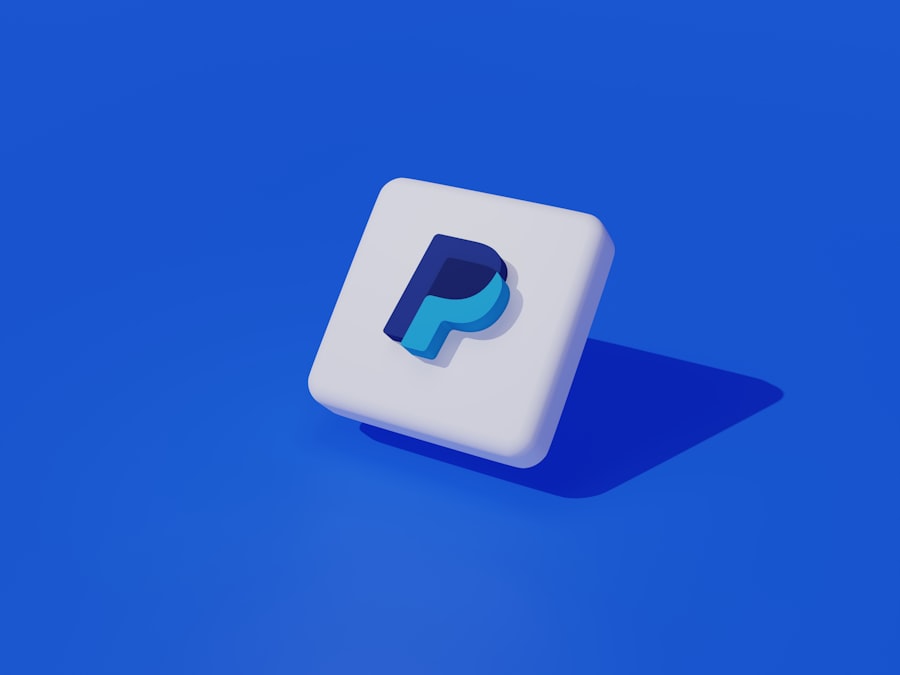
Once I have selected the appropriate PHP version for my website, the next step involves installing and managing PHP extensions in CyberPanel. PHP extensions are additional modules that enhance the functionality of PHP by providing support for various features and libraries. For instance, if my website relies on image processing or database interactions, I may need to install extensions like GD or PDO.
CyberPanel simplifies this process by offering a user-friendly interface where I can easily enable or disable extensions as needed. To install an extension, I navigate to the PHP settings within CyberPanel and select the version I am working with. From there, I can view a list of available extensions and choose which ones to activate.
This flexibility allows me to tailor my server environment to meet the specific needs of my applications. However, I also remain mindful of potential conflicts that may arise from enabling multiple extensions simultaneously. Therefore, I take care to research each extension’s compatibility with my existing setup before proceeding with installation.
Configuring PHP Settings for Optimal Performance
Configuring PHP settings is another crucial aspect of optimizing my website’s performance in CyberPanel. The default settings may not always align with my specific requirements, so I take the time to fine-tune them for better efficiency. Key settings such as memory limit, upload size, and execution time can significantly impact how my applications run.
For example, if I am running a resource-intensive application, I may need to increase the memory limit to ensure it operates smoothly without encountering errors. In addition to these basic configurations, I also explore advanced settings such as opcode caching and error reporting levels. Enabling opcode caching can lead to faster execution times by storing precompiled script bytecode in memory, reducing the need for repeated parsing and compilation.
On the other hand, adjusting error reporting levels allows me to control what information is displayed during development versus production environments. By carefully configuring these settings, I can create an optimized environment that enhances both performance and user experience.
Troubleshooting Common Issues with PHP Version and Extensions
Despite my best efforts to configure everything correctly, I sometimes encounter common issues related to PHP versions and extensions in CyberPanel. One frequent problem is compatibility errors that arise when an application requires a specific PHP version or extension that is not enabled on my server. When this happens, I take a systematic approach to troubleshooting by first checking the error logs for any relevant messages that can guide me toward a solution.
Another common issue involves performance bottlenecks caused by misconfigured settings or incompatible extensions. If my website experiences slow loading times or crashes unexpectedly, I revisit my PHP configurations and review the enabled extensions. Disabling unnecessary extensions can often alleviate resource strain and improve overall performance.
Additionally, I make sure to keep an eye on server resource usage through CyberPanel’s monitoring tools, allowing me to identify any spikes or anomalies that may indicate underlying issues.
Updating PHP Version and Extensions in CyberPanel
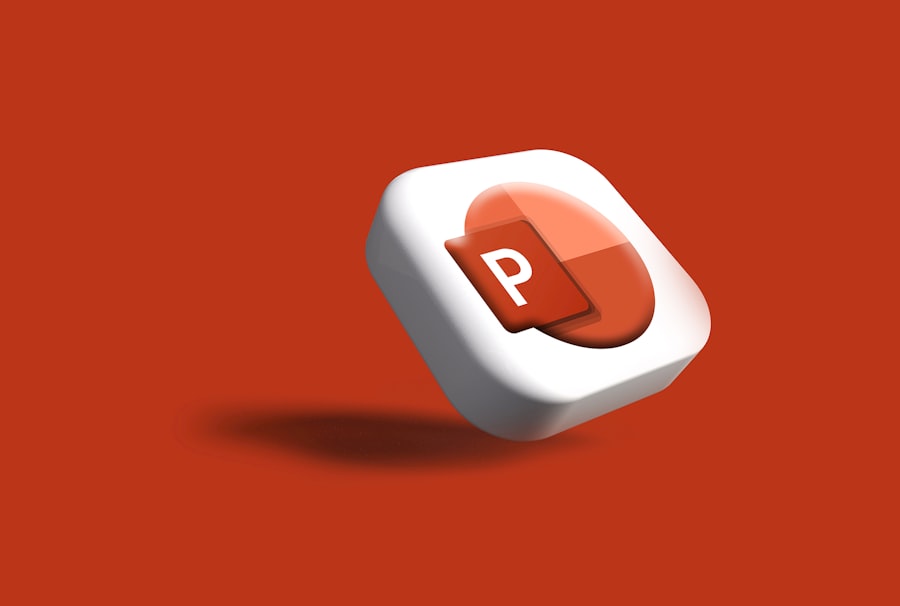
Keeping my PHP version and extensions up to date is essential for maintaining security and performance on my website. CyberPanel makes this process relatively straightforward by providing options for updating both the PHP version and installed extensions through its interface. When a new stable version of PHP is released, I receive notifications prompting me to consider upgrading.
Before proceeding with any updates, however, I always back up my website to ensure that I can restore it in case anything goes wrong during the update process. When updating extensions, I follow a similar approach by reviewing the changelogs and compatibility notes provided by developers. Some extensions may introduce breaking changes or require adjustments in my codebase after an update.
Therefore, I take the time to test updates in a staging environment before applying them to my live site. This cautious approach helps me avoid potential disruptions while ensuring that my website remains secure and up-to-date.
Securing Your PHP Configuration in CyberPanel
Security is paramount when it comes to managing a website, and securing my PHP configuration in CyberPanel is a critical aspect of this process. One of the first steps I take is to disable any unnecessary functions that could pose security risks. For instance, functions like `exec()` or `shell_exec()` can allow malicious users to execute arbitrary commands on my server if they gain access to my codebase.
By disabling these functions in the `php.ini` file, I can mitigate potential vulnerabilities. Additionally, I pay close attention to file permissions and ownership settings for directories where PHP scripts are executed. Ensuring that sensitive files are not publicly accessible helps protect against unauthorized access.
Furthermore, implementing measures such as input validation and output sanitization within my code helps prevent common attacks like SQL injection and cross-site scripting (XSS). By taking these proactive steps to secure my PHP configuration, I can create a safer environment for both myself and my website visitors.
Integrating Third-Party Tools and Services with PHP in CyberPanel
As I continue to develop my website using CyberPanel, integrating third-party tools and services becomes increasingly important for enhancing functionality and user experience. Many popular services offer APIs that allow me to connect my applications seamlessly with external platforms such as payment gateways, analytics tools, or social media integrations. Utilizing these services can save me time and effort while providing valuable features that enhance my site’s capabilities.
To integrate these tools effectively, I often rely on libraries or SDKs provided by the third-party services. These libraries simplify the process of making API calls and handling responses within my PHP code. Additionally, CyberPanel’s support for various PHP versions ensures that I can use modern libraries without compatibility issues.
As I explore different integrations, I remain mindful of performance implications and security considerations associated with each service. By carefully selecting and implementing third-party tools, I can elevate my website’s functionality while maintaining optimal performance. In conclusion, navigating the intricacies of PHP versions and configurations within CyberPanel has been an enlightening journey for me as a web developer.
From understanding the importance of selecting the right PHP version to managing extensions and ensuring security measures are in place, each step contributes significantly to creating a robust online presence. By staying informed about updates and best practices while integrating third-party services thoughtfully, I can continue to enhance my website’s performance and user experience effectively.
If you’re looking to enhance your understanding of managing web hosting environments, particularly with CyberPanel, you might find it beneficial to explore related topics such as email configuration. A great resource to consider is an article on sending email using CyberPanel. This article provides insights into setting up email functionalities, which can complement your knowledge of configuring PHP versions and extensions in CyberPanel, ensuring a more comprehensive grasp of server management tasks.
FAQs
What is CyberPanel?
CyberPanel is a web hosting control panel that allows users to manage their web hosting environment through a user-friendly interface.
How can I configure the PHP version in CyberPanel?
To configure the PHP version in CyberPanel, you can do so through the “PHP Configuration” section in the CyberPanel dashboard. Here, you can select the desired PHP version from the available options.
Can I install additional PHP extensions in CyberPanel?
Yes, you can install additional PHP extensions in CyberPanel. This can be done through the “PHP Extension Manager” in the CyberPanel dashboard, where you can search for and install the required extensions.
Is it possible to switch between different PHP versions in CyberPanel?
Yes, you can switch between different PHP versions in CyberPanel. The PHP version can be changed through the “PHP Configuration” section in the CyberPanel dashboard, allowing you to easily switch between different PHP versions.
Are there any limitations to the PHP versions and extensions that can be configured in CyberPanel?
CyberPanel supports a wide range of PHP versions and extensions, but it’s important to note that not all versions and extensions may be available. It’s recommended to check the available options in the CyberPanel dashboard before making any configurations.
