As a developer, I often find myself navigating the complexities of writing clean and maintainable code. In this journey, I have come to appreciate the importance of tools that help enforce coding standards and style. Two such tools that have become indispensable in my workflow are ESLint and Prettier.
ESLint is a static code analysis tool that identifies problematic patterns in JavaScript code, while Prettier is an opinionated code formatter that ensures my code is consistently styled. Together, they create a powerful combination that not only enhances code quality but also fosters collaboration within teams. The significance of using ESLint and Prettier cannot be overstated.
In a world where multiple developers contribute to the same codebase, maintaining a consistent coding style is crucial. It minimizes the cognitive load when switching between different parts of the code and reduces the likelihood of introducing bugs due to stylistic discrepancies. By integrating these tools into my development process, I can focus more on writing functional code rather than getting bogged down by formatting issues or style debates with my teammates.
Key Takeaways
- ESLint and Prettier are tools used for maintaining code quality and consistency in JavaScript projects.
- Installing ESLint and Prettier in your project is as simple as running a few npm commands and adding configuration files.
- Configuring ESLint for team consistency involves setting up rules and sharing the configuration across the team.
- Configuring Prettier for team consistency involves defining formatting rules and ensuring everyone uses the same configuration.
- ESLint can enforce code style rules by flagging issues in the code, while Prettier automatically formats the code to adhere to the defined rules.
Installing ESLint and Prettier in your project
Getting started with ESLint and Prettier in my project is a straightforward process that can be accomplished in just a few steps. First, I ensure that I have Node.js installed on my machine, as both tools are built on top of it. Once I have Node.js set up, I navigate to my project directory in the terminal and initialize a new Node.js project using the command `npm init -y`.
This creates a `package.json` file, which will manage my project’s dependencies. Next, I install ESLint and Prettier as development dependencies. I run the command `npm install eslint prettier –save-dev`, which adds both tools to my project.
After installation, I need to configure ESLint to suit my project’s needs. I can do this by running `npx eslint –init`, which prompts me with a series of questions about my coding style preferences and the environment in which I’m working. This interactive setup helps me create an initial configuration file, `.eslintrc.js`, tailored to my project.
Configuring ESLint for team consistency
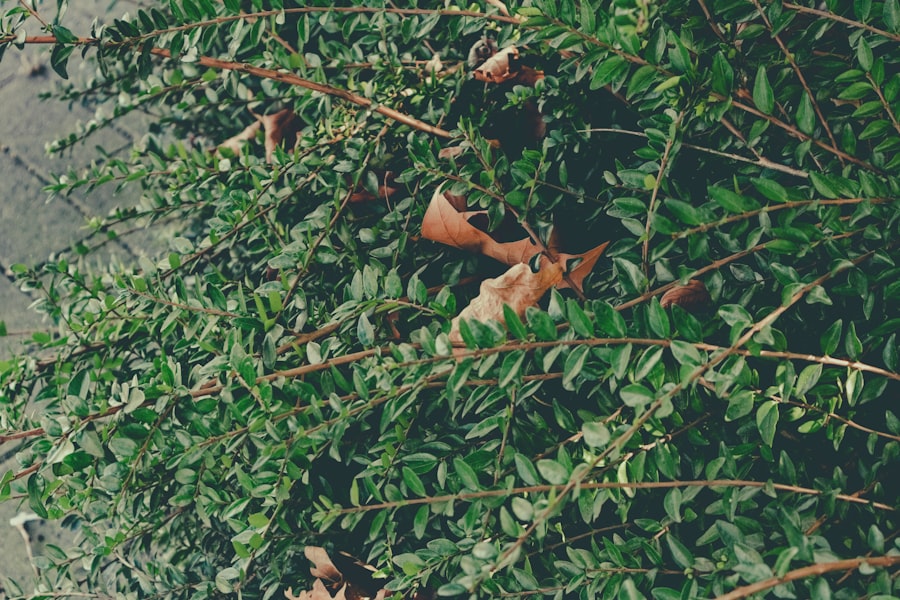
Once I have ESLint installed, the next step is to configure it for team consistency. I understand that having a shared set of rules is essential for maintaining a cohesive codebase, especially when multiple developers are involved. To achieve this, I collaborate with my team to establish a common set of coding standards that everyone agrees upon.
This collaborative effort ensures that we are all on the same page regarding what constitutes clean and maintainable code. In the `.eslintrc.js` file, I can define various rules that align with our team’s coding standards. For instance, we might decide to enforce the use of single quotes for strings or require semicolons at the end of statements.
By customizing these rules, I can ensure that our code adheres to our agreed-upon style guide. Additionally, I can extend popular configurations like Airbnb’s or Google’s style guides, which provide a solid foundation for best practices in JavaScript development. This way, I not only promote consistency but also leverage established conventions that many developers are already familiar with.
Configuring Prettier for team consistency
Just as I configured ESLint for consistency, I also need to set up Prettier to ensure that our code is formatted uniformly across the team. Prettier’s opinionated nature means it has predefined formatting rules, but it also allows for some customization to fit our team’s preferences. To begin this process, I create a configuration file named `.prettierrc` in the root of my project directory.
In this configuration file, I can specify options such as tab width, whether to use single or double quotes, and whether to include trailing commas. By discussing these options with my team, we can reach a consensus on how we want our code to look. For example, we might agree on using 2 spaces for indentation and single quotes for strings.
This collaborative approach not only fosters a sense of ownership among team members but also ensures that everyone adheres to the same formatting rules.
Enforcing code style rules with ESLint
With ESLint configured for our team’s coding standards, it’s time to enforce those rules effectively. One of the key features of ESLint is its ability to catch errors and enforce style guidelines during development. As I write code, ESLint runs in the background and provides real-time feedback on any violations of our defined rules.
This immediate feedback loop helps me catch issues early in the development process, reducing the likelihood of introducing bugs into the codebase. To further enhance our enforcement strategy, I can integrate ESLint into our build process or set it up as a pre-commit hook using tools like Husky. By doing so, I ensure that no code can be committed unless it passes all ESLint checks.
This proactive approach not only maintains code quality but also encourages developers to write cleaner code from the outset. As a result, our team can focus on building features rather than spending time on code reviews addressing style inconsistencies.
Automatically formatting code with Prettier

While ESLint helps enforce coding standards, Prettier takes care of formatting our code automatically. This means that as I write code, I can rely on Prettier to handle the nitty-gritty details of formatting without having to think about it constantly. To enable automatic formatting, I can configure my editor or IDE to format files on save or use command-line scripts to format files in bulk.
For instance, if I’m using Visual Studio Code, I can install the Prettier extension and configure it to format my code every time I save a file. This seamless integration allows me to focus on writing logic without worrying about whether I’ve used the correct indentation or spacing. Additionally, by running `npx prettier –write .` in the terminal, I can format all files in my project at once, ensuring that everything adheres to our team’s agreed-upon style.
Integrating ESLint and Prettier into your team’s workflow
Integrating ESLint and Prettier into my team’s workflow is essential for maximizing their effectiveness. To achieve this integration, I encourage open communication among team members about how we use these tools in our daily development practices. Regular discussions about our configurations and any updates or changes help keep everyone aligned and informed.
One effective strategy I’ve found is to include linting and formatting checks as part of our continuous integration (CI) pipeline. By running ESLint and Prettier checks during the CI process, we ensure that any code pushed to our main branch meets our quality standards before it gets merged. This not only prevents poorly formatted or erroneous code from entering our production environment but also reinforces a culture of quality within the team.
Best practices for maintaining ESLint and Prettier configurations
Maintaining ESLint and Prettier configurations over time is crucial for ensuring that they continue to serve our team’s needs effectively. One best practice I’ve adopted is regularly reviewing and updating our configurations as our project evolves or as new coding standards emerge in the JavaScript community. By staying informed about updates to both tools and incorporating relevant changes into our configurations, we can keep our coding practices current and effective.
Another important aspect of maintenance is documentation. Keeping clear documentation about our ESLint and Prettier configurations helps onboard new team members quickly and ensures that everyone understands the rationale behind our choices. Additionally, documenting any custom rules or exceptions we adopt fosters transparency within the team and encourages adherence to our coding standards.
In conclusion, integrating ESLint and Prettier into my development workflow has significantly improved both my productivity and the quality of my code. By installing these tools, configuring them for team consistency, enforcing style rules, and maintaining them over time, I’ve created an environment where clean and maintainable code thrives. As I continue to work with these tools, I’m excited about their potential to enhance collaboration within my team and elevate our overall coding standards.
For teams striving to maintain consistent code quality, configuring tools like ESLint and Prettier is essential. A related article that might be of interest is about optimizing web performance, which can be found here. This article discusses how to use Google PageSpeed Insights to enhance website performance, which complements the goal of maintaining high-quality code by ensuring that the front-end performance is also optimized. Both topics emphasize the importance of maintaining standards, whether in code style or performance metrics, to achieve a seamless and efficient development process.
FAQs
What is ESLint?
ESLint is a static code analysis tool for identifying problematic patterns found in JavaScript code. It helps maintain code quality and consistency within a project.
What is Prettier?
Prettier is a code formatter that automatically formats code to ensure consistency and readability. It supports various programming languages including JavaScript, TypeScript, CSS, and more.
Why is it important to configure ESLint and Prettier for team consistency?
Configuring ESLint and Prettier helps ensure that all team members follow the same coding standards and formatting rules. This leads to consistent and maintainable code across the project.
How can ESLint and Prettier be configured for team consistency?
ESLint and Prettier can be configured by creating a shared configuration file for the project, setting up pre-commit hooks to enforce code formatting, and integrating them into the project’s build process.
What are the benefits of using ESLint and Prettier for team consistency?
Using ESLint and Prettier for team consistency helps catch errors and enforce coding standards early in the development process, reduces code review time, and improves overall code quality and readability.
