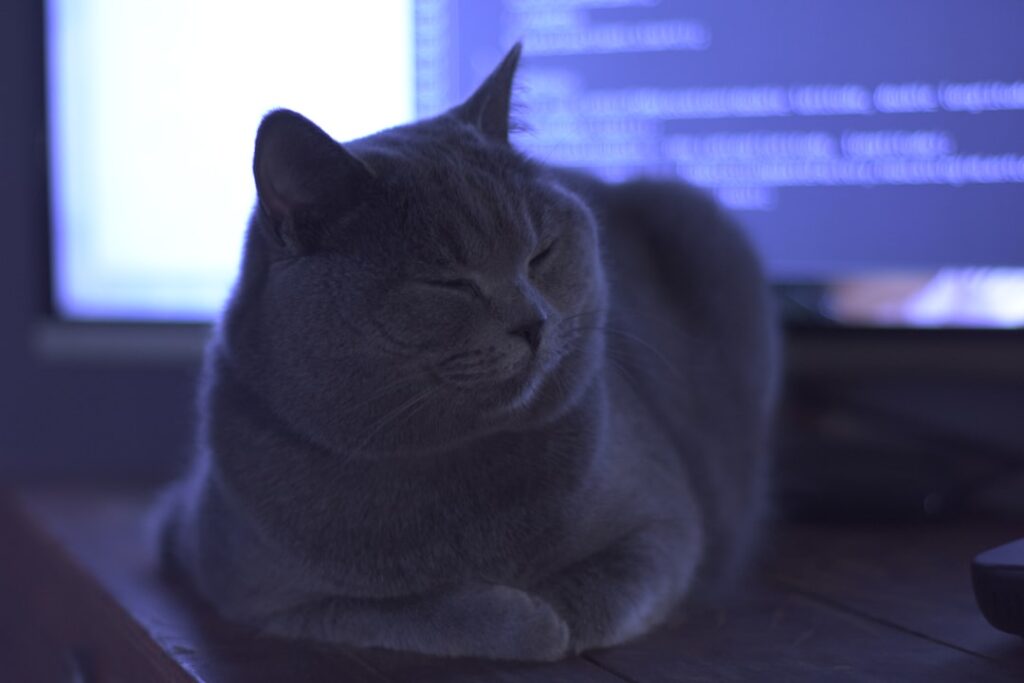As I delve deeper into the world of Linux, I find that understanding file permissions is crucial for effective system management. Linux, being a multi-user operating system, has a robust permission system that governs who can access and modify files. While the basics of file permissions are relatively straightforward, the advanced concepts can be quite intricate.
This article aims to explore these advanced file permissions, providing insights into how they function and how I can leverage them to enhance security and efficiency in my Linux environment. The significance of mastering advanced file permissions cannot be overstated. In a multi-user environment, where multiple individuals may have varying levels of access to files and directories, it becomes essential to implement a granular permission system.
This not only protects sensitive data but also ensures that users can perform their tasks without unnecessary hindrances. By understanding the nuances of advanced file permissions, I can create a more secure and organized system that aligns with best practices in Linux administration.
Key Takeaways
- Advanced Linux file permissions provide more granular control over access to files and directories
- Understanding the basics of file permissions in Linux is crucial for managing access to resources
- Advanced file permission concepts in Linux include setuid, setgid, and sticky bit
- Access Control Lists (ACLs) in Linux allow for more detailed control over file and directory permissions
- Implementing special file permissions in Linux, such as setuid and setgid, can enhance security and access control
Understanding the Basics of File Permissions in Linux
To appreciate the advanced aspects of file permissions, I first need to grasp the foundational concepts. In Linux, every file and directory has an associated set of permissions that dictate who can read, write, or execute them. These permissions are categorized into three types: read (r), write (w), and execute (x).
Each file or directory is also associated with three different user categories: the owner, the group, and others. The owner is typically the user who created the file, while the group consists of users who share similar access rights. When I use the `ls -l` command in the terminal, I can see a detailed list of files along with their permissions.
The output displays a string of characters that represent the permissions for each category. For instance, a typical output might look like `-rwxr-xr–`, where the first character indicates the type of file (a dash for a regular file or ‘d’ for a directory), followed by three sets of three characters each representing the permissions for the owner, group, and others respectively. Understanding this output is my first step toward mastering file permissions in Linux.
Advanced File Permission Concepts in Linux

Once I have a solid grasp of the basics, I can explore more advanced concepts related to file permissions. One such concept is the idea of sticky bits, which is particularly useful in shared directories like `/tmp`. When I set the sticky bit on a directory, it ensures that only the owner of a file within that directory can delete or rename it, regardless of the permissions set for others.
This feature is invaluable in preventing users from inadvertently or maliciously tampering with each other’s files in a collaborative environment. Another advanced concept is the setuid and setgid bits. When I set the setuid bit on an executable file, it allows users to run that file with the permissions of the file’s owner rather than their own.
This can be particularly useful for programs that require elevated privileges to perform specific tasks. Similarly, setting the setgid bit on a directory ensures that files created within that directory inherit the group ownership of the directory itself rather than the primary group of the user creating the file. These advanced permission settings provide me with powerful tools to manage access and enhance security in my Linux system.
Using Access Control Lists (ACLs) in Linux
As I continue my journey into advanced file permissions, I encounter Access Control Lists (ACLs), which offer a more flexible way to manage permissions than traditional Unix-style permissions. With ACLs, I can define permissions for multiple users and groups on a single file or directory, allowing for a more granular approach to access control. This is particularly beneficial in scenarios where I need to grant specific users access to files without changing the ownership or group settings.
To utilize ACLs, I first need to ensure that my filesystem supports them. Once confirmed, I can use commands like `setfacl` to set ACLs and `getfacl` to view them. For instance, if I want to grant read access to a specific user on a file while maintaining existing permissions for others, I can easily do so with an ACL entry.
This flexibility allows me to tailor access rights according to my needs without compromising overall security.
Implementing Special File Permissions in Linux
Implementing special file permissions is another critical aspect of managing a secure Linux environment. The sticky bit, setuid, and setgid bits are not just theoretical concepts; they have practical applications that I can leverage in my daily operations. For example, when I install software that requires elevated privileges for certain operations, setting the setuid bit on its executable allows users to run it seamlessly without needing constant administrative intervention.
Moreover, when working in collaborative environments where multiple users need to share files within a directory, applying the setgid bit ensures that all new files inherit the correct group ownership. This practice simplifies collaboration by reducing permission-related issues that often arise when users from different groups interact with shared resources. By strategically implementing these special permissions, I can create a more efficient workflow while maintaining security.
Managing File Permissions in a Multi-User Environment

In a multi-user environment, managing file permissions becomes even more critical. As I navigate through various user accounts and their respective access needs, I must ensure that sensitive data remains protected while allowing users to perform their tasks effectively. One approach I find useful is establishing clear guidelines for user roles and responsibilities regarding file access.
I also make it a point to regularly audit file permissions to identify any discrepancies or potential security risks. By using tools like `find` combined with permission flags, I can quickly locate files with overly permissive settings and rectify them accordingly. Additionally, educating users about best practices for handling files and understanding permission settings fosters a culture of security awareness within my organization.
Best Practices for Advanced File Permissions in Linux
As I refine my skills in managing advanced file permissions, adhering to best practices becomes paramount. One fundamental principle is the principle of least privilege: granting users only the access they need to perform their tasks while restricting unnecessary permissions. This minimizes potential security risks and reduces the likelihood of accidental data loss or corruption.
Another best practice involves documenting permission changes and maintaining an inventory of critical files and their associated access rights. This documentation serves as a reference point for future audits and helps me track any changes made over time. Additionally, regularly reviewing user accounts and their associated permissions ensures that outdated or unnecessary access rights are promptly revoked.
Troubleshooting File Permission Issues in Linux
Despite my best efforts to manage file permissions effectively, issues may still arise from time to time. When faced with permission-related problems, my first step is to verify the current permissions using `ls -l` or `getfacl`. This allows me to identify whether the issue stems from incorrect settings or if there are underlying factors at play.
If I encounter an error message indicating insufficient permissions when attempting to access a file or directory, I carefully analyze the ownership and permission settings associated with it. In some cases, it may be necessary to adjust ACLs or special permissions to resolve conflicts. Additionally, consulting system logs can provide valuable insights into permission-related errors that may not be immediately apparent.
In conclusion, mastering advanced Linux file permissions is an essential skill for anyone looking to manage a secure and efficient system effectively. By understanding both basic and advanced concepts, utilizing Access Control Lists (ACLs), implementing special file permissions, and adhering to best practices, I can navigate the complexities of file management in a multi-user environment with confidence. Through continuous learning and troubleshooting strategies, I am better equipped to handle any challenges that arise in my Linux journey.
If you’re interested in delving deeper into the intricacies of Linux file permissions, you might find it beneficial to explore additional resources that provide a broader context and further insights. One such resource is the blog section on The Sheryar’s website, which offers a variety of articles related to Linux and other technical topics. You can visit the blog by following this link. This section may contain articles that complement the information found in “Advanced Linux File Permissions Explained,” helping you to expand your understanding of Linux systems.
FAQs
What are advanced Linux file permissions?
Advanced Linux file permissions refer to the more granular and detailed control over file and directory access in a Linux system. This includes setting permissions for specific users and groups, as well as using advanced permission settings such as setuid, setgid, and sticky bit.
How do advanced Linux file permissions work?
Advanced Linux file permissions work by using a combination of permission bits to control access to files and directories. These permission bits include read, write, and execute permissions for the owner, group, and others. Additionally, advanced permissions such as setuid, setgid, and sticky bit can be used to further control access.
What are the benefits of using advanced Linux file permissions?
The benefits of using advanced Linux file permissions include the ability to finely control access to files and directories, improve security by restricting access to sensitive data, and ensure that only authorized users and groups can perform specific actions on files and directories.
How can I set advanced Linux file permissions?
Advanced Linux file permissions can be set using the chmod command in the terminal. This command allows you to specify the permission bits for the owner, group, and others, as well as set advanced permissions such as setuid, setgid, and sticky bit.
What are some common use cases for advanced Linux file permissions?
Some common use cases for advanced Linux file permissions include restricting access to sensitive files and directories, allowing specific users or groups to execute certain programs with elevated privileges using setuid, and ensuring that files created in a directory inherit the group ownership using the setgid bit.