As I delve into the world of network security, I find myself increasingly drawn to the importance of firewalls in safeguarding systems from unauthorized access and potential threats. Among the various firewall solutions available, FirewallD stands out as a dynamic and flexible option for managing firewall rules on Linux-based systems. Unlike traditional firewalls that rely on static rules, FirewallD operates on a zone-based approach, allowing me to define different levels of trust for various network connections.
This adaptability makes it an invaluable tool for both system administrators and casual users who wish to enhance their network security. What I appreciate most about FirewallD is its ability to provide a user-friendly interface while still offering powerful features under the hood. With its integration into the systemd framework, FirewallD allows for seamless management of firewall rules without the need for extensive command-line knowledge.
This is particularly beneficial for those of us who may not be seasoned network administrators but still want to ensure our systems are protected from external threats. In this article, I will explore the installation, configuration, and management of FirewallD, providing insights into how I can effectively utilize this tool to bolster my network security.
Key Takeaways
- FirewallD is a dynamic firewall management tool for Linux systems that provides a user-friendly interface for managing network traffic.
- Installing FirewallD is a straightforward process and can be done using the package manager of your Linux distribution.
- Configuring FirewallD rules involves defining the network traffic that is allowed or denied based on specific criteria such as source IP address, destination port, and protocol.
- Managing FirewallD zones allows for the grouping of network interfaces and defining different levels of trust for each zone.
- Enabling and disabling FirewallD is done using simple commands to activate or deactivate the firewall as needed.
- Monitoring FirewallD logs is essential for keeping track of network traffic and identifying any potential security threats or issues.
- Troubleshooting FirewallD involves checking logs, verifying rules, and ensuring that the firewall is properly configured to allow desired network traffic.
- Best practices for using FirewallD include regularly updating rules, limiting access to essential services, and regularly monitoring and reviewing firewall logs for any suspicious activity.
Installing FirewallD
The first step in harnessing the power of FirewallD is to install it on my Linux system. Depending on the distribution I am using, the installation process may vary slightly. For instance, if I am using a Red Hat-based distribution like CentOS or Fedora, I can easily install FirewallD using the package manager by executing a simple command: `sudo dnf install firewalld`.
This command not only installs FirewallD but also ensures that all necessary dependencies are met, allowing me to get started without any hitches. On the other hand, if I find myself using a Debian-based distribution such as Ubuntu, the installation process is just as straightforward. By running `sudo apt-get install firewalld`, I can quickly set up FirewallD on my system.
Once the installation is complete, I can enable and start the service with `sudo systemctl enable firewalld` followed by `sudo systemctl start firewalld`. This ensures that FirewallD runs automatically at boot time, providing continuous protection for my system right from the start.
Configuring FirewallD rules

With FirewallD successfully installed, I can now turn my attention to configuring firewall rules that suit my specific needs. The beauty of FirewallD lies in its zone-based architecture, which allows me to create different zones with varying levels of trust. For instance, I might want to create a “home” zone for my personal devices and a “public” zone for guest access.
By defining these zones, I can tailor the firewall rules to match the security requirements of each network segment. To configure these rules, I utilize the `firewall-cmd` command-line tool that comes with FirewallD. For example, if I want to allow HTTP traffic in my “home” zone, I can execute `sudo firewall-cmd –zone=home –add-service=http –permanent`.
This command not only adds the HTTP service to my home zone but also ensures that the rule persists across reboots. After making changes, I always remember to reload the firewall with `sudo firewall-cmd –reload` to apply the new settings. This flexibility in configuring rules allows me to maintain a secure environment while accommodating the needs of various applications and services.
Managing FirewallD zones
Managing zones in FirewallD is an essential aspect of ensuring that my network remains secure while still being functional. Each zone represents a different level of trust, and understanding how to manage these zones effectively is crucial for maintaining a robust firewall configuration. When I first set up FirewallD, I typically start by reviewing the default zones available on my system using the command `firewall-cmd –get-zones`.
This gives me an overview of the predefined zones such as “drop,” “block,” “public,” “home,” and others. Once I have a clear understanding of the available zones, I can create custom zones tailored to my specific requirements. For instance, if I have a specific group of devices that require more stringent security measures, I can create a new zone called “secure” and configure it accordingly.
To do this, I would use `sudo firewall-cmd –permanent –new-zone=secure` followed by adding services or ports that should be allowed within that zone. Managing these zones effectively allows me to compartmentalize my network traffic and apply different security policies based on the trust level of each connection.
Enabling and disabling FirewallD
Enabling and disabling FirewallD is a straightforward process that allows me to control when my firewall is active. There may be instances when I need to temporarily disable the firewall for troubleshooting or testing purposes. To disable FirewallD, I simply execute `sudo systemctl stop firewalld`, which halts the service immediately.
However, it’s important to remember that disabling the firewall exposes my system to potential threats, so I only do this when absolutely necessary. Conversely, when I want to ensure that my firewall is actively protecting my system, I can enable it with `sudo systemctl start firewalld`. Additionally, if I want FirewallD to start automatically at boot time, I use `sudo systemctl enable firewalld`.
This ensures that my firewall is always active when my system starts up, providing continuous protection against unauthorized access and attacks.
Monitoring FirewallD logs
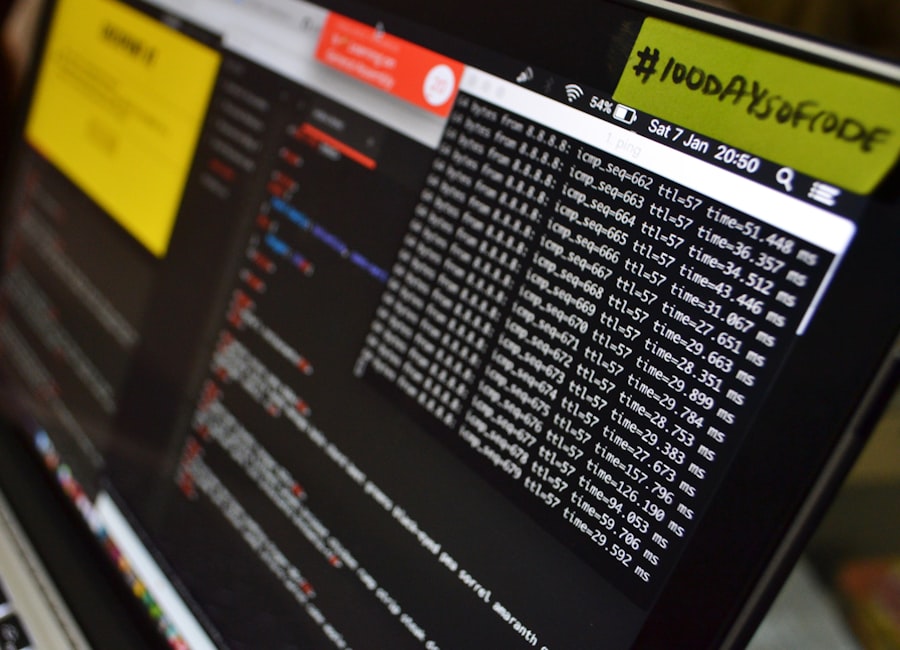
Monitoring logs is an essential part of maintaining any security solution, and FirewallD is no exception. By keeping an eye on the logs generated by FirewallD, I can gain valuable insights into potential threats and understand how my firewall is performing. The logs are typically stored in `/var/log/firewalld` or can be accessed through the journal using `journalctl -u firewalld`.
This allows me to review past events and identify any suspicious activity that may have occurred. In addition to reviewing logs manually, I often set up log monitoring tools that can alert me in real-time about any unusual activity detected by FirewallD. By configuring logging options within FirewallD itself using commands like `firewall-cmd –set-log-denied=all`, I can ensure that all denied packets are logged for further analysis.
This proactive approach helps me stay ahead of potential threats and adjust my firewall rules as necessary based on observed patterns in network traffic.
Troubleshooting FirewallD
Despite its user-friendly nature, there may be times when I encounter issues while using FirewallD. Troubleshooting these problems requires a systematic approach to identify and resolve any misconfigurations or conflicts that may arise. One common issue I face is when certain services are not accessible despite being allowed in the firewall rules.
In such cases, I first check whether FirewallD is running by executing `sudo systemctl status firewalld`. If it’s inactive or stopped, I know that’s likely the root cause of my connectivity issues. Another troubleshooting step involves verifying my current firewall rules using `firewall-cmd –list-all`.
This command provides a comprehensive overview of all active zones and their associated rules, allowing me to confirm whether the expected services are indeed allowed through the firewall. If I notice discrepancies or missing rules, I can quickly rectify them by adding or modifying rules as needed. Additionally, checking for conflicts with other security solutions or services running on my system can also help pinpoint issues that may be affecting FirewallD’s performance.
Best practices for using FirewallD
To maximize the effectiveness of FirewallD in securing my network, I adhere to several best practices that help maintain a robust firewall configuration. First and foremost, I always operate on the principle of least privilege—only allowing traffic that is absolutely necessary for my applications and services to function properly. By defaulting to a deny-all policy and explicitly allowing only required services, I minimize potential attack vectors.
Regularly reviewing and updating my firewall rules is another crucial practice. As my network evolves and new services are introduced or deprecated, it’s essential to ensure that my firewall configuration reflects these changes accurately. Additionally, keeping an eye on logs for any unusual activity helps me stay informed about potential threats and adjust my rules accordingly.
Lastly, I make it a point to stay informed about updates and new features related to FirewallD. The landscape of cybersecurity is constantly changing, and being aware of new developments allows me to adapt my security measures effectively. By following these best practices, I can leverage FirewallD’s capabilities fully while ensuring that my systems remain secure against evolving threats.
In conclusion, FirewallD offers a powerful yet flexible solution for managing firewall rules on Linux systems. Through careful installation, configuration, and management of zones and rules, along with diligent monitoring and troubleshooting practices, I can significantly enhance my network security posture. By adhering to best practices and staying informed about developments in cybersecurity, I am better equipped to protect my systems from unauthorized access and potential threats in an ever-evolving digital landscape.
If you’re interested in enhancing your server’s security beyond configuring a basic FirewallD firewall, you might find it useful to explore additional resources on server management. A related article that could be of interest is about sending emails using CyberPanel, which can be an essential part of managing a secure and efficient server environment. For more information, you can read the article on sending email using CyberPanel. This guide provides insights into setting up email functionalities, which can complement your firewall configurations by ensuring secure communication protocols on your server.
FAQs
What is FirewallD?
FirewallD is a firewall management tool for Linux operating systems. It provides a dynamic firewall solution with support for both IPv4 and IPv6.
What is the purpose of configuring a basic FirewallD firewall?
Configuring a basic FirewallD firewall helps to secure a system by controlling incoming and outgoing network traffic. It can help prevent unauthorized access and protect against potential security threats.
What are some common features of FirewallD?
Some common features of FirewallD include support for zones, services, and ports, as well as the ability to manage rules and configurations through a command-line interface or graphical user interface.
How can I configure a basic FirewallD firewall?
To configure a basic FirewallD firewall, you can use the firewall-cmd command-line tool to add rules for specific services, ports, or source/destination addresses. You can also use the graphical user interface provided by tools like firewall-config.
What are some best practices for configuring a basic FirewallD firewall?
Some best practices for configuring a basic FirewallD firewall include regularly reviewing and updating firewall rules, restricting access to only necessary services and ports, and implementing strong authentication mechanisms for remote access. It is also important to test the firewall rules to ensure they are functioning as intended.
