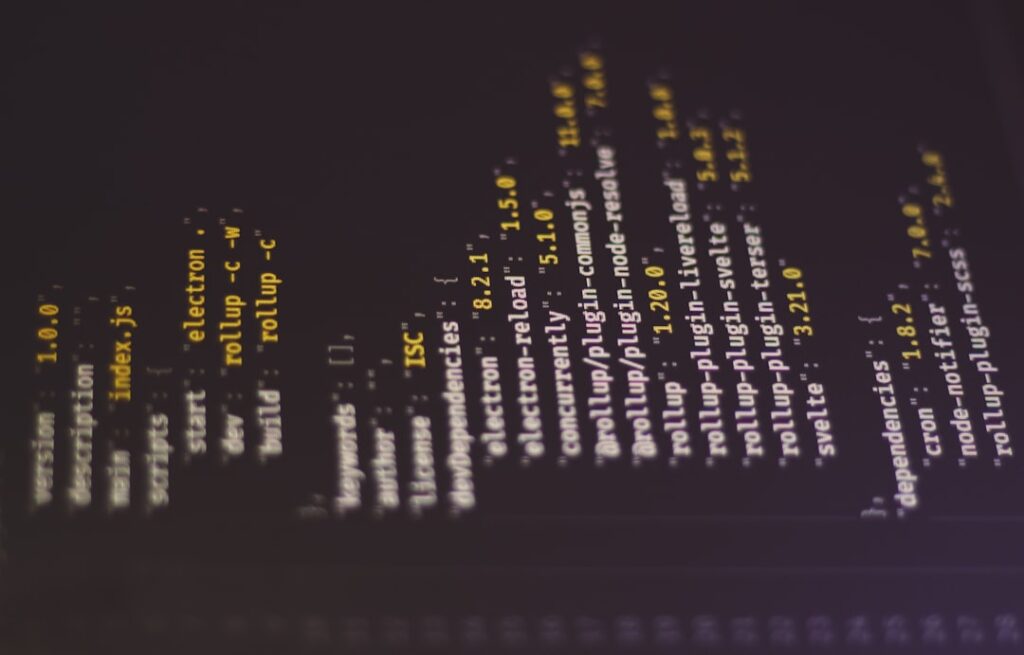In the ever-evolving landscape of e-commerce, managing data efficiently is paramount for success. As a WooCommerce user, I have often found myself grappling with the complexities of data migration, whether it’s transferring product information, customer details, or order histories. This is where WP All Import and WP All Export come into play.
These powerful plugins have revolutionized the way I handle data within my WooCommerce store, allowing for seamless import and export processes that save me time and reduce the risk of errors. WP All Import and WP All Export are designed to simplify the migration of data in and out of WordPress. With their user-friendly interfaces and robust features, I can easily manage large volumes of data without needing extensive technical knowledge.
Whether I’m looking to update my product catalog, migrate to a new platform, or simply back up my data, these tools have become indispensable in my toolkit. In this article, I will delve into the intricacies of using these plugins for WooCommerce data migration, sharing insights and tips that I have gathered through my own experiences.
Key Takeaways
- WP All Import/Export is a powerful tool for managing data migration in WordPress.
- WooCommerce data migration involves transferring product, customer, and order information to a new site.
- WP All Export allows for easy exporting of WooCommerce data in various formats.
- WP All Import simplifies the process of importing and mapping WooCommerce data.
- Mapping and transforming data is crucial for ensuring accurate migration of WooCommerce data.
Understanding WooCommerce Data Migration
Data migration in WooCommerce involves transferring various types of information, including products, customers, orders, and more. As I navigated through this process, I realized that understanding the structure of WooCommerce data is crucial for a successful migration. Each type of data is stored in specific tables within the WordPress database, and knowing how these tables interact can help me avoid potential pitfalls during migration.
For instance, when migrating products, I must consider not only the product details but also associated metadata such as categories, tags, and attributes. Similarly, customer data must be handled with care to ensure that all relevant information is preserved. The complexity of this task can be daunting, but with WP All Import and WP All Export, I have found a way to streamline the process.
These plugins allow me to map my data accurately, ensuring that everything is transferred correctly and efficiently.
Exporting WooCommerce Data with WP All Export

When it comes to exporting WooCommerce data, WP All Export has proven to be an invaluable asset. The plugin provides a straightforward interface that allows me to select exactly what data I want to export. Whether I need a complete product list or just specific customer information, I can customize my export file to meet my needs.
This flexibility has saved me countless hours compared to manual data handling. One of the standout features of WP All Export is its ability to generate export files in various formats, including CSV and XML. This versatility means that I can easily integrate my exported data with other systems or platforms as needed.
Additionally, the plugin allows me to schedule exports, which is particularly useful for ongoing reporting or regular backups. By automating this process, I can focus on other aspects of my business while ensuring that my data is always up-to-date.
Importing WooCommerce Data with WP All Import
Once I have my data exported, the next step is importing it back into WooCommerce using WP All Import. This plugin has made the import process remarkably simple and efficient. With its drag-and-drop interface, I can easily map fields from my import file to the corresponding fields in WooCommerce.
This feature has been a game-changer for me, as it eliminates the need for complex coding or manual adjustments. Moreover, WP All Import supports importing large datasets without compromising performance. I have often dealt with extensive product catalogs and customer lists, and this plugin has handled them with ease.
The ability to import images and other media files alongside product data has also streamlined my workflow significantly. By ensuring that all relevant information is imported correctly, I can maintain a consistent and professional online store.
Mapping and Transforming Data during Migration
One of the most critical aspects of data migration is mapping and transforming data accurately. As I’ve learned through experience, simply transferring data from one system to another isn’t enough; it’s essential to ensure that the data fits seamlessly into the new environment. WP All Import provides robust mapping tools that allow me to align fields from my source file with those in WooCommerce effortlessly.
During the mapping process, I can also transform data as needed. For example, if I want to change product categories or modify pricing structures during the import process, WP All Import allows me to do so without any hassle. This level of customization ensures that my imported data not only fits into WooCommerce but also meets my specific business requirements.
By taking advantage of these features, I can enhance my store’s functionality and improve the overall user experience.
Handling Large Data Sets with WP All Import/Export
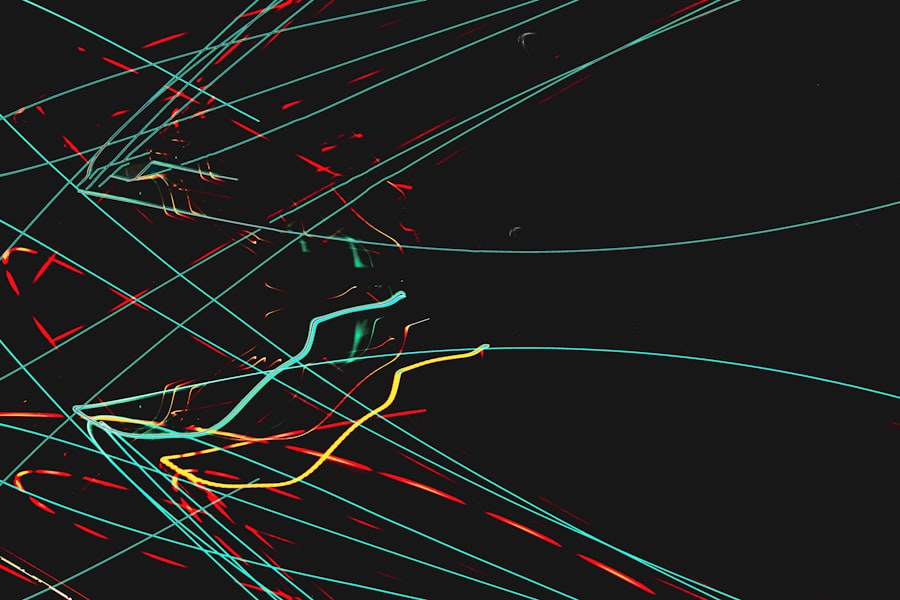
Handling large datasets can be a daunting task for any e-commerce business owner. However, WP All Import and WP All Export are equipped with features designed specifically for this purpose. When I first started working with extensive product catalogs and customer databases, I was concerned about potential performance issues during migration.
Fortunately, these plugins have proven to be highly efficient even with large volumes of data. One of the key features that have helped me manage large datasets is the ability to process imports in batches. This means that instead of overwhelming the server with a massive import all at once, I can break it down into smaller chunks.
This approach not only improves performance but also reduces the risk of timeouts or errors during the import process. Additionally, WP All Import offers options for optimizing memory usage and execution time, which has been invaluable in ensuring smooth operations.
Troubleshooting Common Issues during Data Migration
Despite the powerful capabilities of WP All Import and WP All Export, I have encountered some common issues during data migration that required troubleshooting. One frequent challenge is dealing with mismatched fields between the source file and WooCommerce. To address this issue, I’ve learned to double-check my mapping before initiating an import or export process.
Ensuring that all fields align correctly can save me from headaches down the line. Another common issue involves handling duplicate entries or conflicting data during migration. To mitigate this risk, I’ve adopted a practice of cleaning up my datasets before starting the migration process.
By removing duplicates and ensuring that all entries are accurate and up-to-date, I can minimize potential conflicts during import or export. Additionally, both plugins provide logs and error reports that help me identify any issues quickly so that I can resolve them efficiently.
Best Practices for Successful WooCommerce Data Migration
Through my journey with WooCommerce data migration using WP All Import and WP All Export, I’ve discovered several best practices that have significantly improved my success rate. First and foremost, thorough preparation is key. Before initiating any migration process, I take the time to back up my existing data and ensure that everything is organized and ready for transfer.
Another best practice is to test the migration process on a smaller scale before executing a full-scale import or export. By running a trial with a limited dataset, I can identify any potential issues without risking my entire database. This approach has saved me time and effort in the long run.
Finally, staying informed about updates and new features within WP All Import and WP All Export has been beneficial for me as well. The developers frequently release enhancements that improve functionality and address common challenges faced by users like myself. By keeping abreast of these updates, I can leverage new tools and features to optimize my data migration processes further.
In conclusion, WP All Import and WP All Export have transformed how I manage WooCommerce data migration. With their powerful features and user-friendly interfaces, these plugins have made it possible for me to handle complex migrations efficiently while minimizing errors. By understanding the intricacies of WooCommerce data structure and following best practices throughout the process, I can ensure that my online store remains organized and functional as it continues to grow.
Migrating WooCommerce data can be a complex task, but using tools like WP All Import/Export can simplify the process significantly. For those looking to optimize their website’s performance after a successful data migration, it’s crucial to consider various aspects of site speed and efficiency. An insightful resource to explore is an article on Google PageSpeed Insights, which provides valuable tips on enhancing your website’s loading times and overall performance. By integrating these strategies, you can ensure that your WooCommerce store not only functions smoothly but also delivers a fast and seamless user experience.
FAQs
What is WP All Import/Export?
WP All Import/Export is a WordPress plugin that allows users to easily import and export data in various formats, including CSV, XML, and Excel. It is commonly used for migrating data between different WordPress websites.
What is WooCommerce?
WooCommerce is a popular e-commerce plugin for WordPress that allows users to create and manage online stores. It provides a range of features for selling products and services online.
Why would someone want to migrate WooCommerce data with WP All Import/Export?
There are several reasons why someone might want to migrate WooCommerce data with WP All Import/Export. This could include moving products, orders, customers, or other data from one WooCommerce store to another, or from a different e-commerce platform to WooCommerce.
What types of data can be migrated with WP All Import/Export for WooCommerce?
WP All Import/Export for WooCommerce allows users to migrate a wide range of data, including products, product variations, orders, customers, coupons, and more. It provides a flexible and customizable solution for transferring e-commerce data.
Is WP All Import/Export for WooCommerce easy to use?
WP All Import/Export for WooCommerce is designed to be user-friendly and intuitive, with a simple interface and step-by-step import/export process. It also offers extensive documentation and support to help users with any questions or issues they may encounter.