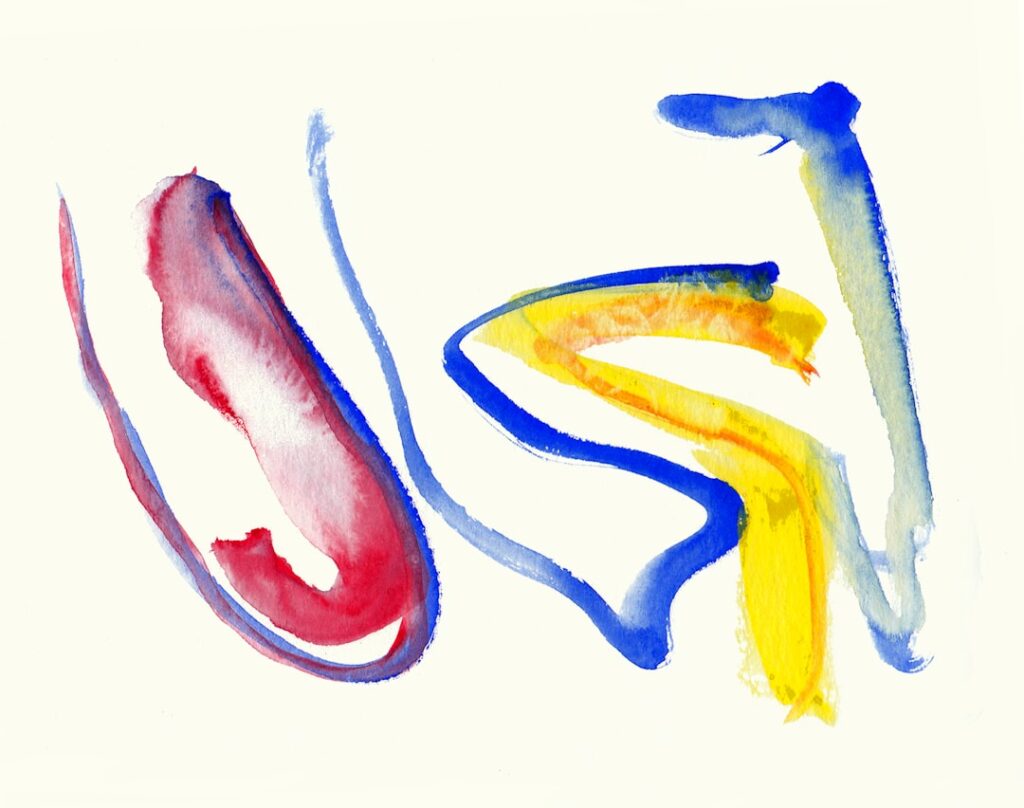ZFS, or Zettabyte File System, is a revolutionary file system and logical volume manager designed to address the challenges of data storage and management. Developed by Sun Microsystems, ZFS combines the features of a file system and a volume manager into a single solution, which allows for greater flexibility and efficiency in managing data. One of the most compelling aspects of ZFS is its ability to handle vast amounts of data, making it an ideal choice for enterprises and individuals alike who require robust storage solutions.
The architecture of ZFS is built around the concept of pools, which allows users to manage storage devices as a single entity rather than dealing with individual disks. One of the standout features of ZFS is its focus on data integrity. It employs a unique mechanism that uses checksums to verify the integrity of data stored on disk.
This means that every block of data is checked for corruption, and if any discrepancies are found, ZFS can automatically attempt to repair the data using redundant copies. This self-healing capability is crucial in today’s world, where data corruption can lead to significant losses. Additionally, ZFS supports advanced features such as snapshots, which allow users to capture the state of the file system at a specific point in time, and replication, which enables data to be mirrored across different systems for enhanced redundancy.
Key Takeaways
- ZFS is a powerful file system that offers features such as data integrity, snapshots, and automatic error correction.
- Installing ZFS on your system involves using the appropriate package manager for your operating system and ensuring that your hardware meets the requirements.
- Configuring ZFS pools and volumes allows you to organize and manage your storage resources efficiently.
- Enabling data integrity and checksums in ZFS helps to detect and correct data corruption, ensuring the reliability of your stored data.
- Setting up ZFS snapshots allows you to capture the state of your file system at a specific point in time, providing a convenient way to restore previous versions of files.
Installing ZFS on Your System
Installing ZFS on my system was an exciting venture that opened up a world of possibilities for managing my data. The installation process varies depending on the operating system I am using, but generally, it involves installing the necessary packages and ensuring that my kernel supports ZFS. For instance, on a Linux distribution like Ubuntu, I would typically start by adding the ZFS repository and then using the package manager to install the ZFS utilities.
This straightforward approach makes it accessible even for those who may not be deeply familiar with system administration. Once I have installed ZFS, I need to ensure that the kernel module is loaded correctly. This step is crucial because it allows my operating system to interact with the ZFS file system.
After confirming that everything is in place, I can begin to explore the various commands and utilities that come with ZFS. The command-line interface may seem daunting at first, but I quickly learned that it offers powerful tools for managing storage pools and volumes. With just a few commands, I can create pools, add disks, and configure settings that suit my specific needs.
Configuring ZFS Pools and Volumes
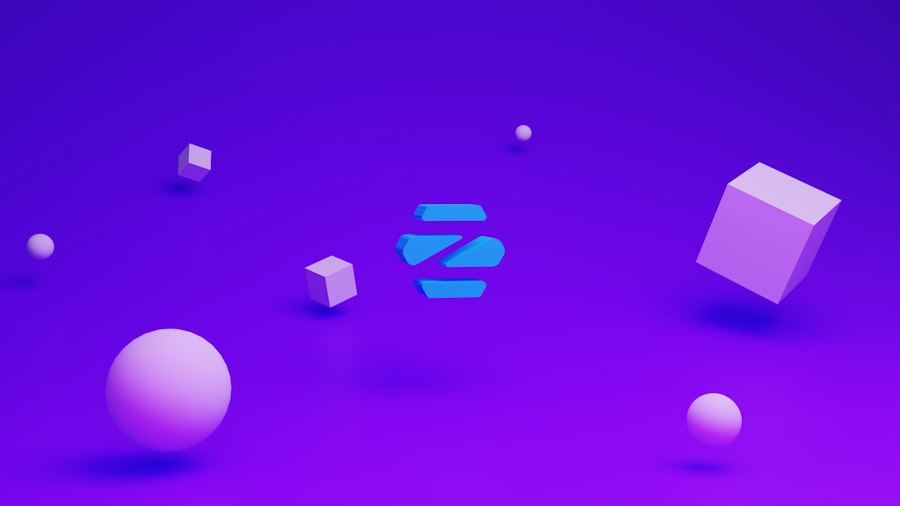
Configuring ZFS pools and volumes is where I truly began to appreciate the power of this file system. A pool in ZFS is essentially a collection of storage devices that work together to provide a unified storage space. To create a pool, I simply need to identify the disks I want to include and use the `zpool create` command.
This command allows me to specify various options, such as redundancy levels and performance characteristics. For example, I can choose to create a mirrored pool for redundancy or a striped pool for improved performance. Once my pool is created, I can start configuring volumes within it.
Volumes in ZFS are known as datasets, and they can be used for various purposes, such as storing files or hosting virtual machines. The flexibility of ZFS allows me to create different types of datasets with specific properties tailored to my needs. For instance, I can create a dataset optimized for performance by adjusting parameters like compression and deduplication.
This level of customization ensures that I can maximize the efficiency of my storage while also meeting the demands of my applications.
Enabling Data Integrity and Checksums
One of the most compelling reasons I chose ZFS was its unwavering commitment to data integrity through checksums. Every time I write data to my ZFS pool, it generates a checksum for that data block. This checksum is stored alongside the data itself, allowing ZFS to verify its integrity whenever I access it.
If I ever encounter a situation where data corruption occurs—whether due to hardware failure or other unforeseen issues—ZFS can detect it through these checksums and take corrective action if redundancy is available. Enabling checksums in ZFS is not just a feature; it’s an essential practice for anyone serious about data management. The self-healing capabilities of ZFS mean that if a corrupted block is detected, it can automatically replace it with a healthy copy from another location within the pool.
This level of protection gives me peace of mind knowing that my data is safeguarded against potential loss or corruption. Moreover, I can configure different checksum algorithms based on my performance needs, allowing me to strike a balance between speed and reliability.
Setting up ZFS Snapshots
Setting up snapshots in ZFS has been one of the most rewarding aspects of my experience with this file system. Snapshots allow me to capture the state of my datasets at any given moment without consuming additional space initially. This feature is invaluable for backup purposes or when I need to revert changes made to files or directories.
Creating a snapshot is as simple as executing the `zfs snapshot` command followed by the dataset name and a unique identifier for the snapshot. The beauty of snapshots lies in their efficiency; they only consume additional space when changes are made after the snapshot is taken. This means that I can create multiple snapshots over time without worrying about running out of storage space quickly.
Additionally, restoring from a snapshot is straightforward; if I ever need to revert to an earlier state, I can use the `zfs rollback` command to restore my dataset to its previous condition seamlessly. This capability has saved me countless hours of work and provided an extra layer of security for my important files.
Automating ZFS Snapshots

As I delved deeper into using ZFS, I realized that automating snapshots could significantly enhance my workflow and ensure that my data was consistently backed up without manual intervention. By leveraging cron jobs or systemd timers, I could schedule regular snapshots at intervals that suited my needs—be it hourly, daily, or weekly. This automation not only saves me time but also ensures that I have up-to-date recovery points available whenever needed.
To set up automated snapshots, I typically write a simple script that includes commands for creating snapshots based on my desired schedule. For example, I might use a command like `zfs snapshot pool/dataset@$(date +%Y%m%d%H%M)` to create timestamped snapshots automatically. By placing this script in a cron job or timer unit, I can ensure that my snapshots are created consistently without requiring any manual effort on my part.
This level of automation has transformed how I manage my data, allowing me to focus on other tasks while knowing that my backups are being handled reliably.
Monitoring ZFS for Data Integrity
Monitoring ZFS for data integrity has become an integral part of my routine since adopting this file system. While ZFS does an excellent job of self-managing and repairing corrupted data, it’s still essential for me to keep an eye on the health of my pools and datasets actively. The `zpool status` command provides valuable insights into the current state of my pools, including any errors or issues that may arise over time.
In addition to checking pool status regularly, I’ve also set up alerts using monitoring tools like Prometheus or Nagios to notify me if any problems are detected within my ZFS environment. These alerts allow me to take proactive measures before minor issues escalate into significant problems. By staying vigilant about monitoring my ZFS pools and datasets, I can ensure that my data remains safe and accessible while minimizing downtime or potential loss.
Best Practices for ZFS Maintenance and Backup
As I’ve gained experience with ZFS, I’ve come to appreciate several best practices for maintenance and backup that help ensure optimal performance and reliability. One key practice is regularly scrubbing my pools—an operation that checks all data blocks against their checksums and repairs any inconsistencies found during this process. Scheduling scrubs at regular intervals helps maintain data integrity over time and allows me to catch potential issues before they become critical.
Another best practice involves implementing a comprehensive backup strategy alongside my use of ZFS snapshots. While snapshots are excellent for short-term recovery points, they should not be relied upon as the sole backup solution. Instead, I’ve established a routine for replicating important datasets to external storage or cloud services periodically.
This redundancy ensures that even in catastrophic scenarios—such as hardware failure or natural disasters—I have multiple layers of protection for my valuable data. In conclusion, embracing ZFS has transformed how I manage and protect my data. From understanding its features and installing it on my system to configuring pools and automating snapshots, each step has contributed to a more efficient and reliable storage solution.
By prioritizing data integrity through checksums and monitoring practices while adhering to best maintenance strategies, I’ve created an environment where my data remains secure and accessible at all times. As technology continues to evolve, I’m excited about the future possibilities that ZFS offers in terms of data management and protection.
For those interested in enhancing their understanding of data management and protection, particularly in the context of ZFS, a related article that might be of interest is available on the same platform. This article delves into the intricacies of setting up ZFS for data integrity and snapshots, providing valuable insights and practical steps. To explore more about this topic, you can visit the blog section of the website by following this link. This resource offers a wealth of information that complements the foundational knowledge of ZFS, ensuring that your data management strategies are robust and efficient.
FAQs
What is ZFS?
ZFS, or Zettabyte File System, is a combined file system and logical volume manager designed by Sun Microsystems. It is known for its data integrity features, including protection against data corruption, support for high storage capacities, and efficient data compression.
What are the benefits of using ZFS for data integrity?
ZFS offers several benefits for data integrity, including end-to-end data checksums to detect and correct data corruption, data redundancy through mirroring and RAID-Z, and the ability to create snapshots for point-in-time recovery.
How do I set up ZFS for data integrity and snapshots?
To set up ZFS for data integrity and snapshots, you will need to install the ZFS software, create a ZFS pool using the zpool command, and then create datasets within the pool for organizing your data. You can then enable data integrity features such as checksums and compression, and schedule regular snapshots for backup purposes.
What are the best practices for maintaining ZFS data integrity?
Best practices for maintaining ZFS data integrity include regularly scrubbing the ZFS pool to detect and repair any data errors, monitoring the health of the pool and its components, and ensuring that the system has adequate resources for optimal ZFS performance.
Can ZFS be used on different operating systems?
ZFS is primarily designed for and supported on Solaris, OpenSolaris, and illumos operating systems. However, there are also implementations of ZFS available for other operating systems such as FreeBSD, Linux, and macOS through third-party projects and distributions.